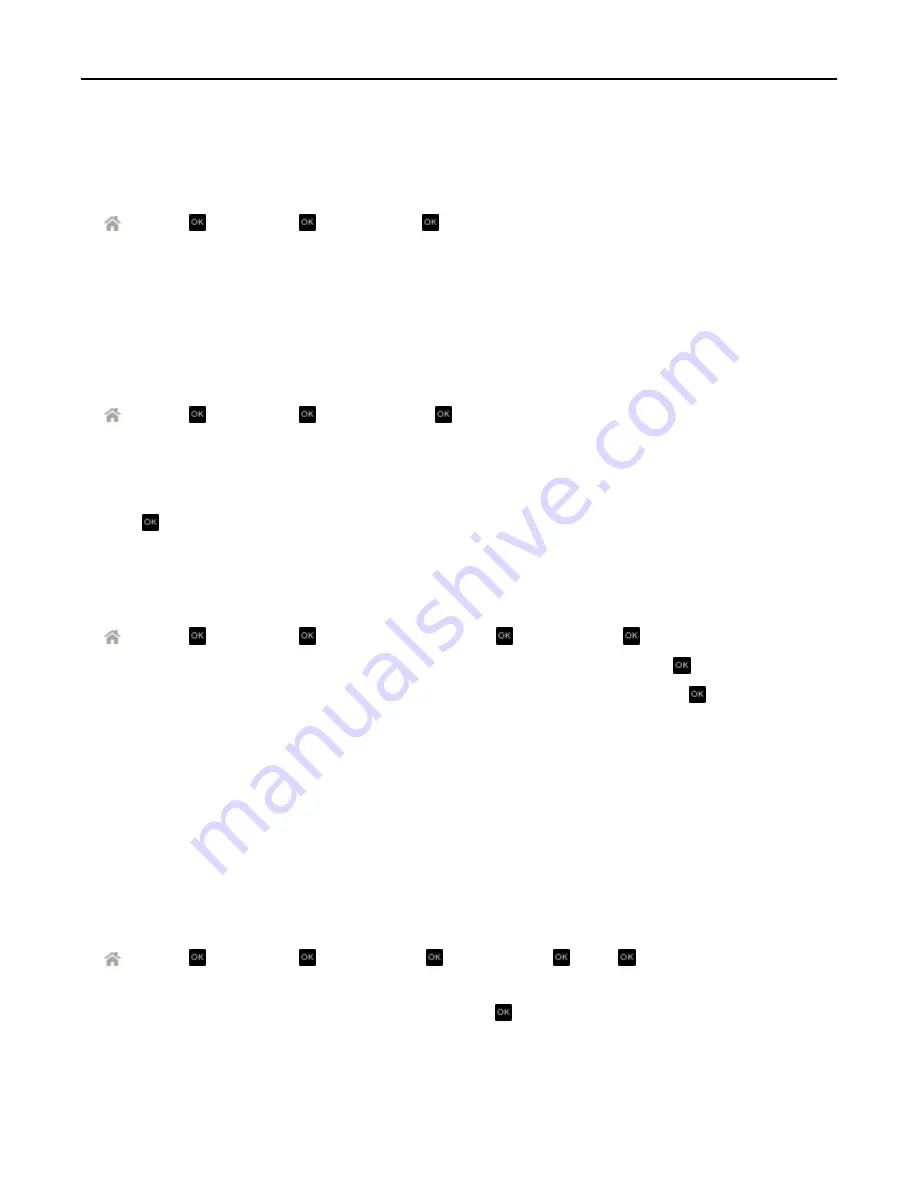
How do I print the fax history of the printer?
You can print reports of sent or received faxes, or both.
1
From the printer control panel, navigate to:
>
Setup
> >
Fax Setup
> >
Fax Reports
>
2
Press the arrow buttons to select a report printing option:
•
If you want to print the log of all sent or received fax activity, then select
Print Job Log
.
•
If you want to print the log of all calls to and from your printer, then select
Print Call Log
.
How do I print a fax on both sides of the paper?
1
From the printer control panel, navigate to:
>
Setup
> >
Fax Setup
> >
2
‑
Sided Faxes
>
2
Press the arrow buttons to select a setting:
•
Never
—Incoming faxes are never printed on both sides of the paper regardless of the 2
‑
sided button setting.
•
Always
—Incoming faxes are always printed on both sides of the paper regardless of the 2
‑
sided button setting.
3
Press .
How do I forward a fax?
1
From the printer control panel, navigate to:
>
Setup
> >
Fax Setup
> >
Ringing and Answering
> >
Fax Forward
>
2
Press the arrow buttons to scroll to
Forward
or
Print & Forward
, and then press .
3
Using the keypad, enter the number to which you want to forward the fax, and then press .
When you enable this option, all the faxes that you receive are automatically forwarded until you disable it.
To disable fax forwarding, return to the Fax Forward menu, and then select
Off
.
Can I block faxes?
You can block faxes from specific numbers. You can also block junk faxes and faxes from unidentified senders (senders
without a Caller ID). This feature is helpful if you want to receive faxes automatically but want to filter the faxes that
you receive.
1
Turn on fax blocking.
From the printer control panel, navigate to:
>
Setup
> >
Fax Setup
> >
Fax Blocking
> >
Turn On/Off
> >
On
>
2
Add a number to block.
a
Press the arrow buttons to scroll to
Add
, and then press .
b
Use the keypad to enter the name of the person you want to block.
c
Press the down arrow button to move the cursor to the Number field.
Faxing
87
















































