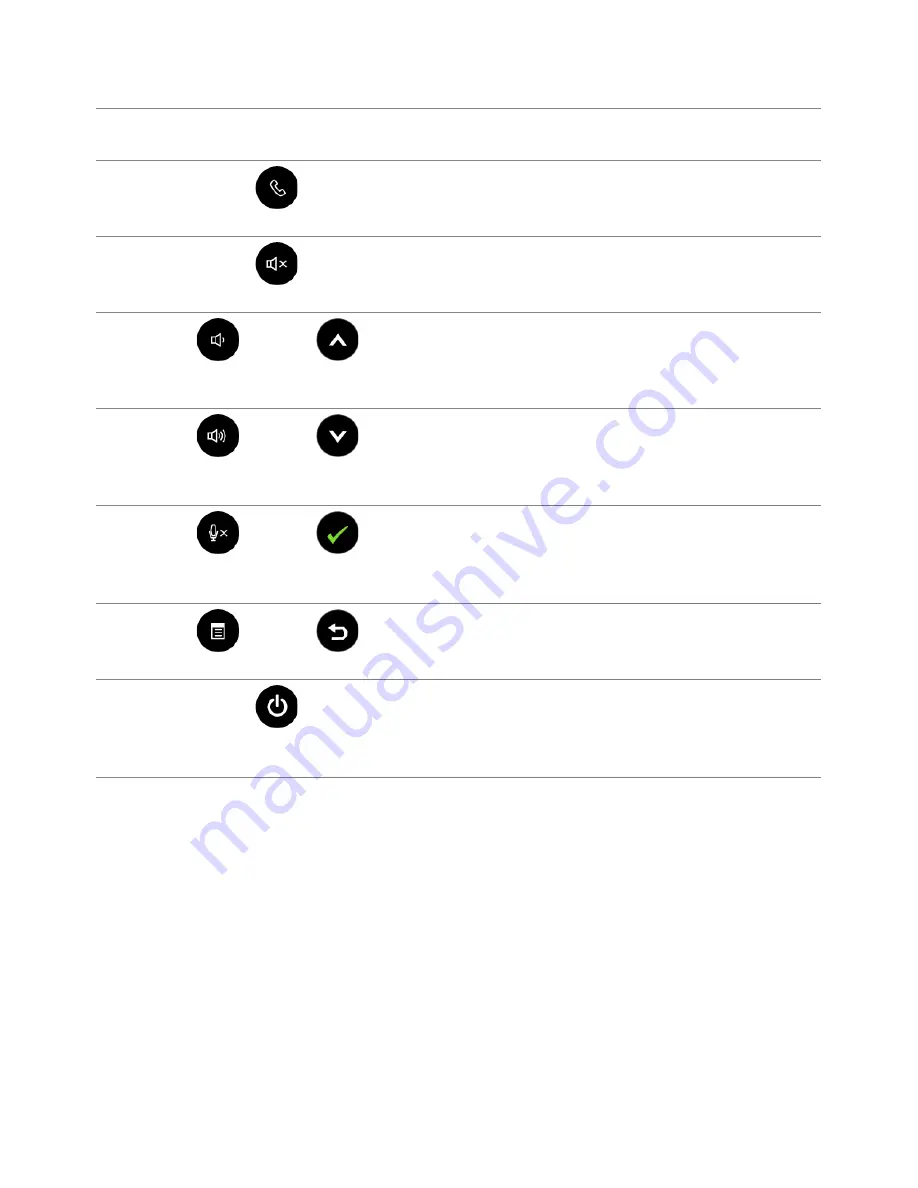
38
| Operating
the
Monitor
The following table describes the front panel buttons and OSD buttons:
Front Panel Button /
OSD Button
Description
1
Hook
Use the
Hook
button to accept an incoming invite
notification.
2
MUTE
Use the
Mute
button to mute audio.
3
Volume
Down
Up
•
Use
Volume Down
button to decrease OSD bar
volume.
•
Use the
Up
button to adjust (increase ranges) items in
the OSD menu.
4
Volume
Up
Down
•
Use
Volume Up
button to increase OSD bar volume.
•
Use the
Down
button to adjust (decrease ranges)
items in the OSD menu.
5
Microphone
Mute
OK
•
Use the
Microphone Mute
button to mute
microphone.
•
Use the
OK
button to confirm your selection.
6
MENU
Back
•
Use the
MENU
button to launch the OSD.
•
Use the
Back
button to go back to the previous menu.
See
Accessing the Menu System
.
7
Power (with power light
indicator)
Use the
Power
button to turn the monitor
On
and
Off
.
The white light indicates the monitor is
On
and fully
functional. A breathing white light indicates the power
save mode.






























