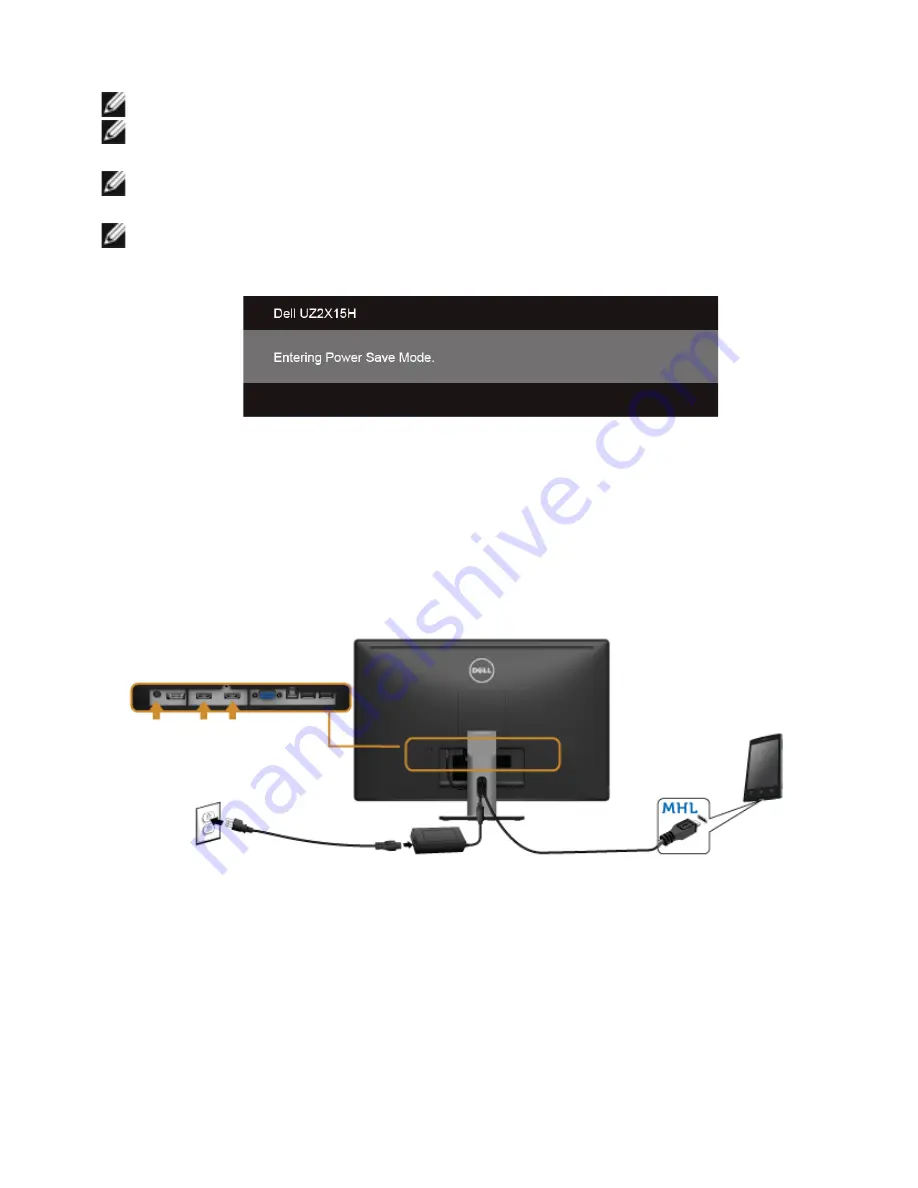
34
| Setting
Up
the
Monitor
Using the Mobile-High Definition Link (MHL)
NOTE:
This monitor is MHL certified.
NOTE:
To use the MHL function, use only MHL certified cable and source devices
that support MHL output.
NOTE:
Some MHL source devices may take more than a few seconds or longer to
output an image, depending on MHL source devices.
NOTE:
When the connected MHL source device enters Standby mode, the monitor
displays a black screen or the message below, depending on MHL source device's
output.
To enable MHL connection, please perform the below steps:
1.
Plug the power cable on your monitor into a AC outlet.
2.
Connect the (micro) USB port on you MHL source device to HDMI (MHL) 1 or HDMI
(MHL) 2 port on the monitor with a MHL certified cable. (See
Bottom View
for
details)
3.
Turn On the monitor and the MHL source device.
4.
Select input source on monitor to HDMI (MHL) 1 or HDMI (MHL) 2 by using OSD
Menu (See
Using the On-Screen Display (OSD) Menu
for details.)
5.
If the monitor does not display an image, see
Mobile High-Definition Link (MHL)
Specific Problems
.
















































