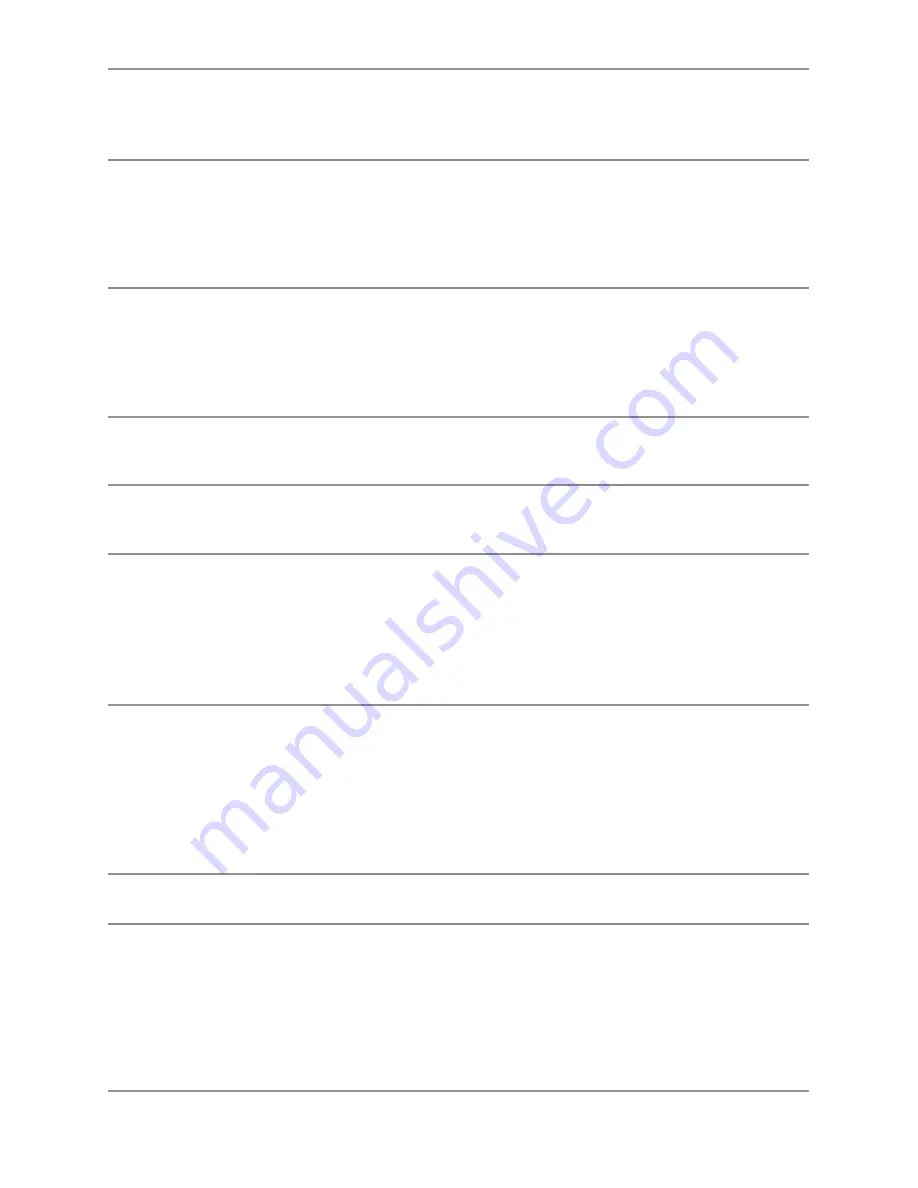
Troubleshooting |
57
Shaky/Jittery
Video
Wavy picture or
fine movement
∞ Reset the monitor to Factory Settings(
Factory
Reset
).
∞ Check environmental factors.
∞ Relocate the monitor and test in another room.
Missing Pixels
LCD screen has
spots
∞ Cycle power On-Off.
∞ Pixel that is permanently Off is a natural defect that
can occur in LCD technology.
∞ For more information on Dell Monitor Quality and
Pixel Policy, see Dell Support site at:
http://www.
dell.com/support/monitors
.
Stuck-on Pixels
LCD screen has
bright spots
∞ Cycle power On-Off.
∞ Pixel that is permanently off is a natural defect that
can occur in LCD technology.
∞ For more information on Dell Monitor Quality and
Pixel Policy, see Dell Support site at:
http://www.
dell.com/support/monitors
.
Brightness
Problems
Picture too dim or
too bright
∞ Reset the monitor to Factory Settings(
Factory
Reset
).
∞ Adjust brightness & contrast controls via OSD.
Geometric
Distortion
Screen not
centered correctly
∞ Reset the monitor to Factory Settings(
Factory
Reset
).
∞ Adjust horizontal & vertical controls via OSD.
Horizontal/
Vertical Lines
Screen has one or
more lines
∞ Reset the monitor to Factory Settings(
Factory
Reset
).
∞ Perform monitor self-test feature check and
determine if these lines are also in self-test mode.
∞ Check for bent or broken pins in the video cable
connector.
∞ Run the built-in diagnostics.
Synchronization
Problems
Screen is
scrambled or
appears torn
∞ Reset the monitor to Factory Settings(
Factory
Reset
).
∞ Perform monitor self-test feature check to
determine if the scrambled screen appears in self-
test mode.
∞ Check for bent or broken pins in the video cable
connector.
∞ Restart the computer in the
safe mode
.
Safety Related
Issues
Visible signs of
smoke or sparks
∞ Do not perform any troubleshooting steps.
∞ Contact Dell immediately.
Intermittent
Problems
Monitor
malfunctions on &
off
∞ Ensure that the video cable connecting the monitor
to the computer is connected properly and is
secure.
∞ Reset the monitor to Factory Settings(
Factory
Reset
).
∞ Perform monitor self-test feature check to
determine if the intermittent problem occurs in self-
test mode.
Содержание UltraSharp U2515H
Страница 1: ...User s Guide Dell UltraSharp U2515H Model No U2515H Regulatory model U2515Hc ...
Страница 50: ...50 Operating the Monitor Rotate clockwise 90 0 Rotate counterclockwise 90 0 ...
Страница 52: ...52 Operating the Monitor Landscape Top bottom 180 Supported by wall mounting solution optional Portrait 90 90 ...







































