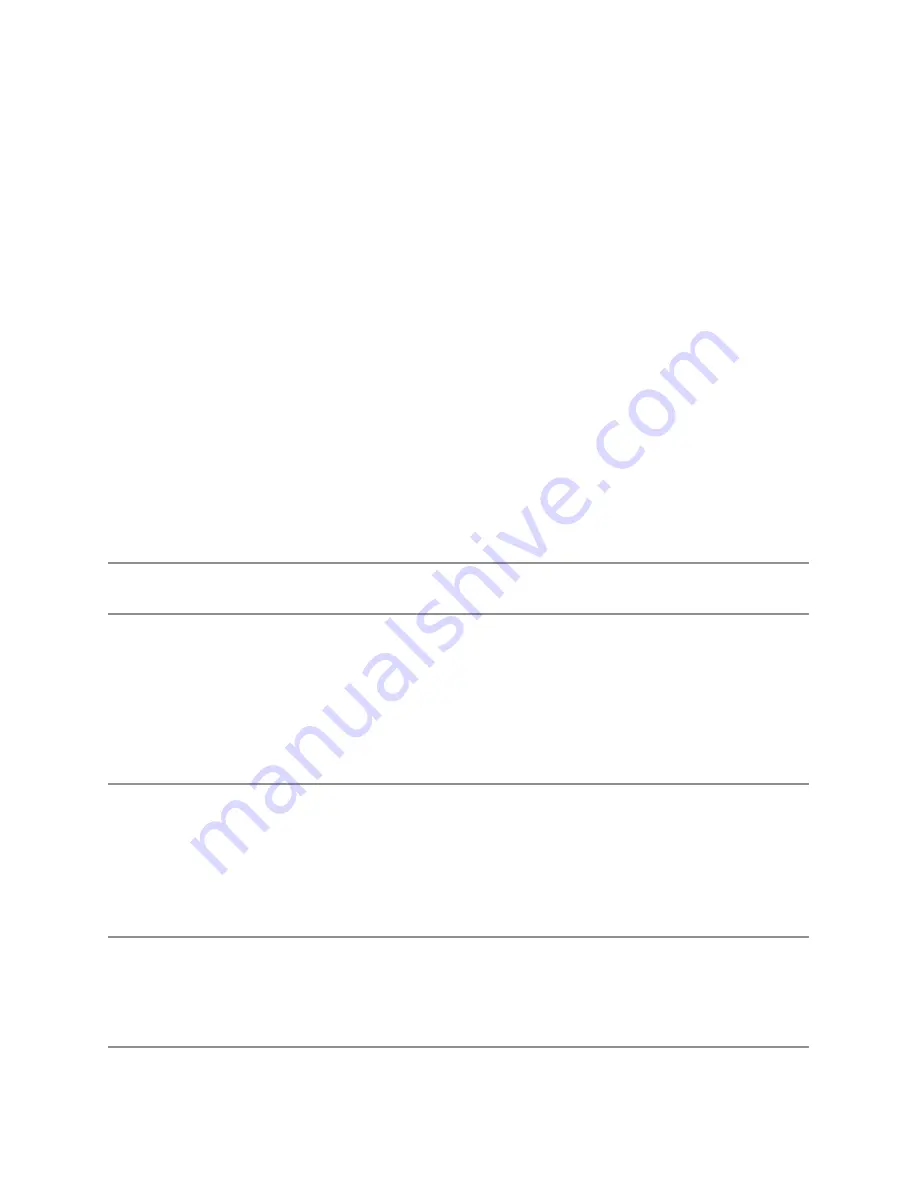
56
| Troubleshooting
To run the built-in diagnostics:
1.
Ensure that the screen is clean (no dust particles on the surface of the screen).
2.
Unplug the video cable(s) from the back of the computer or monitor. The
monitor then goes into the self-test mode.
3.
Press and hold
Button 1
and
Button 4
on the front panel simultaneously for 2
seconds. A gray screen appears.
4.
Carefully inspect the screen for abnormalities.
5.
Press
Button 4
on the front panel again. The color of the screen changes to red.
6.
Inspect the display for any abnormalities.
7.
Repeat steps 5 and 6 to inspect the display in green, blue, black, white and text
screens.
The test is complete when the text screen appears. To exit, press
Button 4
again.
If you do not detect any screen abnormalities upon using the built-in diagnostic tool,
the monitor is functioning properly. Check the video card and computer.
Common Problems
The following table contains general information about common monitor problems
you might encounter and the possible solutions:
Common
Symptoms
What You
Experience
Possible Solutions
No Video/Power
LED off
No picture
∞ Ensure that the video cable connecting the monitor
and the computer is properly connected and
secure.
∞ Verify that the power outlet is functioning properly
using any other electrical equipment.
∞ Ensure that the power button is depressed fully.
∞ Ensure that the correct input source is selected via
the
Input Source
menu.
No Video/Power
LED on
No picture or no
brightness
∞ Increase brightness & contrast controls via OSD.
∞ Perform monitor self-test feature check.
∞ Check for bent or broken pins in the video cable
connector.
∞ Run the built-in diagnostics.
∞ Ensure that the correct input source is selected via
the
Input Source
menu.
Poor Focus
Picture is fuzzy,
blurry, or ghosting
∞ Eliminate video extension cables.
∞ Reset the monitor to Factory Settings(
Factory
Reset
).
∞ Change the video resolution to the correct aspect
ratio.
Содержание UltraSharp U2515H
Страница 1: ...User s Guide Dell UltraSharp U2515H Model No U2515H Regulatory model U2515Hc ...
Страница 50: ...50 Operating the Monitor Rotate clockwise 90 0 Rotate counterclockwise 90 0 ...
Страница 52: ...52 Operating the Monitor Landscape Top bottom 180 Supported by wall mounting solution optional Portrait 90 90 ...








































