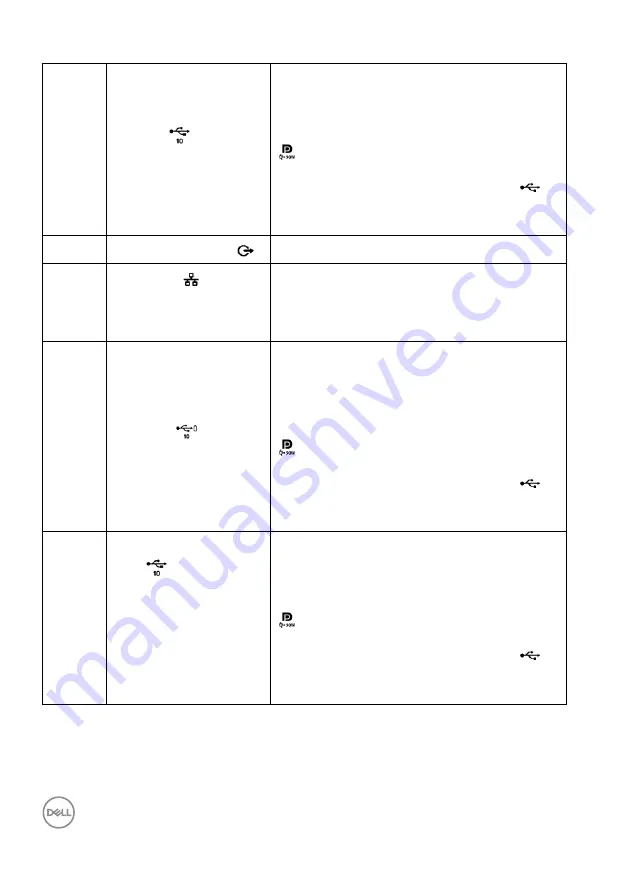
16
│
About Your Monitor
*Headphone usage is not supported for the audio line out connector.
**To avoid signal interference, when a wireless USB device has been connected to
a USB downstream port, it is NOT recommended to connect any other USB
devices to the adjacent port(s).
9
Super speed USB 10
Gbps (USB 3.2 Gen2)
Type-A downstream
port (3)
Connect your USB device.**
NOTE:
To use this port, you must connect
the USB-C to USB-C cable (shipped with
your monitor) to the USB-C upstream port
(video + data) (#6) or connect the USB-
A to USB-C cable (shipped with your
monitor) to the USB-C upstream port
(data only) (#8) on the monitor and to your
computer.
10
Audio line-out port
Connect external speakers.*
11
RJ45 port
Connect Internet. You can surf Internet via
RJ45 only after you have connected the USB
cable (USB-A to USB-C or USB-C to USB-
C) from the computer to the monitor.
12
Super speed USB 10
Gbps (USB 3.2 Gen2)
Type-A downstream
port with Power
Charging
Connect your USB device** or charge your
device
NOTE:
To use this port, you must connect
the USB-C to USB-C cable (shipped with
your monitor) to the USB-C upstream port
(video + data) (#6) or connect the USB-
A to USB-C cable (shipped with your
monitor) to the USB-C upstream port
(data only) (#8) on the monitor and to your
computer.
13
USB-C downstream
port
(10 Gbps, 15 W)
Connect your USB device.**
NOTE:
To use this port, you must connect
the USB-C to USB-C cable (shipped with
your monitor) to the USB-C upstream port
(video + data) (#6) or connect the USB-
A to USB-C cable (shipped with your
monitor) to the USB-C upstream port
(data only) (#8) on the monitor and to your
computer.
















































