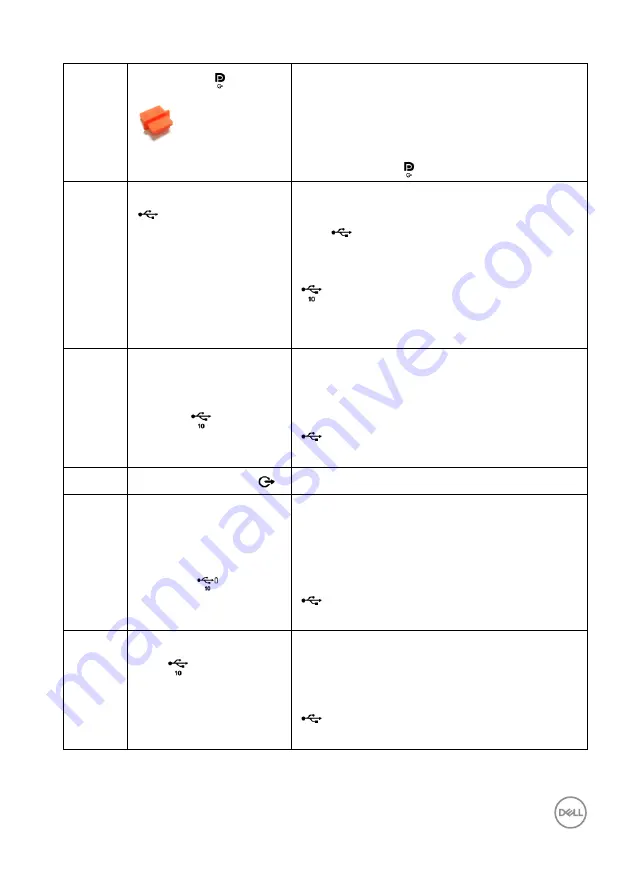
About Your Monitor
│
13
*Headphone usage is not supported for the audio line out connector.
6
DisplayPort
(out)
DisplayPort output for MST (multi-stream
transport) capable monitor. To enable MST,
see
Connecting the Monitor for DP Multi-
Stream Transport (MST) Function
.
NOTE:
Remove the rubber plug when using
DisplayPort out
connector.
7
USB-C upstream port
(data only)
Connect the USB-A to USB-C cable that
came with your monitor to the computer. This
port
supports USB data transfer at 10
Gbps (USB 3.2 Gen2). Once this cable is
connected, you can use the USB connectors
on the monitor.
NOTE:
USB-C is not supported on versions
of Windows prior to Windows 10.
8
Super speed USB 10
Gbps (USB 3.2 Gen2)
Type-A downstream
port (2)
Connect your USB device.**
NOTE:
To use this port, you must connect
the USB-A to USB-C cable (shipped with
your monitor) to the USB-C upstream port
(data only) on the monitor and to your
computer.
9
Audio line-out port
Connect external speakers.*
10
Super speed USB 10
Gbps (USB 3.2 Gen2)
Type-A downstream
port with Power
Charging
Connect your USB device** or charge your
device
NOTE:
To use this port, you must connect
the USB-A to USB-C cable (shipped with
your monitor) to the USB-C upstream port
(data only) on the monitor and to your
computer.
11
USB-C downstream
port
(10 Gbps, 15 W)
Connect your USB device.**
NOTE:
To use this port, you must connect
the USB-A to USB-C cable (shipped with
your monitor) to the USB-C upstream port
(data only) on the monitor and to your
computer.














































