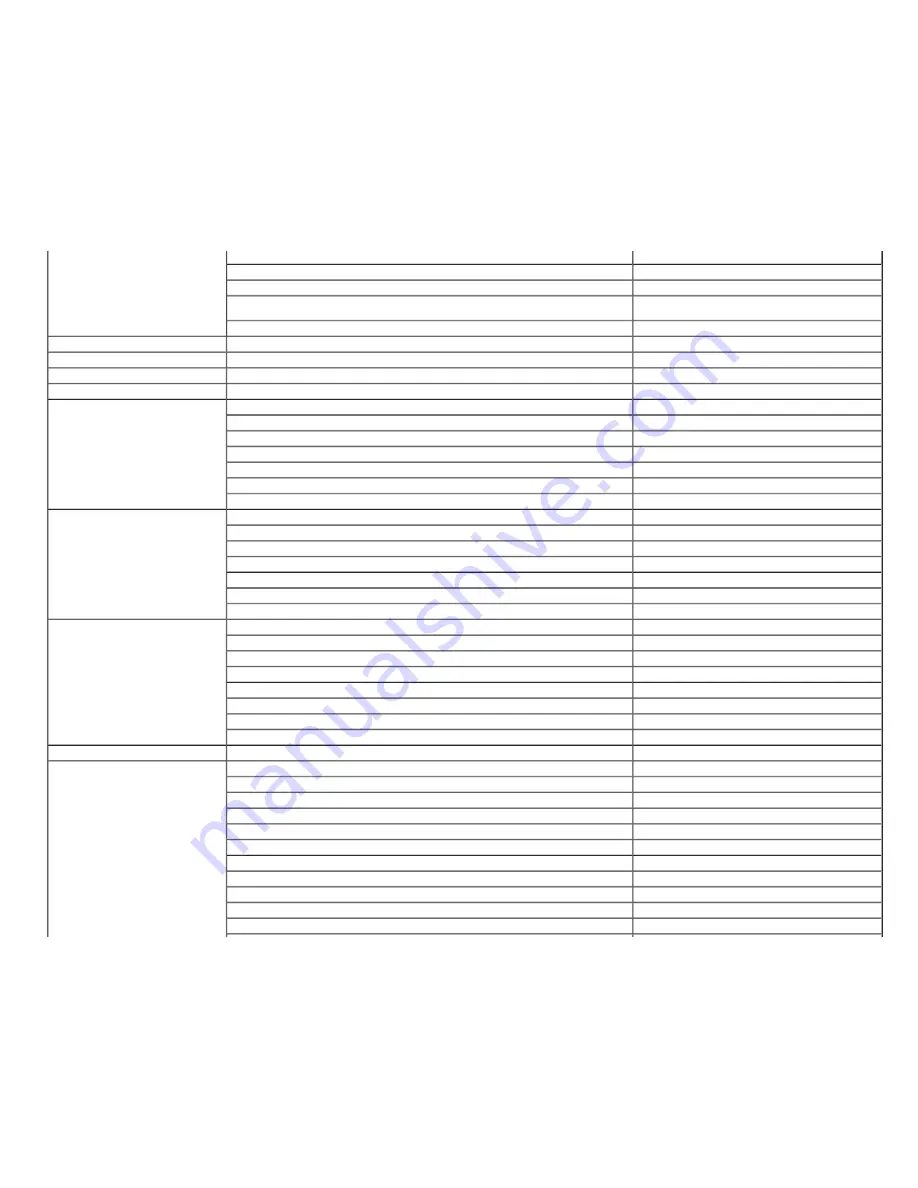
International Access Code:
00
Country Code:
351
E-mail:
support.euro.dell.com/pt/en/emaildell/
Technical Support
707200149
Customer Care
800 300 413
Sales
800 300 410 or 800 300 411 or 800 300 412 or
21 422 07 10
Fax
21 424 01 12
Puerto Rico
General Support
1-800-805-7545
St. Kitts and Nevis
General Support
toll-free: 1-877-441-4731
St. Lucia
General Support
1-800-882-1521
St. Vincent and the Grenadines
General Support
toll-free: 1-877-270-4609
Singapore (Singapore)
International Access Code:
005
Country Code:
65
Website:
support.ap.dell.com
Technical Support (Dimension, Inspiron, and Electronics and Accessories)
toll-free: 1800 394 7430
Technical Support (OptiPlex, Latitude, and Dell Precision)
toll-free: 1800 394 7488
Technical Support (PowerApp, PowerEdge, PowerConnect, and PowerVault)
toll-free: 1800 394 7478
Customer Service (Penang, Malaysia)
604 633 4949
Transaction Sales
toll-free: 1 800 394 7412
Corporate Sales
toll-free: 1 800 394 7419
Slovakia (Prague)
International Access Code:
00
Country Code:
421
Website:
support.euro.dell.com
E-mail: [email protected]
Technical Support
02 5441 5727
Customer Care
420 22537 2707
Fax
02 5441 8328
Tech Fax
02 5441 8328
Switchboard (Sales)
02 5441 7585
South Africa (Johannesburg)
International Access Code:
09/091
Country Code:
27
City Code:
11
Website:
support.euro.dell.com
E-mail: [email protected]
Gold Queue
011 709 7713
Technical Support
011 709 7710
Customer Care
011 709 7707
Sales
011 709 7700
Fax
011 706 0495
Switchboard
011 709 7700
Southeast Asian and Pacific Countries
Customer Technical Support, Customer Service, and Sales (Penang, Malaysia)
604 633 4810
Spain (Madrid)
International Access Code:
00
Country Code:
34
City Code:
91
Website:
support.euro.dell.com
E-mail:
support.euro.dell.com/es/es/emaildell/
Home and Small Business
Technical Support
902 100 130
Customer Care
902 118 540
Sales
902 118 541
Switchboard
902 118 541
Fax
902 118 539
Corporate
Technical Support
902 100 130
Customer Care
902 115 236













































