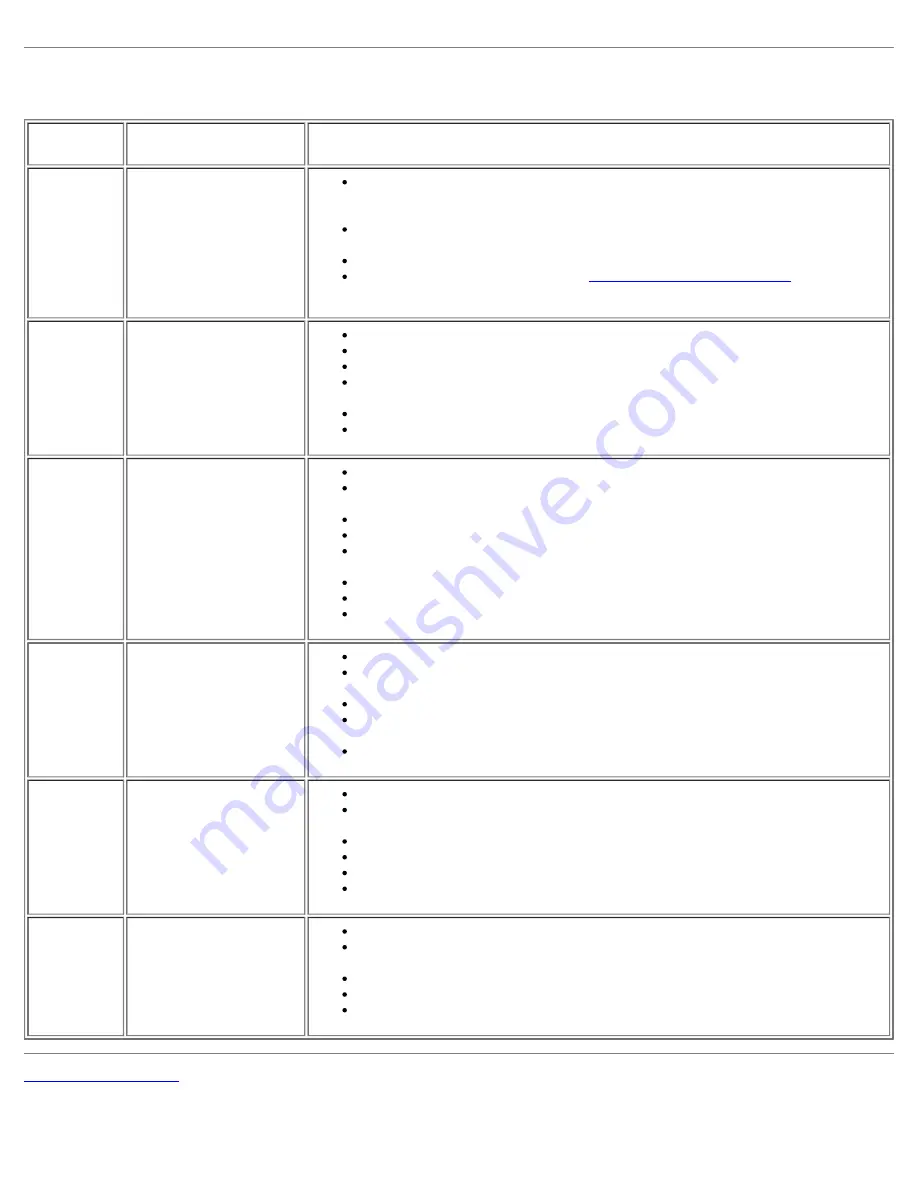
Troubleshooting Your Soundbar
COMMON
SYMPTOMS
WHAT YOU
EXPERIENCE
POSSIBLE SOLUTIONS
No Sound
No power to Soundbar -
the power indicator is
off.
(built-in DC power
supply. i.e. 1905FP )
Turn the Power/Volume knob on the Soundbar clockwise to the middle
position; check if the power indicator (green LED) on the front of the
Soundbar is illuminated.
Confirm that the power cable from the Soundbar is plugged into the
monitor.
Confirm that the monitor has power.
If the monitor has no power, see
Troubleshooting your monitor
for monitor
common problem.
No Sound
Soundbar has power -
power indicator is on.
Plug the audio line-in cable into the computer's audio out jack.
Set all Windows volume controls to their maximum.
Play some audio content on the computer (i.e. audio CD, or MP3).
Turn the Power/Volume knob on the Soundbar clockwise to a higher volume
setting.
Clean and reseat the audio line-in plug.
Test the Soundbar using another audio source (i.e. portable CD player).
Distorted
Sound
Computer's sound card
is used as the audio
source.
Clear any obstructions between the Soundbar and the user.
Confirm that the audio line-in plug is completely inserted into the jack of the
sound card.
Set all Windows volume controls to their midpoints.
Decrease the volume of the audio application.
Turn the Power/Volume knob on the Soundbar counter-clockwise to a lower
volume setting.
Clean and reseat the audio line-in plug.
Troubleshoot the computer's sound card.
Test the Soundbar using another audio source (i.e. portable CD player).
Distorted
Sound
Other audio source is
used.
Clear any obstructions between the Soundbar and the user.
Confirm that the audio line-in plug is completely inserted into the jack of the
audio source.
Decrease the volume of the audio source.
Turn the Power/Volume knob on the Soundbar counter-clockwise to a lower
volume setting.
Clean and reseat the audio line-in plug.
Unbalanced
Sound
Output
Sound from only one
side of Soundbar
Clear any obstructions between the Soundbar and the user.
Confirm that the audio line-in plug is completely inserted into the jack of the
sound card or audio source.
Set all Windows audio balance controls (L-R) to their midpoints.
Clean and reseat the audio line-in plug.
Troubleshoot the computer's sound card.
Test the Soundbar using another audio source (i.e. portable CD player).
Low Volume Volume is too low.
Clear any obstructions between the Soundbar and the user.
Turn the Power/Volume knob on the Soundbar clockwise to the maximum
volume setting.
Set all Windows volume controls to their maximum.
Increase the volume of the audio application.
Test the Soundbar using another audio source (i.e. portable CD player).
Back to Contents Page






























