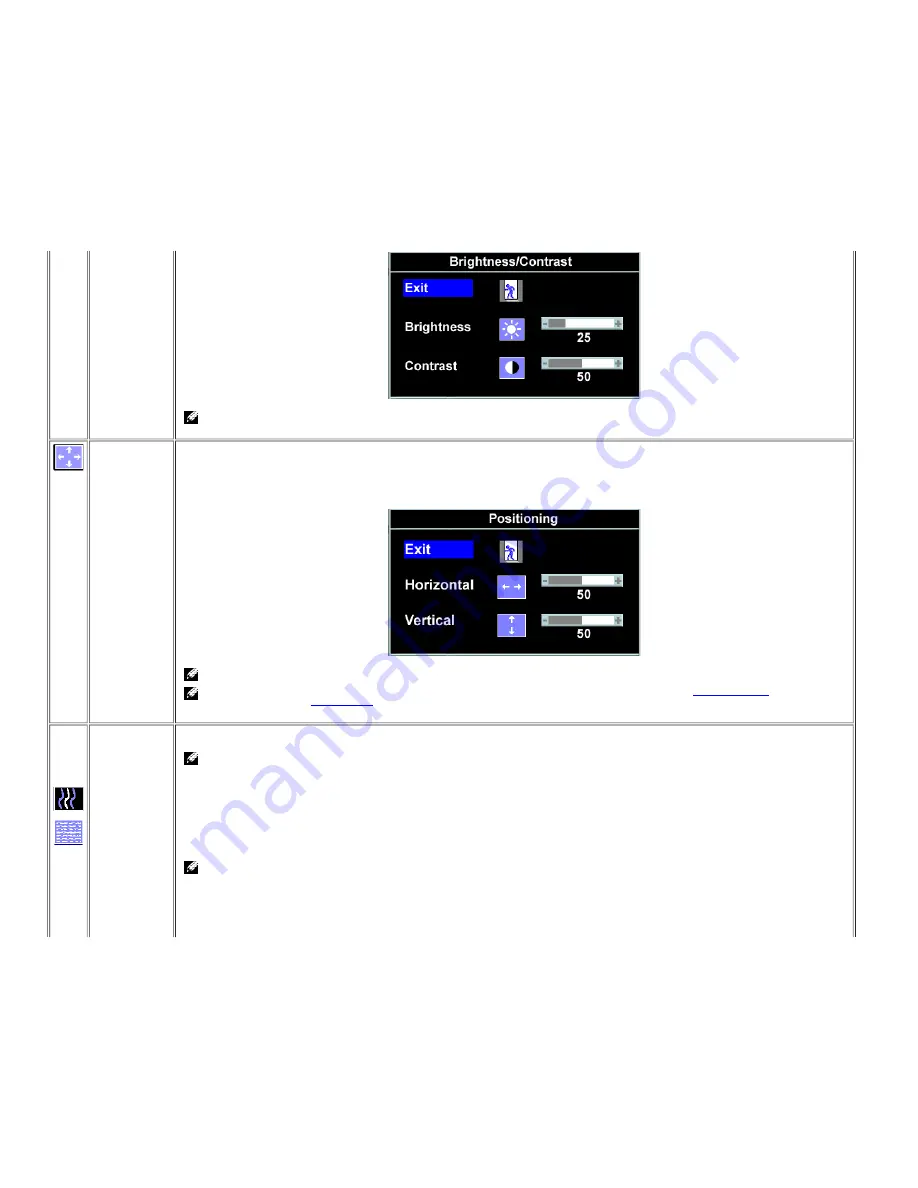
NOTE: When using DVI source, the contrast adjustment is not available
Positioning:
Horizontal
Vertical
Positioning moves the viewing area around on the monitor screen.
When making changes to either the Horizontal or Vertical settings, no changes occur to the size of the viewing area, the image shifts in response to your
selection.
Minimum is 0 (-) and maximum is 100 (+).
NOTE: When using DVI source, the Positioning option is not available
NOTE: Horizontal and Vertical OSD positioning adjusts with respect to landscape (default) or portrait
display rotation
when used in
conjunction with the
OSD rotation
feature.
Image settings:
Auto Adjust
Pixel Clock
(Coarse)
Phase
(Fine)
Even though your computer recognizes your monitor on startup, the Auto Adjustment function optimizes the display settings for use with your particular
setup.
NOTE: In most cases, Auto Adjust produces the best image for your configuration.
The Phase and Pixel Clock adjustments allow you to more closely adjust your monitor to your preference. These settings are accessed through the main
OSD menu, by selecting Image Settings.
Use the
-
and
+
buttons to make adjustments. (Minimum: 0 ~ Maximum: 100)
If satisfactory results are not obtained using the Phase adjustment, use the Pixel Clock (course) adjustment and then use Phase (fine), again.
NOTE: This function may change the width of the display image. Use the Horizontal function of the Position menu to center the
display image on the screen.
















































