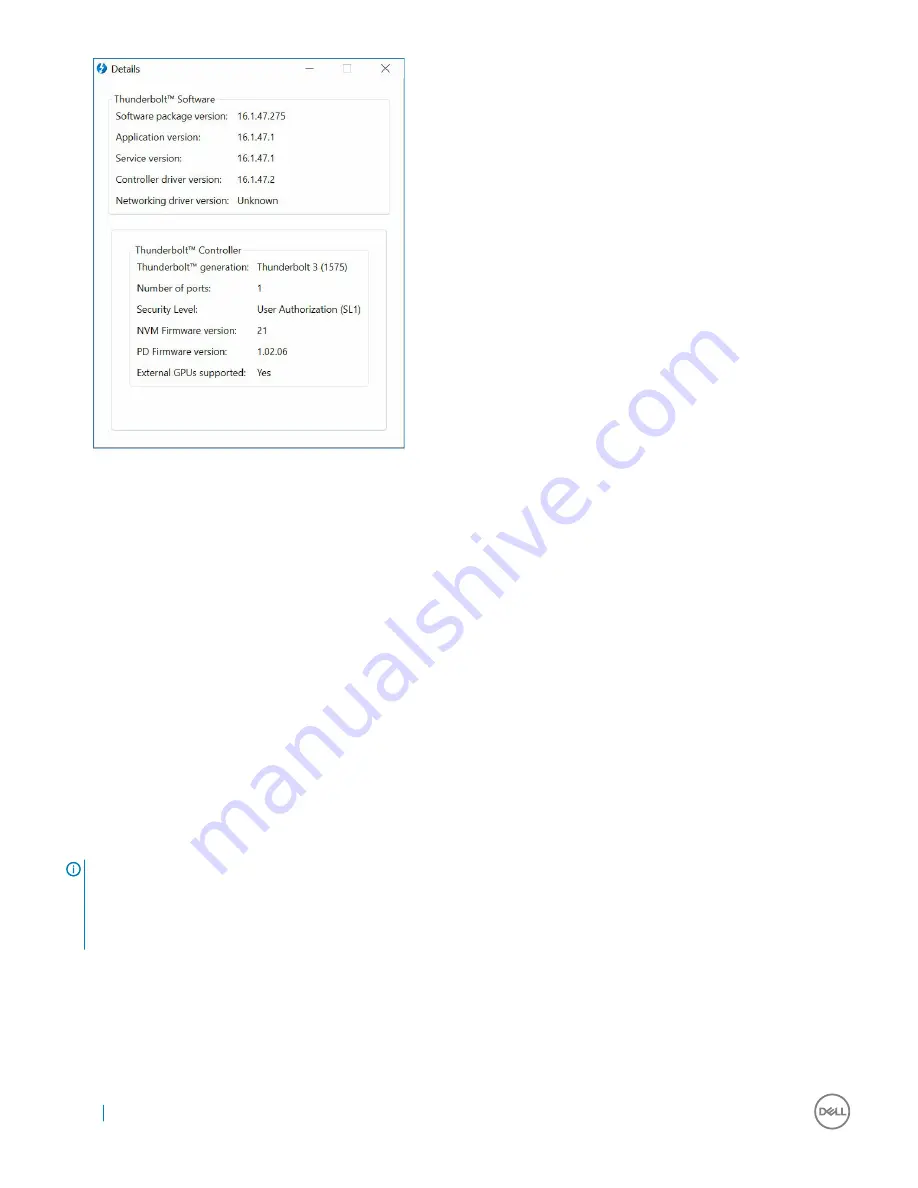
Thunderbolt Configuration
If Dell BIOS is used in your system, you may find below Control options in Thunderbolt™ Configuration page in your BIOS Setup:
1
Enable Thunderbolt™ Technology Support (Enabled by default)
•
When enabled, the Thunderbolt™ Technology feature, and associated ports and adapters are enabled.
•
When disabled, the Thunderbolt™ Technology feature is disabled, and any connected Thunderbolt™ adapter devices are not
available in pre-boot or within the operating system.
2
Enable Thunderbolt™ Boot Support (Disabled by default)
•
When enabled, the following Thunderbolt™ adapter features are enabled during Pre-boot: Thunderbolt™ adapter boot support,
USB device on Thunderbolt™ adapter support (including USB boot support). This allows Thunderbolt™ adapter peripheral
devices and USB devices connected to the Thunderbolt™ adapter to be used during BIOS pre-boot. However, setting this to
“Enabled” will override the Security Levels utilized within the operating system. When this setting is enabled, any Thunderbolt™
adapter peripherals and USB devices connected to the Thunderbolt™ adapter port prior to booting the system can be used in
pre-boot. As long as the device remains connected, it will continue to function within the operating system, regardless of the
Security Level set in BIOS.
3
Enable Thunderbolt™ Adapter Pre-boot Modules (Disabled by default)
•
When enabled, this setting will allow PCIe devices that are connected through a Thunderbolt™ adapter (i.e. PCIe devices behind
the Thunderbolt™ adapter) to execute the PCIe device’s UEFI Option ROM(s) (if present) during pre-boot.
•
When disabled, this setting will prevent PCIe device Option ROMs from executing during pre-boot for PCIe devices connected
behind the Thunderbolt™ adapter.
NOTE:
Enabling the “Enable Thunderbolt
™
Adapter Boot Support“ or “Enable Thunderbolt
™
Adapter Pre-boot Modules“ options
may allow devices connected to the Thunderbolt
™
adapter during pre-boot to function in the operating system regardless of the
Security Level selected in BIOS Setup. The device will continue to operate in the operating system until it is disconnected. When
reconnected while within the operating system, the device will connect according to the Security Level and previous OS
authorizations.
16
Thunderbolt Settings and Security Options
Содержание thunderbolt TB16
Страница 1: ...Dell Thunderbolt Dock TB16 User Guide ...
Страница 6: ...Safety Environmental and Regulatory Information 6 Package Contents ...
Страница 19: ...4 Click Display Setup of External Monitors 19 ...
Страница 20: ...5 Click Display and select Multiple Displays 20 Setup of External Monitors ...
Страница 28: ...2 Peel back the rubber safety shield as shown 28 Removing the Thunderbolt 3 Type C Cable ...
Страница 29: ...3 Remove the two M2 5 x 5 screws Removing the Thunderbolt 3 Type C Cable 29 ...
Страница 30: ...4 Lift and remove the metal cable bracket 30 Removing the Thunderbolt 3 Type C Cable ...
Страница 33: ...Frequently asked questions 33 ...






























