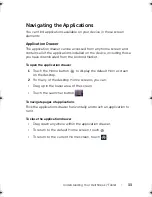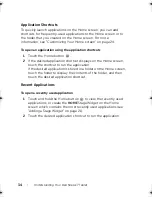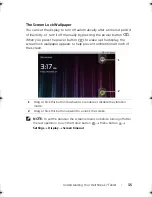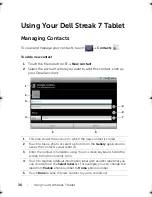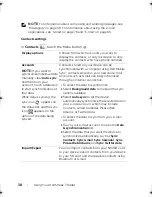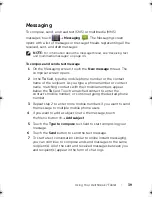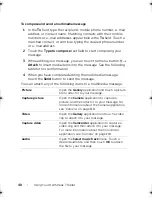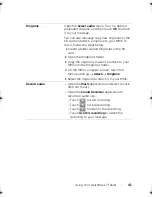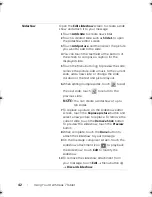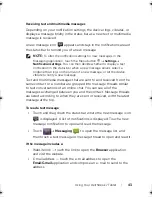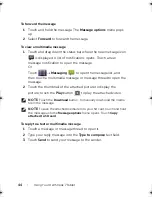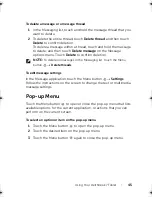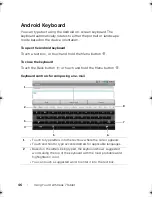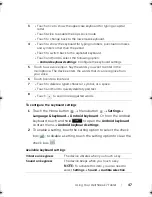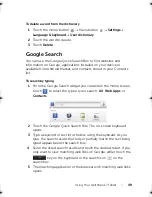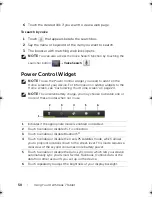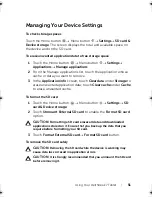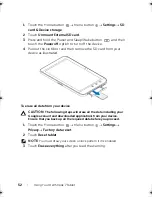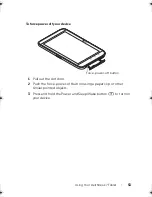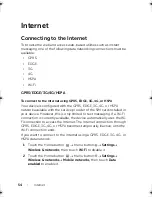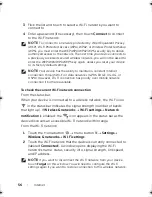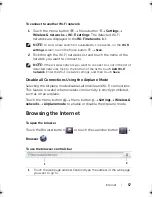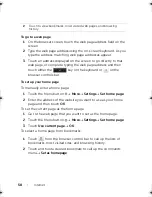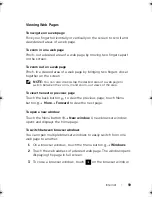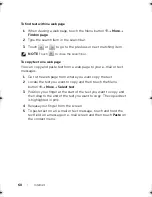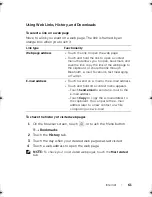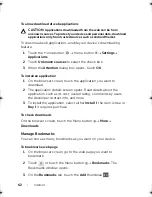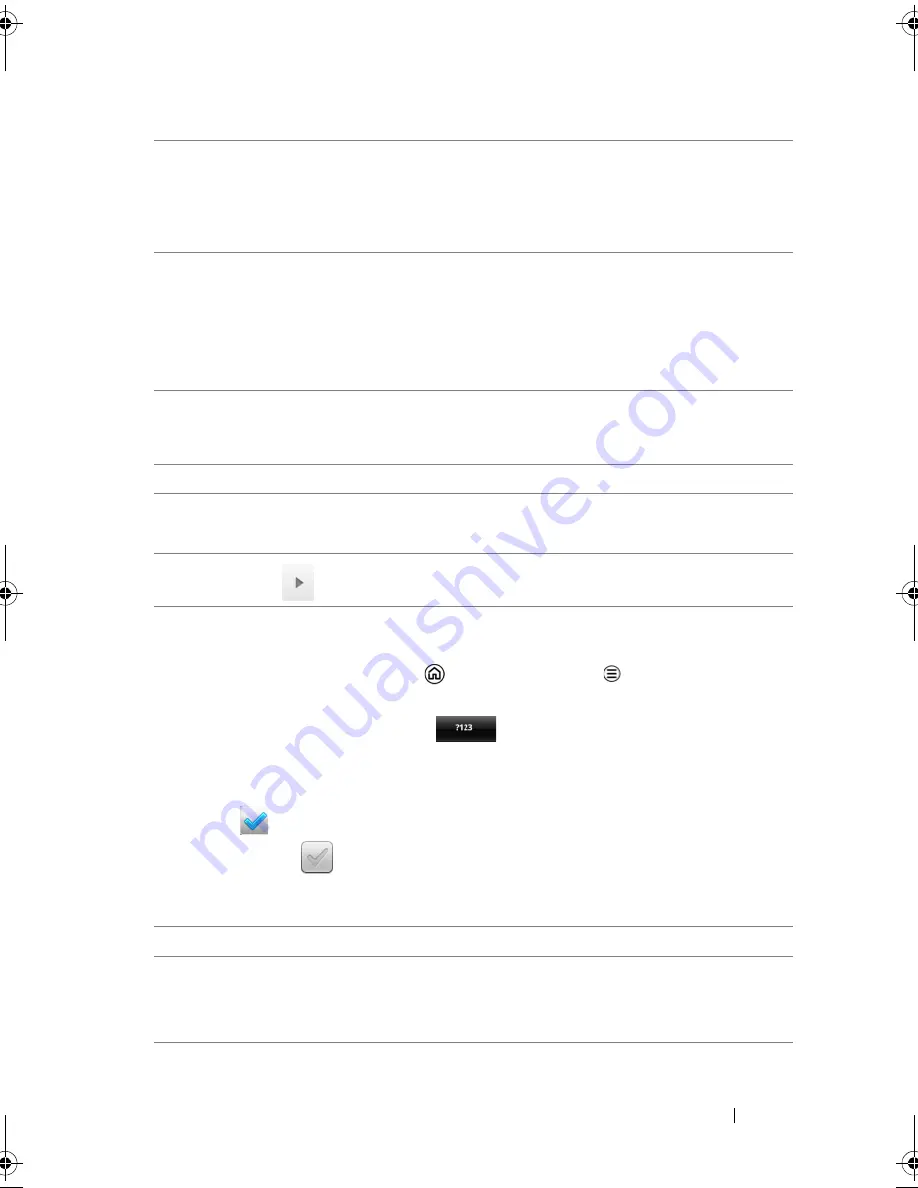
Using Your Dell Streak 7 Tablet
47
To configure the keyboard settings
1
Touch the Home button
Menu button
Settings
Language & keyboard
Android keyboard
. Or from the Android
keyboard, touch and hold
to open the
Android keyboard
context menu
Android keyboard settings
.
2
To enable a setting, touch the setting option to select the check
box
; to disable a setting, touch the setting option to clear the
check box
.
Available keyboard settings
3
• Touch once to show the uppercase keyboard for typing a capital
letter.
• Touch twice to enable the Caps Lock mode.
• Touch to change back to the lowercase keyboard.
4
• Touch to show the keyboard for typing numbers, punctuation marks,
and symbols other than the period.
• Touch to switch back to the alphabet keyboard.
• Touch and hold to select the following option:
–
Android keyboard settings
: Configure the keyboard settings.
5
Touch to use voice input. Say the words you want to enter in the
microphone. The device enters the words that it can recognize from
your voice.
6
Touch to enter a line feed.
7
• Touch to delete a typed character, symbol, or a space.
• Touch and hold to quickly delete typed text.
8
• Touch
to see more suggested words.
Vibrate on keypress
The device vibrates when you touch a key.
Sound on keypress
The device beeps when you touch a key.
NOTE:
To activate this item, you also need to
select
Settings
Sound
Audible selection
.
LG7_bk0.book Page 47 Thursday, January 27, 2011 2:16 PM
Содержание STREAK 7
Страница 1: ...Dell Streak 7 User s Manual COMMENT ...