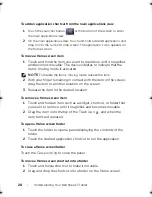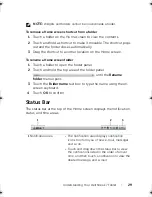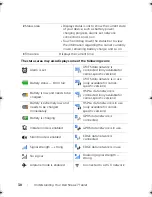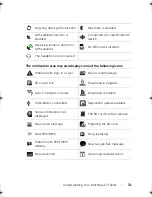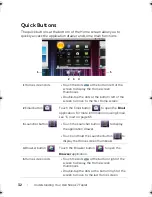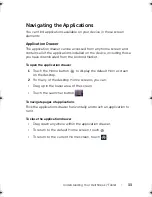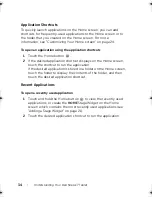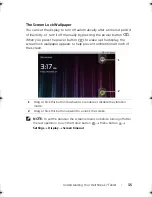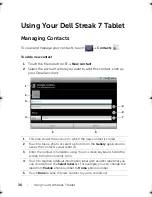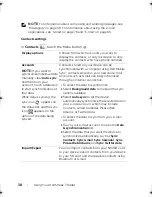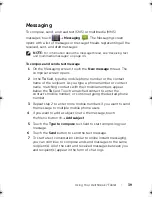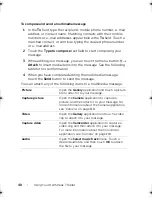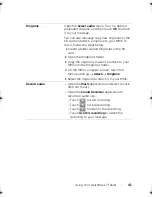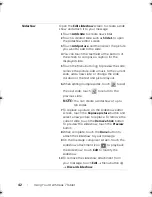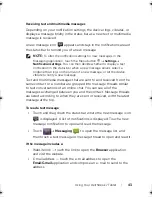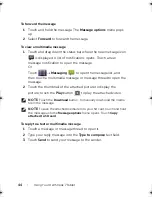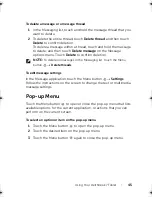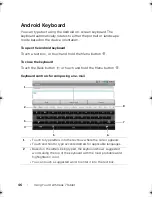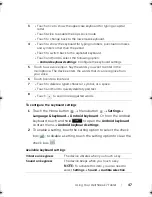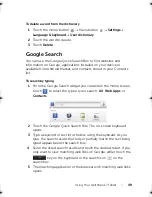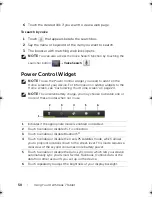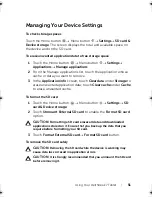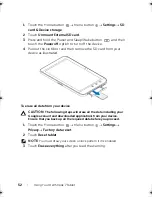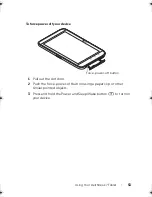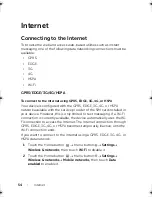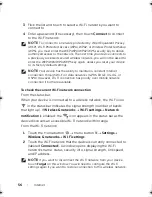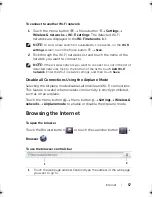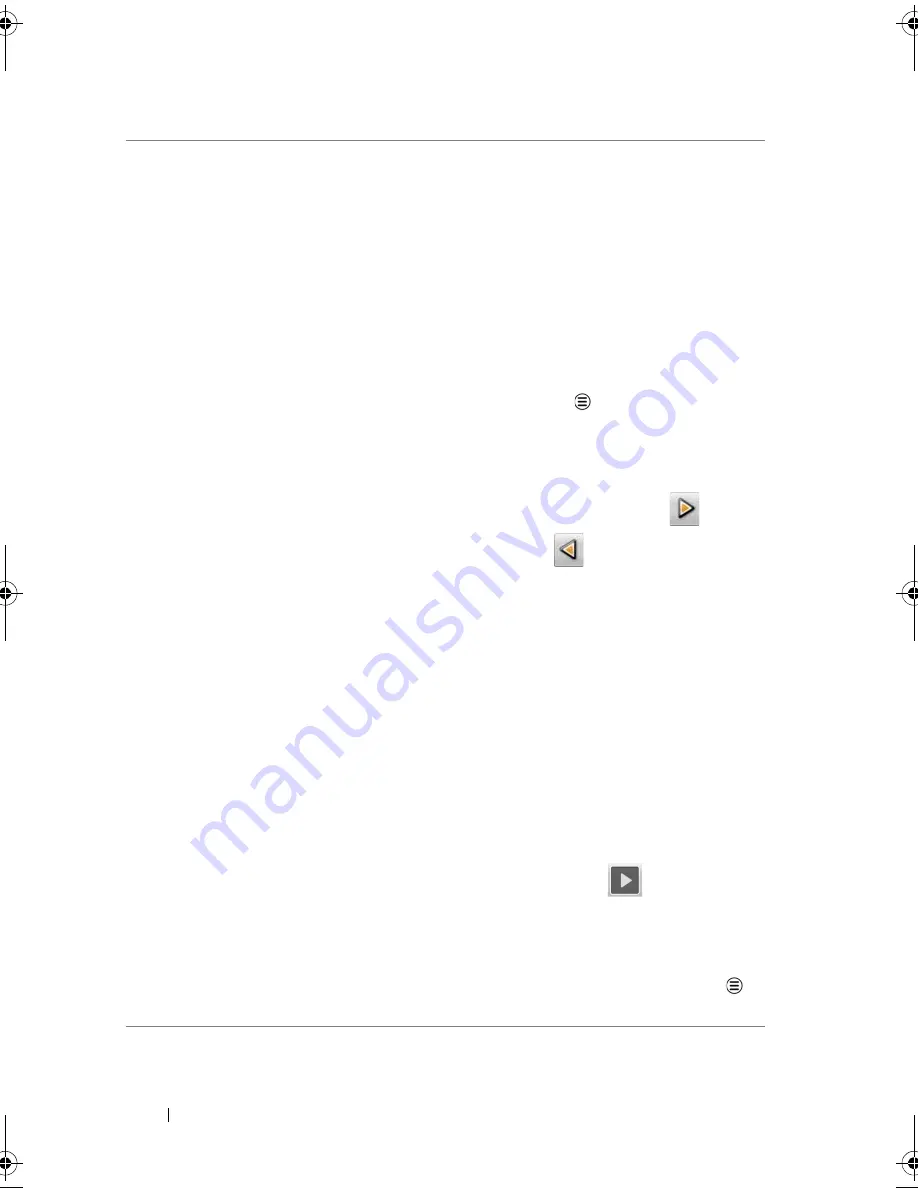
42
Using Your Dell Streak 7 Tablet
Slideshow
Open the
Edit slideshow
screen to create a slide
show and attach it to your message.
1
Touch
Add slide
to create new slides.
2
Touch a created slide such as
Slide 1
to open
the slideshow editor screen.
3
Touch
Add picture
, and then select the picture
you want to add to the slide.
4
You can touch the text field at the bottom of
the screen to compose a caption for the
displayed slide.
5
Touch the Menu button
to preview the slide,
remove the picture, add a music to the current
slide, add a new slide, or change the slide
duration or the text and picture layout.
6
When editing multiple slides, touch
to edit
the next slide; touch
to return to the
previous slide.
NOTE:
You can create a slideshow of up to
ten slides.
7
To replace a picture, on the slideshow editor
screen, touch the
Replace picture
button and
select a new picture to replace. To remove the
current slide, touch the
Remove Slide
button.
To preview the slideshow, touch the
Preview
button.
8
When complete, touch the
Done
button to
attach the slideshow to your message.
9
On the message composer screen, touch the
slideshow attachment icon
to play back
the slide show; touch
Edit
to modify the
slideshow.
10
To remove the slideshow attachment from
your message, touch
Edit
Menu button
Discard slideshow
.
LG7_bk0.book Page 42 Thursday, January 27, 2011 2:16 PM
Содержание STREAK 7
Страница 1: ...Dell Streak 7 User s Manual COMMENT ...