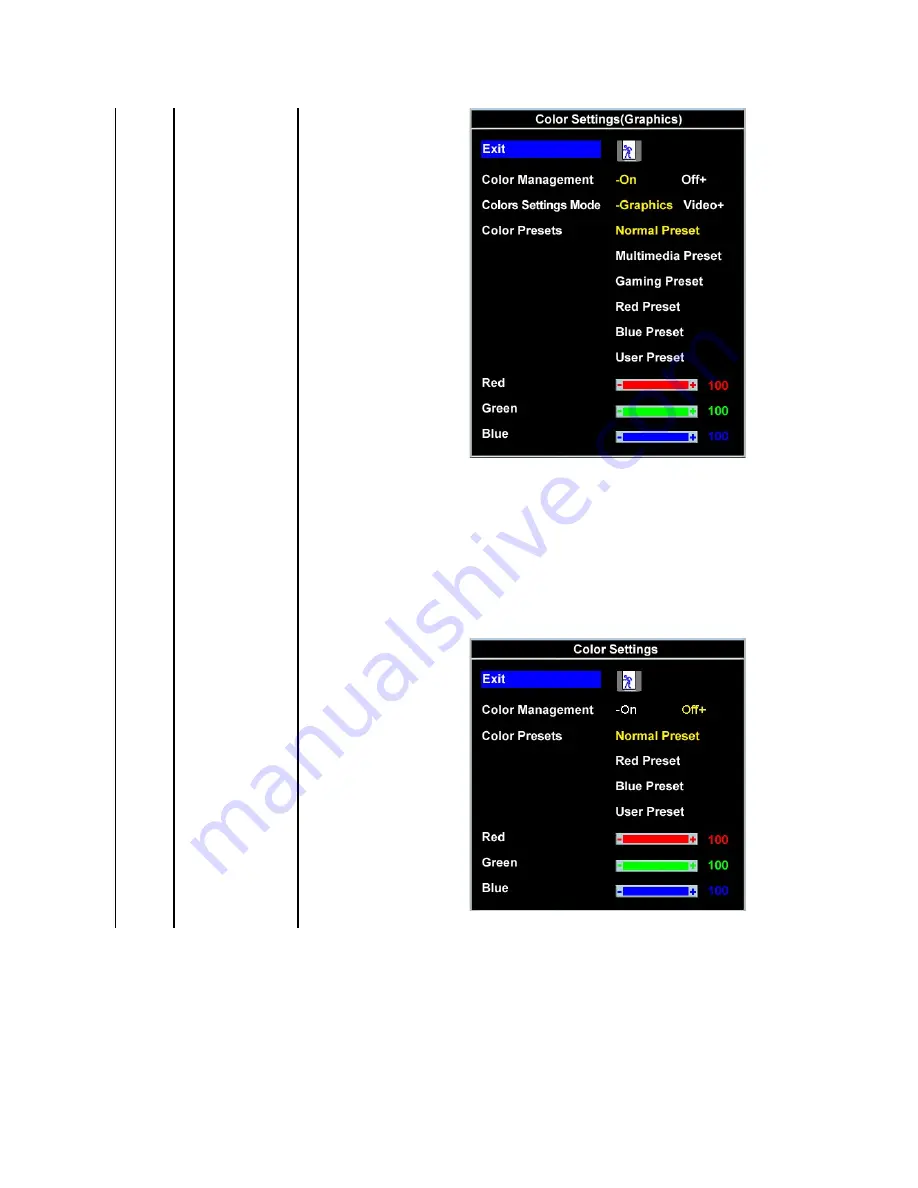
Normal Preset
Multimedia Preset
Gaming Preset
Red Preset
Blue Preset
User Preset
Theatre Preset
In the Graphics mode, you can choose Normal Preset, Multimedia Preset, Gaming Preset, Red Preset, Blue Preset or User Preset;
l
Normal Preset is selected to obtain the default (factory) color settings.
l
Select Multimedia Preset to view media applications.
l
Select Gaming Preset for playing games in your computer.
l
Select Red Preset for a reddish tint. This color setting is used for color-intensive applications (photograph image editing, multimedia,
movies, etc.).
l
Select Blue Preset for a bluish tint. This color setting is used for text based applications (spreadsheets, programming, text editors, etc..
l
User Preset: Use the plus and minus buttons to increase or decrease each of the three colors (R, G, B) independently, in single
increments, from 0 to 100.
NOTE:
Optimized color settings such as Multimedia and Gaming presets are unavailable when you disable Color Management selection.
















































