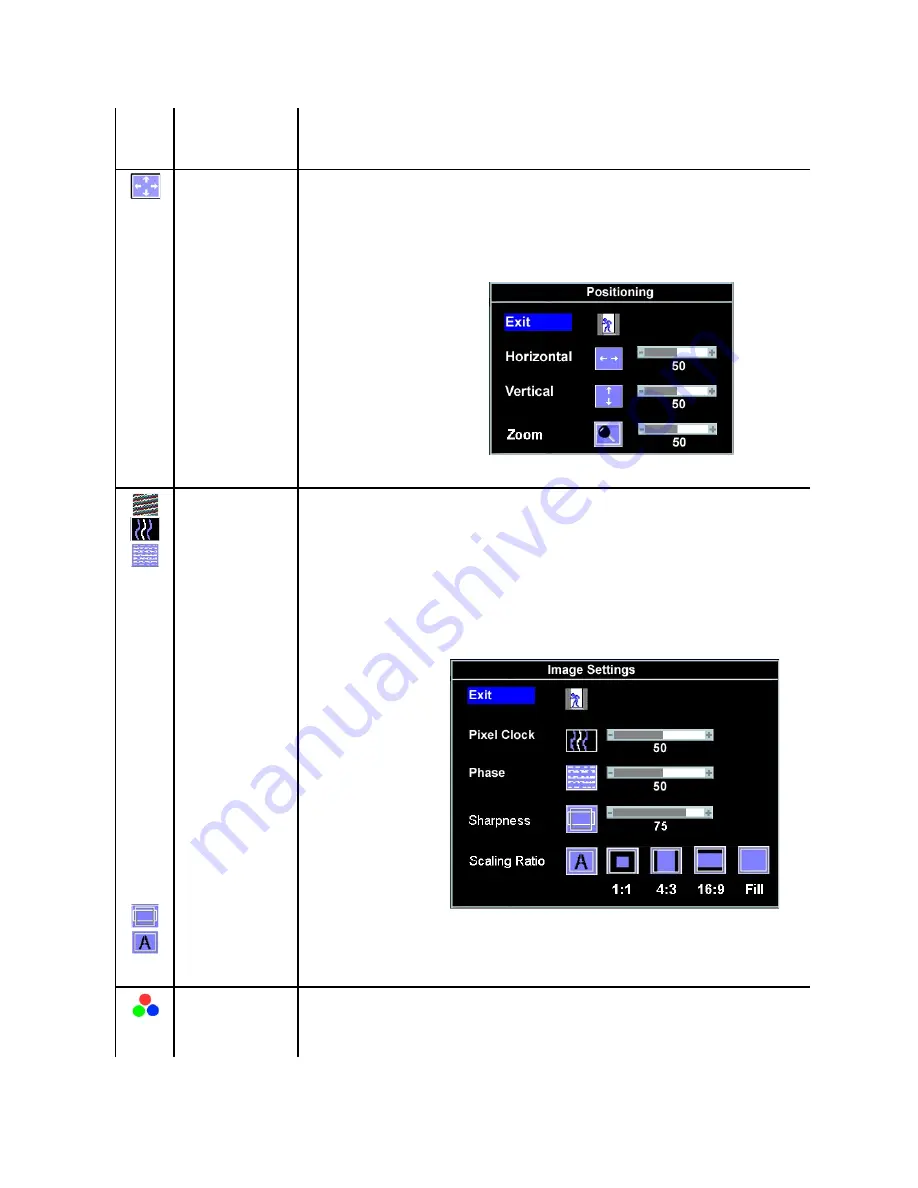
by using the Pixel Clock (Coarse) and Phase (Fine) controls under Image Settings.
NOTE:
In most cases, Auto Adjust produces the best image for your configuration.
NOTE:
When using DVI/HDMI, Auto Adjust is not available.
Positioning:Horizontal
Vertical
Positioning moves the viewing area around on the monitor screen.
When making changes to either the Horizontal or Vertical settings, no changes occur to the size of the viewing area. The image shifts in
response to your selection.
When making changes to Zoom setting, you can increase or decrease the size of image. The image scale changes in response to your
selection.
Minimum is 0 (-) and maximum is 100 (+).
NOTE:
When using DVI/HDMI source, the Horizontal and Vertical settings are not available.
Image settings:
Pixel Clock (Coarse)
Phase (Fine)
Sharpness
Scaling Ratio
The Phase, Pixel Clock, and Sharpness adjustments allow you to more closely adjust your monitor to your preference. Select Image Settings
in the main OSD menu to access these settings.
Use the
-
and
+
buttons to make adjustments. (Minimum: 0 ~ Maximum: 100)
If satisfactory results are not obtained using the Phase adjustment, use Pixel Clock (Coarse) and then use Phase (fine), again.
The Sharpness adjustment allow you to improve the sharpness of texts. There are five levels for adjustment totally. (0, 25, 50, 75, 100)
The Scaling Ratio adjustment allow you to change the image scale with various default settings.
NOTE:
When using DVI/HDMI source, the Pixel Clock and Phase settings are not available.
NOTE:
Scaling Ratio is not available if the resolution of video signal is greater than 1680x1050. However, 16:9 and Fill will be available for
video timing.
NOTE:
Pixel Clock controls the number of pixels scanned by one horizontal sweep. If the frequency is not correct, the screen shows
vertical stripes and the images is not proportional.
NOTE:
This function may change the width of the display image. Use the Horizontal function of the Position menu to center the display
image on the screen.
Color Settings
Color Settings adjust the color temperature.
Color Settings has the following options:
Color Management : You can choose to enable or disable this option.
Color Settings Mode : You can choose between a Graphics and a Video mode. If your computer is connected to your monitor, choose
Graphics. If a DVD, STB, or VCR is connected to your monitor, choose Video.
Color Presets: You can choose different color presets for different viewing modes.






























