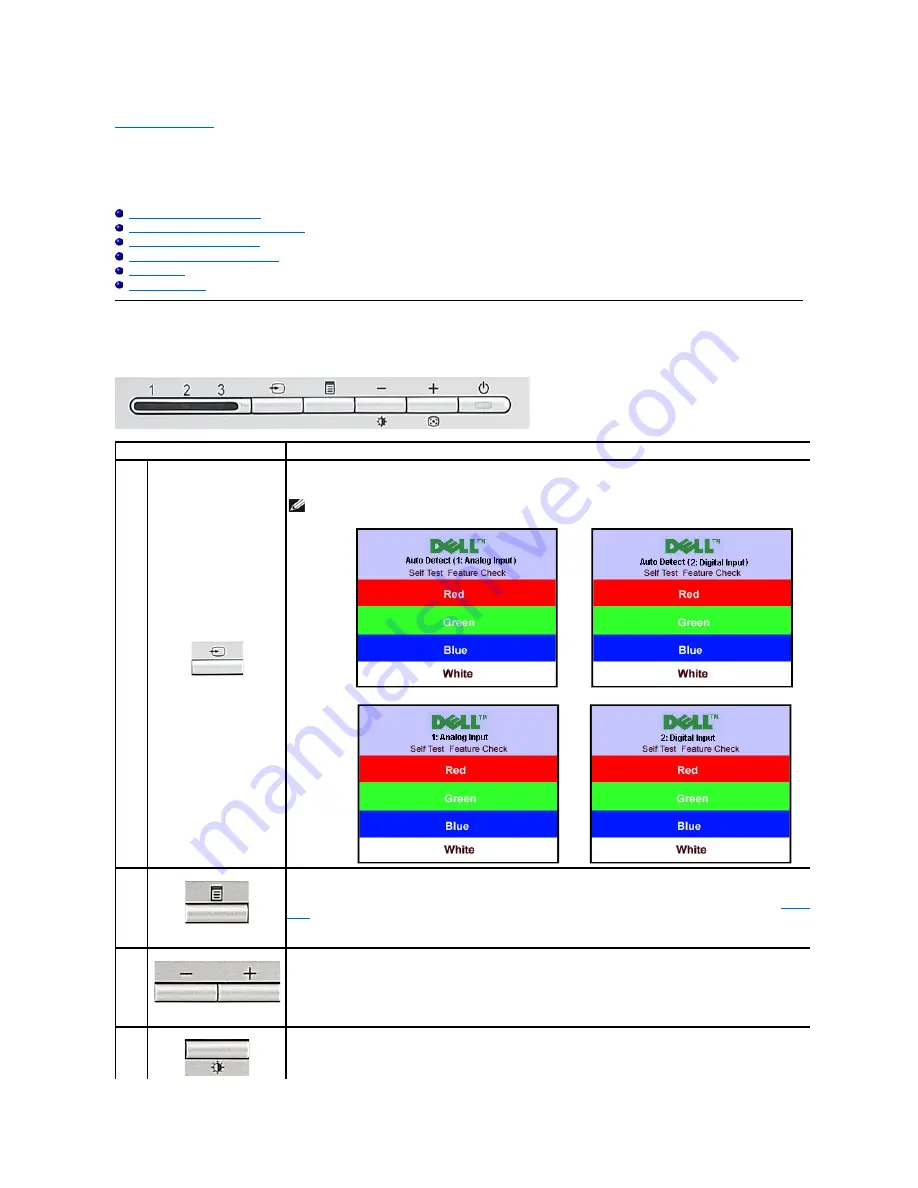
Back to Contents Page
Operating the Monitor
Dell™ SP
2208WFPFlat Panel Monitor User's Guide
Using the Front Panel Controls
Using the On-Screen Display (OSD) Menu
Setting the Optimal Resolution
Using the Dell Soundbar (Optional)
Using the Tilt
Using the Camera
Using the Front Panel
Use the buttons on the front of the monitor to adjust the image settings.
Front panel Button
Description
A
Video input select
Use the Input Select button to choose between three different video signals that may be connected to your monitor.
NOTE:
The floating 'Dell Self-
test Feature Check' dialog appears on a black background if the monitor cannot sense a video
signal. Use the input select button to select the desired input source (Analog, Digital or HDMI).
If the VGA/DVI cable is disconnected from the video card, the Dell Self-test Feature Check dialogue box appears.If the HDMI is
cable is disconnected from the HDMI source (DVD player, setup box, or console), the monitor enters power save mode.
or
or
B
OSD Menu/Select
The Menu button is used to open and exit the on-screen display (OSD), and exit from menus and sub-menus. See
Using the OSD
Menu
.
C
Down (-) and Up (+)
Use these buttons to adjust (decrease/increase ranges) items in the OSD menu.
D
Use this button to launch Brightness menu.














































