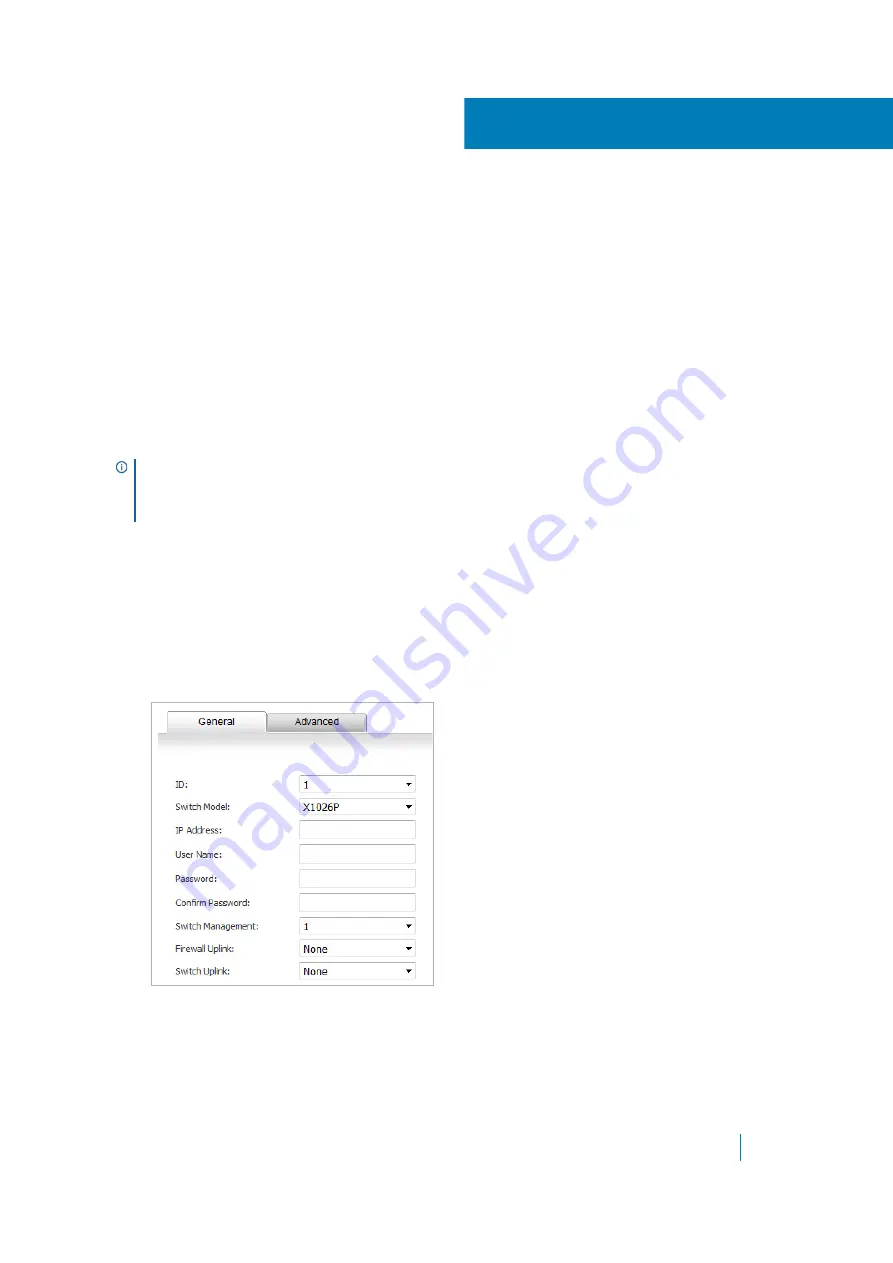
Dell SonicWALL X-Series Solution Deployment Guide
Adding the X-Series switch to SonicOS
3
17
Adding the X-Series switch to
SonicOS
•
•
Adding an extended switch
To add an extended switch:
1 Set up the switch as described in
Provisioning an X-Switch on a TZ series appliance
2 Ping the switch to ensure the firewall can interact with the switch.
3 Navigate to the
Network > PortShield Groups
page.
4 Click the
External Switch Configuration
tab.
5 Click the
Add Switch
button. The
Add External Switch
dialog displays.
6 From the
ID
drop-down menu, select the ID of the switch:
1
(default) or
2
.
7 From the
Switch Model
drop-down menu, select the model of the external switch. The default is
X1008
.
8 In the
IP Address
field, enter the IP address of the switch obtained from the label on the switch.
9 In the
User Name
field, enter the user ID obtained from the label on the switch.
NOTE:
To manage the X-Series switch from the firewall, one of the interfaces of the firewall needs to be
in the same subnet as the X-Series switch. For example, to manage an X-Series switch with a default IP
q
,
an interface of the firewall needs to be configured in the
192.168.2.0/24
subnet and connected to the
X-Series switch.






























