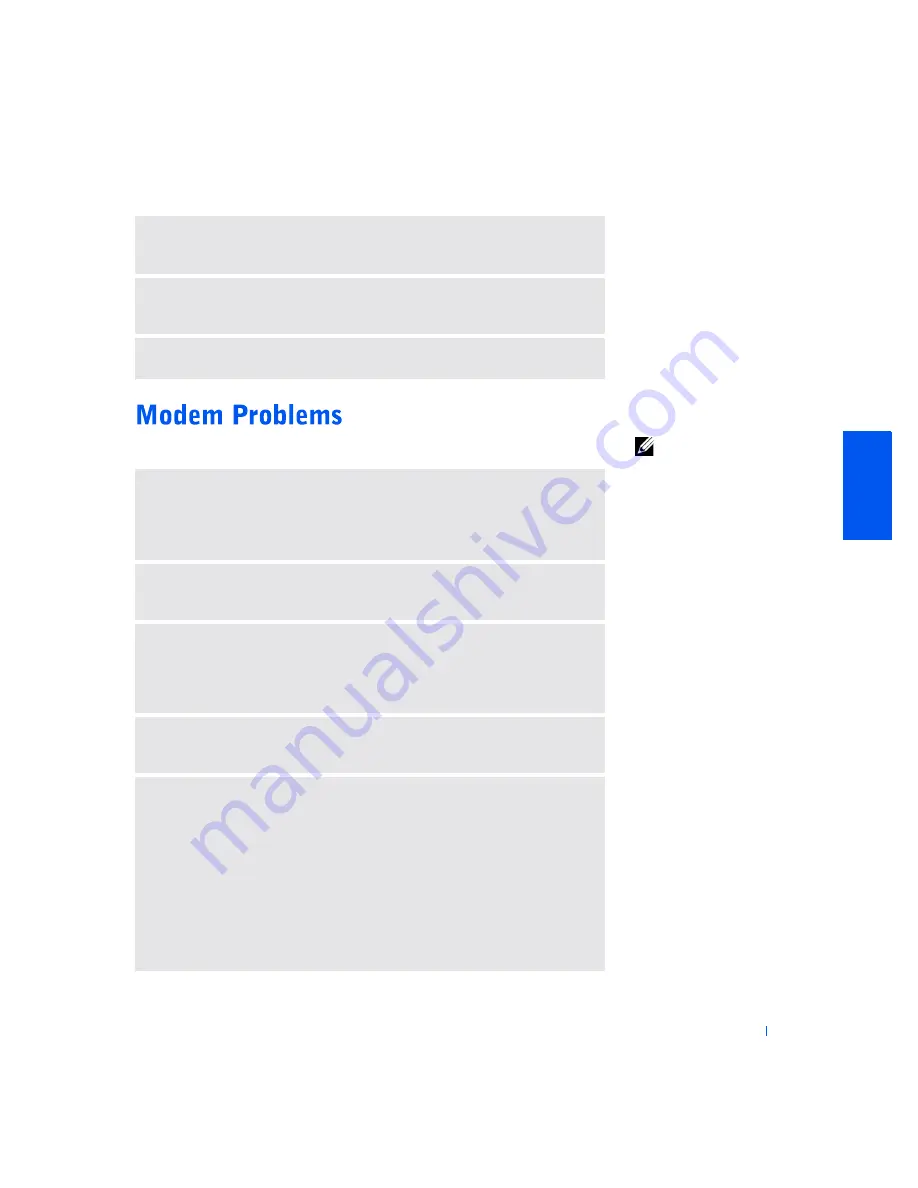
S o l v i n g Pr o b l e m s
29
HINT:
Connect the
modem to an analog
telephone jack only. The
modem does not operate
while it is connected to a
digital telephone network.
U
NLOCK
THE
SCANNER
—
Ensure that your scanner is unlocked if it has a
locking tab or button.
R
EINSTALL
THE
SCANNER
DRIVER
—
Reinstall the scanner driver. See the
scanner documentation for instructions.
C
HECK
FOR
INTERRUPT
REQUEST
CONFLICTS
—
See page 40.
C
HECK
THE
CONNECTION
—
Verify that the telephone line is connected to the
green connector on the modem. (The green line-in connector has either a LINE
IN label or a connector-shaped icon next to it.) Make sure you hear a click when
you insert the telephone line connector.
C
HECK
THE
TELEPHONE
JACK
—
Disconnect the telephone line from the
modem and connect it to a telephone. Listen for a dial tone.
C
ONNECT
THE
MODEM
DIRECTLY
TO
THE
TELEPHONE
WALL
JACK
—
If
you have other telephone devices sharing the line, such as an answering machine,
fax machine, surge protector, or line splitter, then bypass them and connect the
modem directly to the telephone wall jack with the telephone line.
C
HECK
THE
TELEPHONE
LINE
—
Try using a different telephone line. If you
are using a line that is 3 m (10 ft) or more in length, try a shorter one.
V
ERIFY
THAT
THE
MODEM
IS
COMMUNICATING
WITH
W
INDOWS
1
Click the
Start
button, and then click
Control Panel
.
2
Click
Printers and Other Hardware
.
3
Click
Phone and Modem Options
.
4
Click the
Modems
tab.
5
Click the COM port for your modem.
6
Click
Properties
, click the
Diagnostics
tab, and then click
Query Modem
to
verify that the modem is communicating with Windows.
If all commands receive responses, the modem is operating properly.
Содержание SmartPC 150D
Страница 72: ...72 Adding Parts w w w d e l l c o m s u p p o r t d e l l c o m ...
Страница 114: ...114 Index 114 Index ...






























