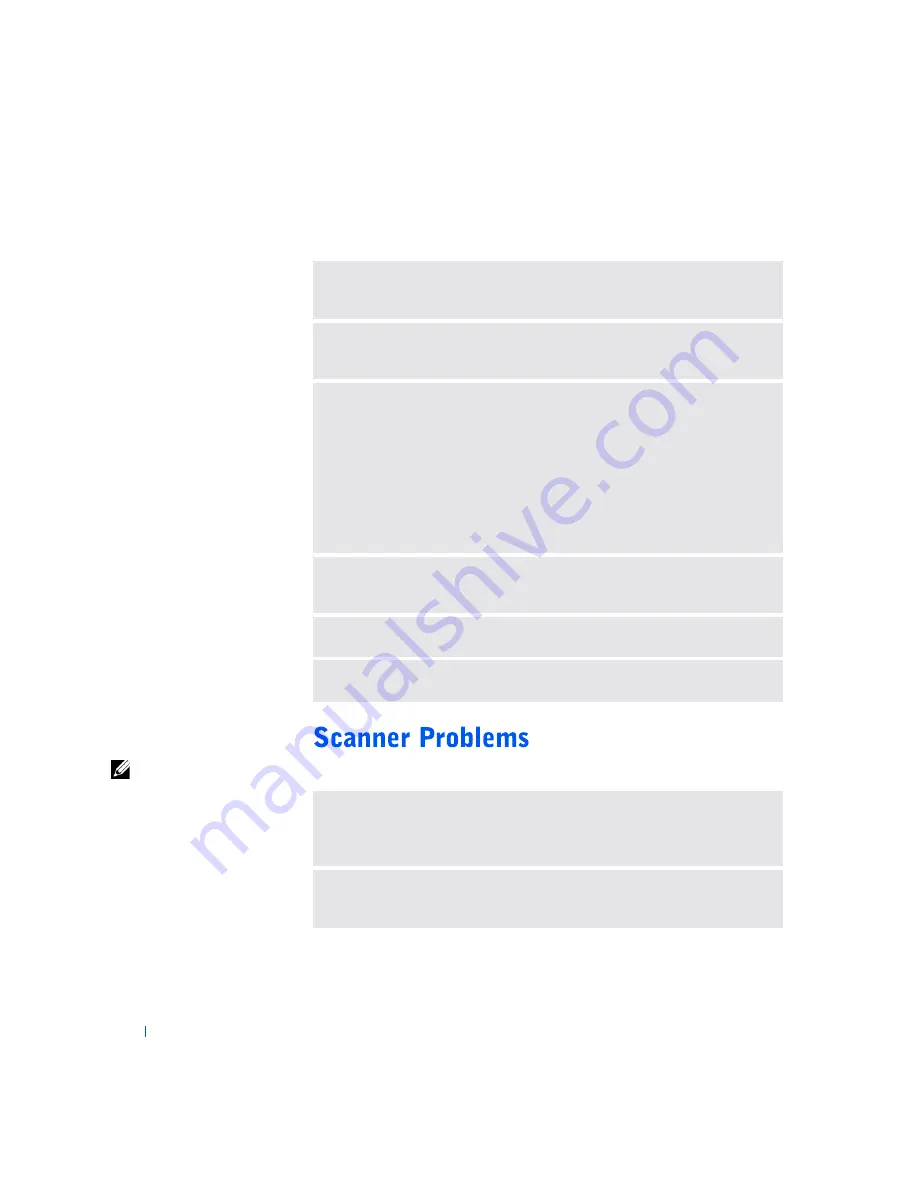
28
S o l v i n g Pr o b l e m s
www
.dell.com | support.dell.com
If you cannot print to a USB printer
HINT:
If you need
technical assistance for
your scanner, call the
scanner’s manufacturer
(see the documentation
that came with the
scanner for the correct
phone number). Dell does
not cover the scanner’s
warranty.
V
ERIFY
THE
PRINTER
CABLE
CONNECTIONS
—
Ensure that the printer
cable is connected as described on page 15.
E
NSURE
THAT
THE
PRINTER
IS
TURNED
ON
—
See the documentation
supplied with the printer.
V
ERIFY
THAT
THE
PRINTER
IS
RECOGNIZED
BY
W
INDOWS
1
Click the
Start
button.
2
Click
Control Panel
.
3
Click
Printers and Other Hardware
.
4
Click
View installed printers or fax printers
. If the printer is listed, right-click
the printer name.
5
Click
Properties,
and then select the
Ports
tab. Ensure that the
Print to the
following port(s):
setting is
USB
.
T
EST
THE
ELECTRICAL
OUTLET
—
Ensure that the electrical outlet is working
by testing it with another device, such as a lamp.
R
EINSTALL
THE
PRINTER
DRIVER
—
See page 16.
C
HECK
FOR
INTERRUPT
REQUEST
CONFLICTS
—
See page 40.
C
HECK
THE
POWER
CABLE
CONNECTION
—
Ensure that the scanner power
cable is firmly connected to a working electrical power source and that the
scanner is turned on.
C
HECK
THE
SCANNER
CABLE
CONNECTION
—
Ensure that the scanner
cable is firmly connected to the computer and to the scanner.
Содержание SmartPC 150D
Страница 72: ...72 Adding Parts w w w d e l l c o m s u p p o r t d e l l c o m ...
Страница 114: ...114 Index 114 Index ...






























