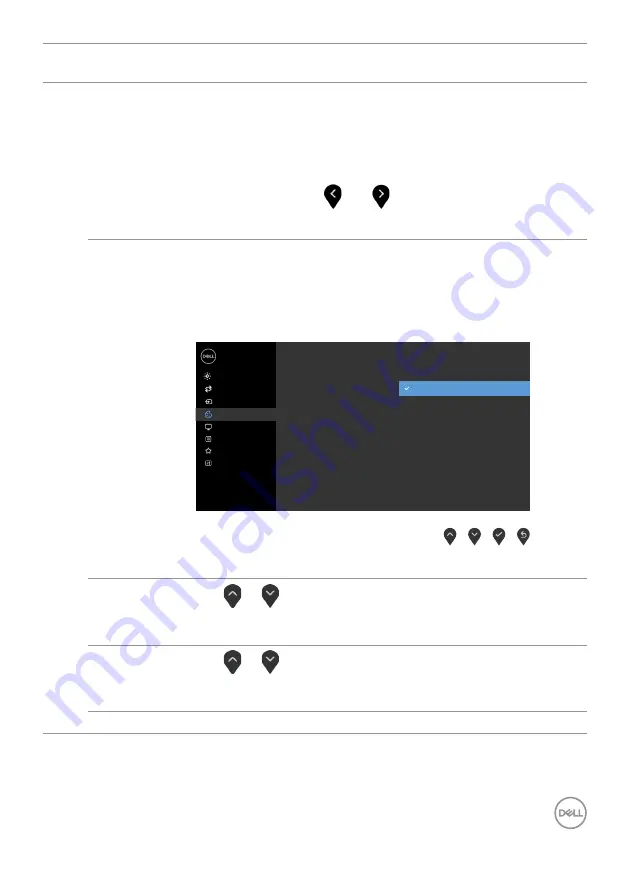
Operating the monitor
|
45
Icon Menu and
Submenus
Description
• Warm:
Increases the color temperature. The screen appears
warmer with a red/yellow tint.
• Cool:
Decreases the color temperature. The screen appears
cooler with a blue tint.
• Custom Color:
Allows you to manually adjust the color
settings. Press the
and
buttons to adjust the Red,
Green, and Blue values and create your own preset color
mode.
Input Color
Format
Allows you to set the video input mode to:
• RGB:
Select this option if your monitor is connected to a
computer or a media player that supports RGB output.
• YCbCr/YPbPr*:
Select this option if your media player
supports only YCbCr/YPbPr output.
Dell 24 Monitor
Brightness/Contrast
Auto Adjust
Input Source
Color
Display
Personalize
Menu
Others
Input Color Format
Preset Modes
Reset Color
RGB
YPbPr
*When VGA input is selected.
Hue
Use
or
to adjust the hue from 0 to 100.
NOTE:
Hue adjustment is available only for Movie and FPS,
RTS, RPG Game mode.
Saturation
Use
or
to adjust the saturation from 0 to 100.
NOTE:
Saturation adjustment is available only for Movie and
FPS, RTS, RPG mode.
Reset Color
Resets your monitor’s color settings to the factory defaults.
















































