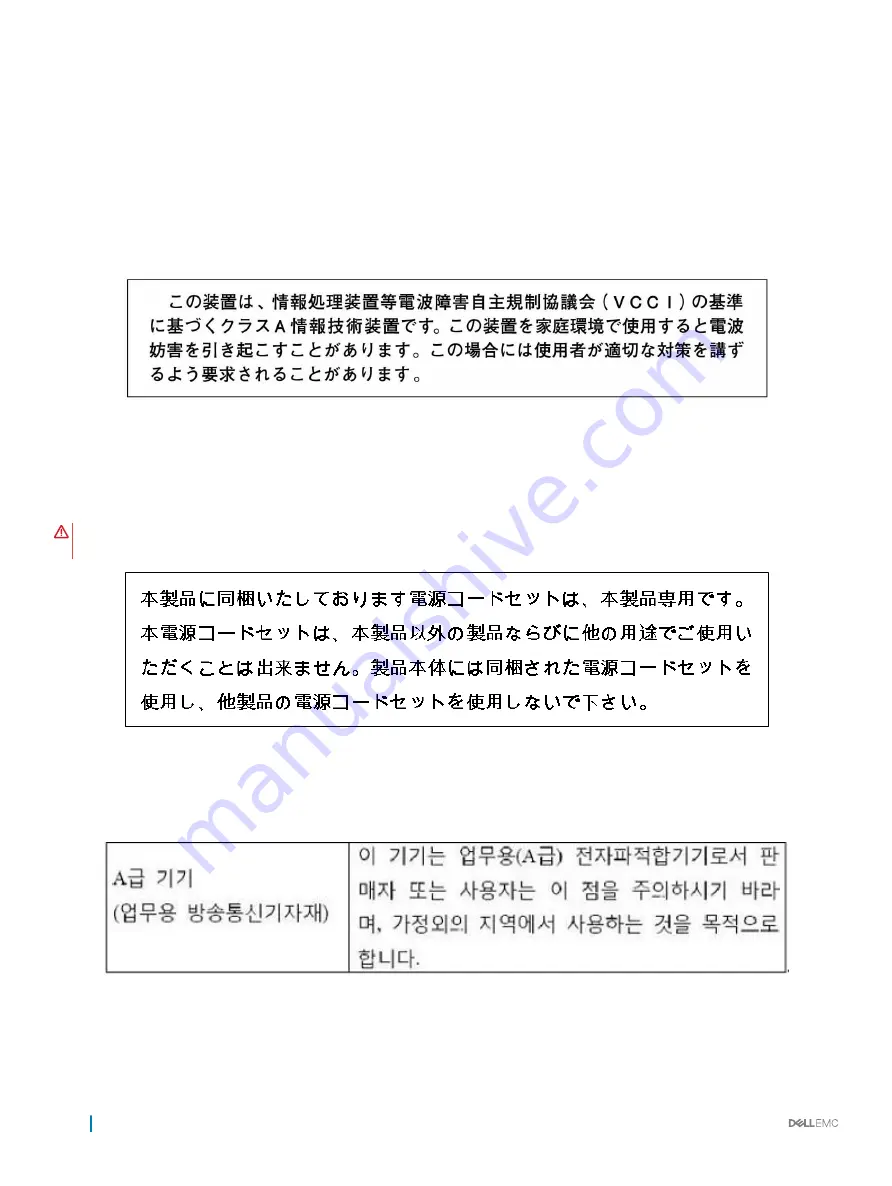
Germany
http://www.force10networks.com/german/
Tel: +49 172 6802630
Email: EMEA Central Sales
Japan: VCCI Compliance for Class A Equipment
Figure 33. Japan: VCCI Compliance for Class A Equipment
This is Class A product based on the standard of the Voluntary Control Council For Interference by Information Technology Equipment
(VCCI). If this equipment is used in a domestic environment, radio disturbance may arise. When such trouble occurs, the user may be
required to take corrective actions.
WARNING:
Use the AC power cords with Dell Networking equipment only. Do not use Dell Force10 AC power cords with any
unauthorized hardware.
Figure 34. Japan: Warning Label
Korean Certification of Compliance
Figure 35. Korean Certification of Compliance
52
Specifications



































