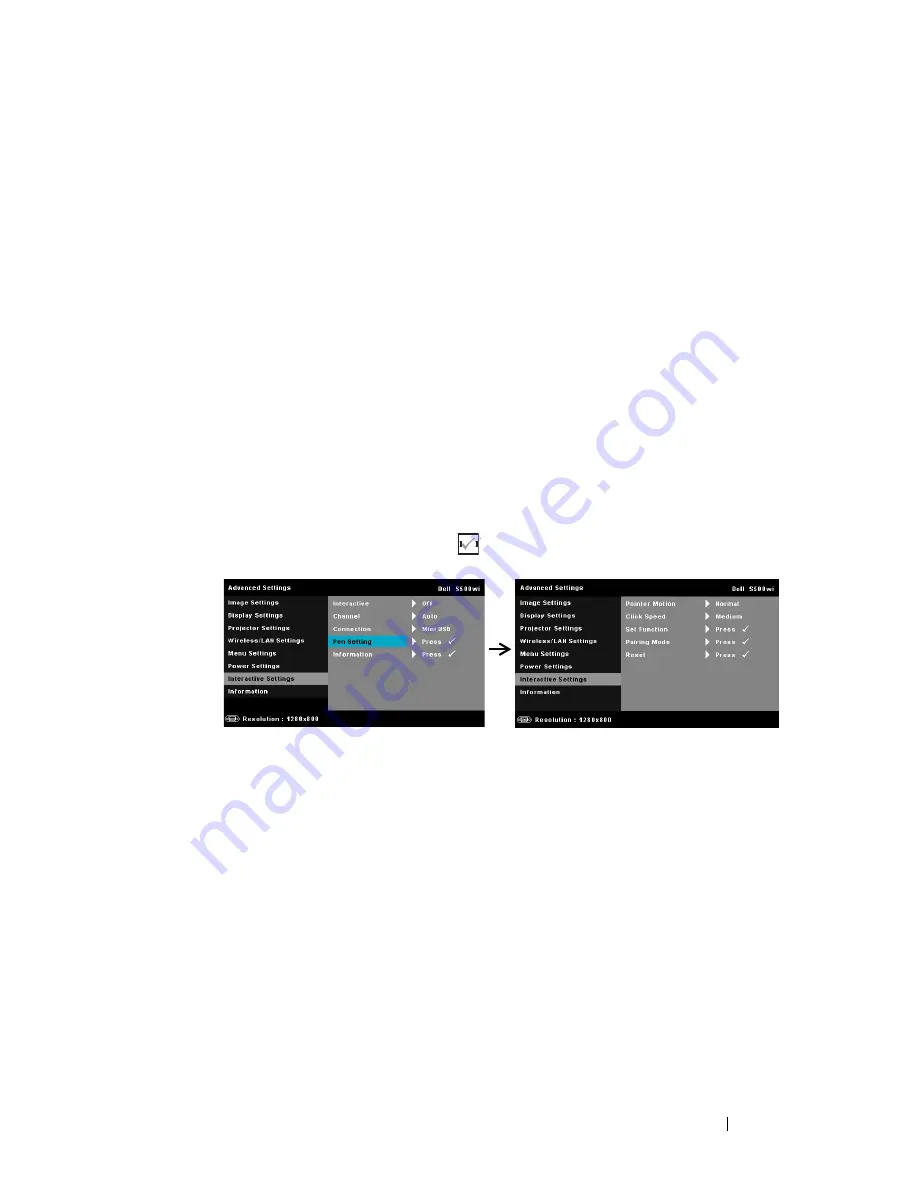
Using Your Projector
69
1. Ensure that the Interactive Pen is connected. See "Connecting With
Your Interactive Pen (for S500wi only)" on page 27.
2. Interactive Pen cannot be used in the following circumstances:
a In extend mode.
b When the 3D display function is enabled, and there is a 120 Hz
input source connected to the projector.
3. Interactivity is supported only in the following input modes: VGA and
HDMI from a Computer, and Wireless Display, LAN Display, or USB
Display.
C
HANNEL
—
Allows you to set the channel selected as
Auto
or
Manual
.
•Auto — Channel is selected automatically.
•Manual — Channel is selected manually. A total of 30 channels are
available.
C
ONNECTOR
—
Allows you to set the connector selection as
Mini USB
or
Wireless/LAN
.
P
EN
S
ETTINGS
—
Select and press
to activate Pen settings. The Pen
settings menu provides the following options:
P
OINTER
M
OTION
—
Allows you to select the Pointer Motion mode:
Normal, Draw, and Stable.
•Normal — In the Normal mode, pressing the Left button of the
Interactive Pen holds the position of the pointer for a moment. This
mode is best to use the Interactive Pen like a mouse, i.e., for left click
and double click function.
•Draw — In Draw mode, the position can move freely for drawing.
This mode is best for drawing or writing on the screen.
•Stable — In the Stable mode, pressing and holding the Left button of
the Interactive Pen limits the pointer to vertical or horizontal moves
only. If the left button is released, the pointer can resume to move
freely. This mode is best for drawing vertical or horizontal lines on the
screen.
Содержание S500
Страница 1: ...Dell S500 S500wi Projector User s Guide ...
Страница 32: ...32 Using Your Projector Adjusting Projection Image Size S500 S500wi Projector to screen distance ...
Страница 83: ...Using Your Projector 83 PtG Viewer System will stay in this page when ready Photo Viewer ...
Страница 102: ...102 Using Your Projector Reboot System Click Reboot to reboot the system Crestron For Crestron function ...
Страница 124: ...124 Specifications 800 x 600 119 972 76 302 73 250 1024 x 768 119 989 97 551 115 500 1280 x 720 120 000 101 563 146 250 ...






























