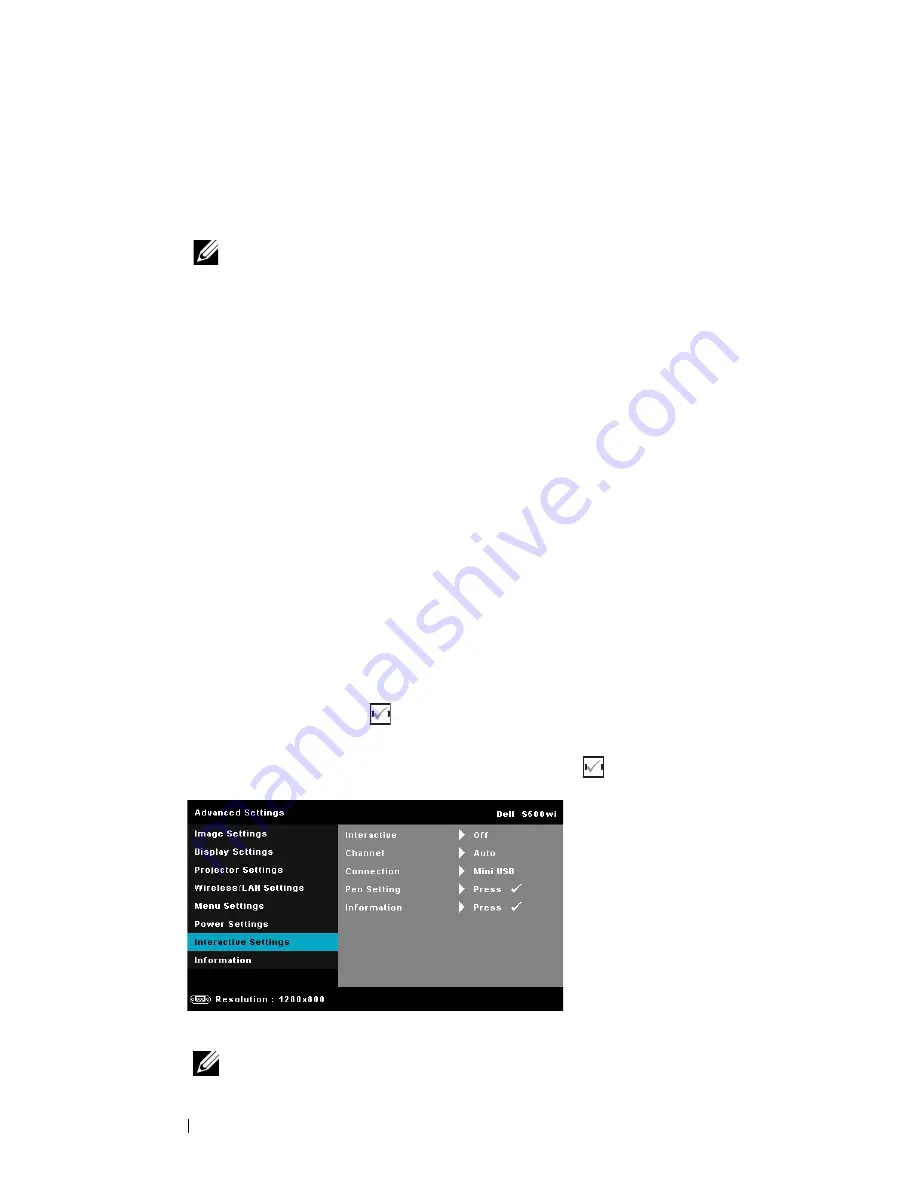
68
Using Your Projector
Q
UICK
S
HUTDOWN
—
Select
On
to turn off the projector with a single press of
the Power button. This function allows the projector to quickly power off
with an accelerated fan speed. Slightly higher acoustic noise is expected
during quick power off.
NOTE:
Before you turn on the projector again, wait for 60 seconds to
allow the internal temperature to stabilize. The projector will take a
longer time to turn on if you try to power on immediately. Its cooling fan
will run at full speed for about 30 seconds to stabilize the internal
temperature.
P
OWER
S
AVING
—
Select
Off
to disable Power Saving mode. By default, the
projector is set to enter power saving mode after 120 minutes of no activity.
A warning message appears on screen showing a 60 seconds countdown
before switching to power saving mode. Press any button during the
countdown period to stop the power-saving mode.
You can also set a different delay period to enter power saving mode. The
delay period is the time you want the projector to wait without an input
signal. Power saving can be set to 30, 60, 90, or 120 minutes.
If an input signal is not detected during the delay period, the projector
turns off. To turn on the projector press the Power button.
L
AMP
M
ODE
—
Allows you to select between
Normal
or
ECO
mode.
Normal mode operates at full power level. ECO mode operates at a lower
power level which may provide longer lamp life, quieter operation, and
dimmer luminance output on the screen.
L
AMP
H
OUR
R
ESET
—
Press
and select the
Confirm
option to reset the
lamp hour.
I
NTERACTIVE
S
ETTINGS
(
FOR
S500
WI
ONLY
)—
Select and press
to activate
Interactive settings. The Interactive settings menu provides the following options:
I
NTERACTIVE
—
Select
On
to enable Interactive Pen function.
NOTE:
Содержание S500
Страница 1: ...Dell S500 S500wi Projector User s Guide ...
Страница 32: ...32 Using Your Projector Adjusting Projection Image Size S500 S500wi Projector to screen distance ...
Страница 83: ...Using Your Projector 83 PtG Viewer System will stay in this page when ready Photo Viewer ...
Страница 102: ...102 Using Your Projector Reboot System Click Reboot to reboot the system Crestron For Crestron function ...
Страница 124: ...124 Specifications 800 x 600 119 972 76 302 73 250 1024 x 768 119 989 97 551 115 500 1280 x 720 120 000 101 563 146 250 ...






























