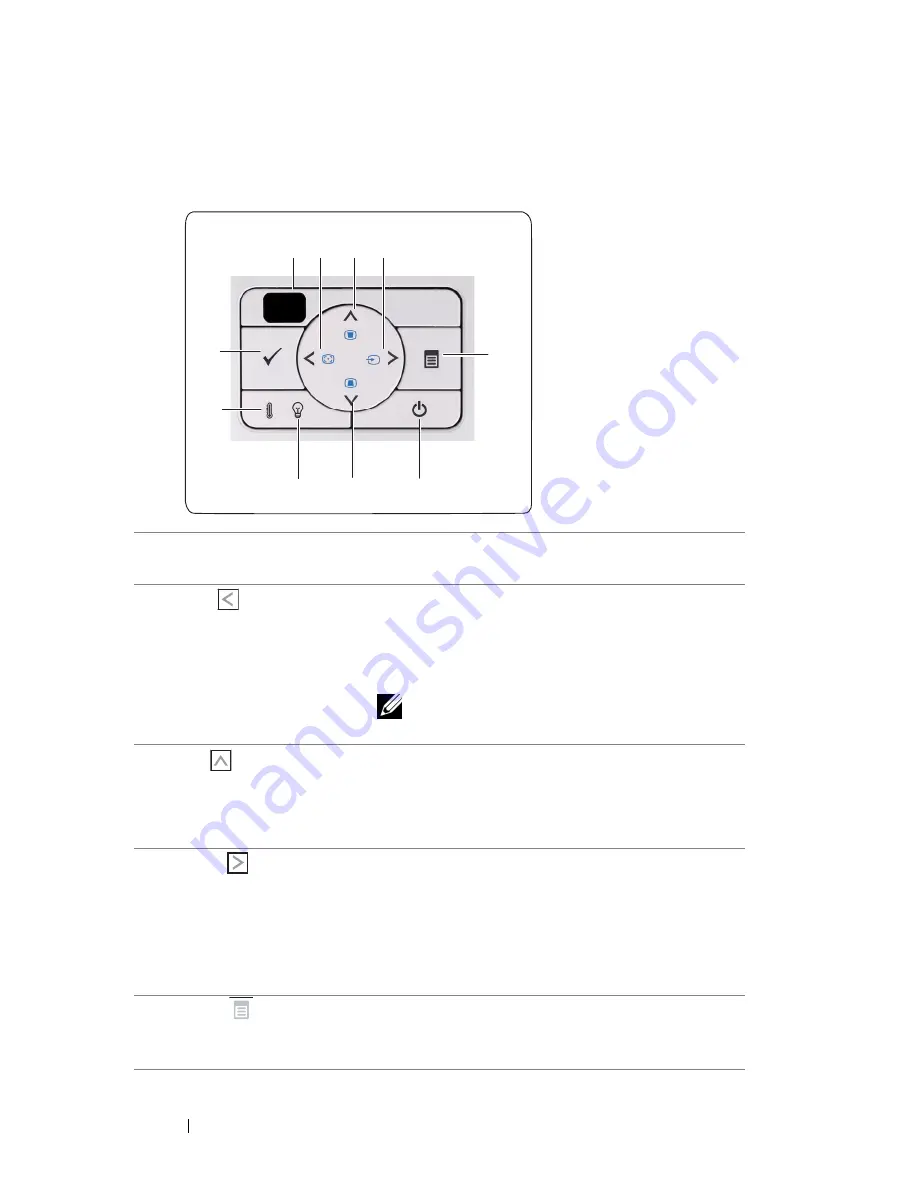
34
Using Your Projector
Using the Control Panel
1
IR Receiver
Point the remote control towards the IR receiver
and press a button.
2
Left
/ Auto Adjust
Press to navigate through the On-Screen Display
(OSD) Menu items.
Press to synchronize the projector to the input
source.
NOTE:
Auto Adjust does not operate if the
on-screen display (OSD) is displayed.
3
Up
/ Keystone
adjustment
Press to navigate through the On-Screen Display
(OSD) Menu items.
Press to adjust image distortion caused by tilting
the projector (+40/-35 degrees).
4
Right
/ Source
Press to navigate through the On-Screen Display
(OSD) Menu items.
Press to toggle through Analog RGB, Composite,
Component (YPbPr via VGA), HDMI, and
S-Video sources when multiple sources are
connected to the projector.
5
Menu
Press to activate the OSD. Use the directional
keys and the
Menu
button to navigate through
the OSD.
1
3
5
2
10
4
7
6
9
8
Содержание S500
Страница 1: ...Dell S500 S500wi Projector User s Guide ...
Страница 32: ...32 Using Your Projector Adjusting Projection Image Size S500 S500wi Projector to screen distance ...
Страница 83: ...Using Your Projector 83 PtG Viewer System will stay in this page when ready Photo Viewer ...
Страница 102: ...102 Using Your Projector Reboot System Click Reboot to reboot the system Crestron For Crestron function ...
Страница 124: ...124 Specifications 800 x 600 119 972 76 302 73 250 1024 x 768 119 989 97 551 115 500 1280 x 720 120 000 101 563 146 250 ...






























