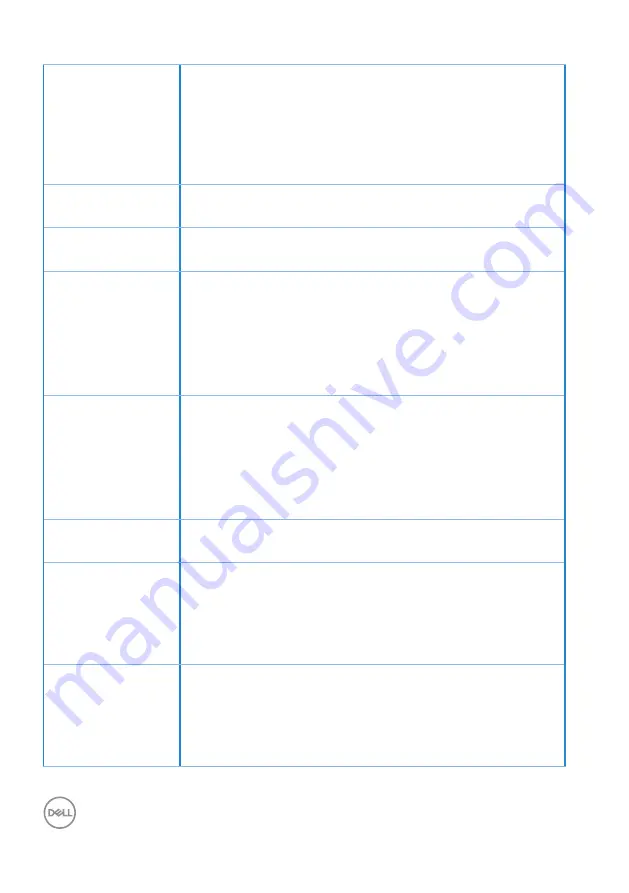
66
│
Troubleshooting
Stuck-on Pixels
• Cycle power On-Off.
• Pixel that is permanently off is a natural defect that can
occur in LCD technology.
• For more information on Dell Monitor Quality and Pixel
Policy, see Dell Support site at:
www.dell.com/pixelguidelines
.
Brightness
Problems
• Reset the monitor to Factory Settings (
Factory Reset
).
• Adjust brightness & contrast controls via OSD.
Geometric
Distortion
• Reset the monitor to Factory Settings (
Factory Reset
).
• Adjust horizontal & vertical controls via OSD.
Horizontal/Vertical
Lines
• Reset the monitor to Factory Settings (
Factory Reset
).
• Perform monitor self-test feature check and determine if
these lines are also in self-test mode.
• Check for bent or broken pins in the video cable
connector.
• Run the built-in diagnostics.
Synchronization
Problems
• Reset the monitor to Factory Settings (
Factory Reset
).
• Perform monitor self-test feature check to determine if
the scrambled screen appears in self-test mode.
• Check for bent or broken pins in the video cable
connector.
• Restart the computer in the safe mode.
Safety Related
Issues
• Do not perform any troubleshooting steps.
• Contact Dell immediately.
Intermittent
Problems
• Ensure that the video cable connecting the monitor to the
computer is connected properly and is secure.
• Reset the monitor to Factory Settings (
Factory Reset
).
• Perform monitor self-test feature check to determine if
the intermittent problem occurs in self-test mode.
Missing Color
• Perform monitor self-test feature check.
• Ensure that the video cable connecting the monitor to the
computer is connected properly and is secure.
• Check for bent or broken pins in the video cable
connector.





































