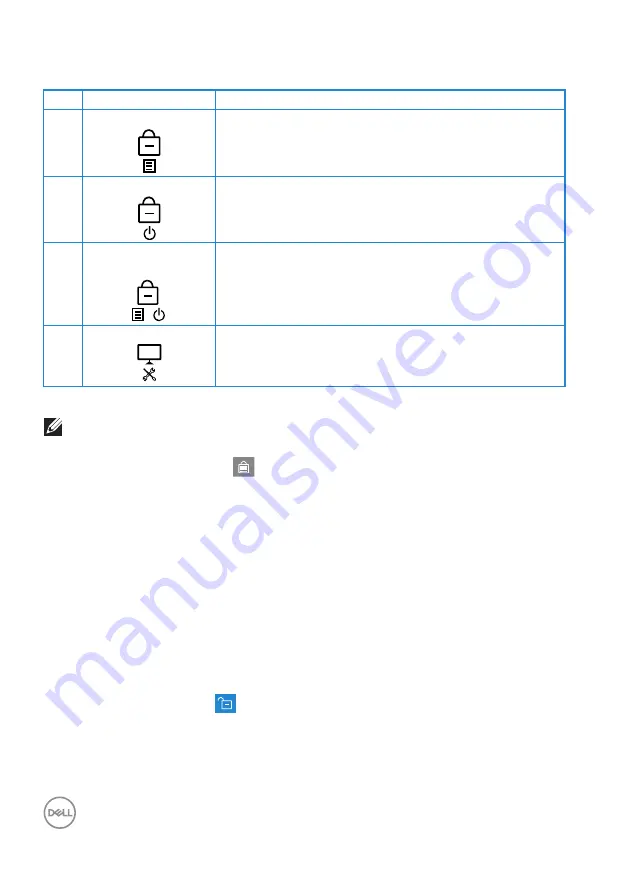
54
│
Operating your monitor
There are three lock options.
Menu
Description
1
Menu Buttons
When
Menu Buttons
is selected, the OSD menu
settings cannot be changed. All buttons are locked
except Power button.
2
Power Button
When
Power Button
is selected, the display cannot
be turned off using the Power button.
3
Menu + Power
Buttons
+
When
Menu + Power Buttons
is selected, the OSD
menu settings cannot be changed and the Power
button is locked.
4
Built-in Diagnostics See
for more information.
NOTE: To access the Lock or Unlock menu – Press and hold the Exit
button (button 4) for four seconds.
In the following scenarios, the
icon appears at the center of the display:
• When Up button (button 1), Down button (button 2), Menu button (button 3),
or Exit button (button 4) are pressed. This indicates the OSD menu buttons
are in lock state.
• When the Power button (button 5) is pressed. This indicates the Power
button is in lock state.
• When any one of the five buttons are pressed. This indicates OSD menu
buttons and the Power button is in lock state.
Unlocking the OSD menu and Power buttons
:
1.
Press and hold the Exit button (button 4) for four seconds. The unlock menu
appears.
2.
Select the unlock icon
to unlock the buttons on the display.






























