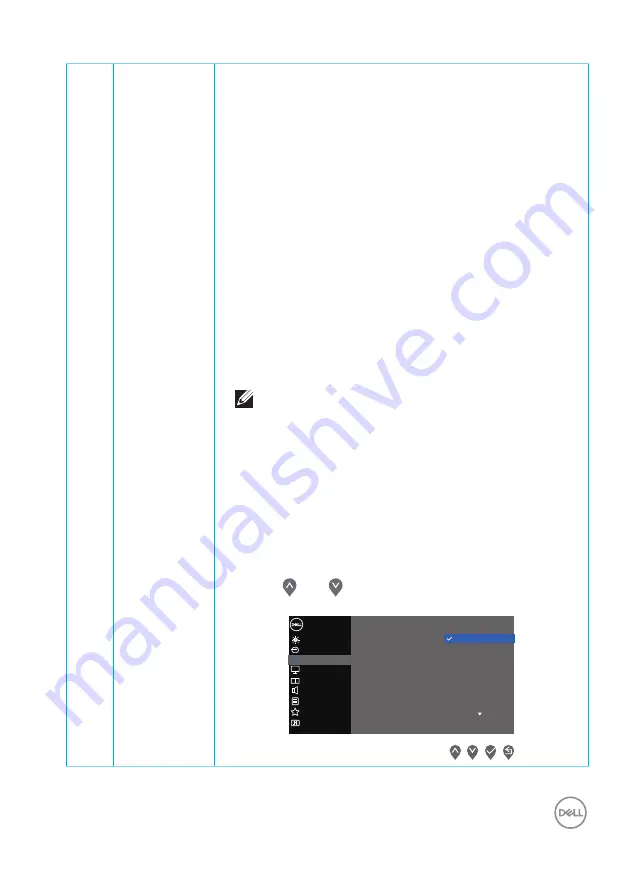
Operating your monitor
│
43
Preset
Modes
When you select
preset modes,
you can choose
Stand-
ard
,
Comfortview
,
Movie, FPS, RTS, RPG, Color
Space, Warm, Cool,
or
Custom color
from the list.
• Standard
: Loads the monitor's default color settings.
This is the default preset mode.
• ComfortView
: Decreases the level of blue light emitted
from the screen to make viewing more comfortable for
your eyes.
• Movie
: Loads color settings ideal for movies.
• FPS
: Loads color settings ideal for First-Person Shooter
games.
• RTS
: Loads color settings ideal for Real-time Strategy
games.
• RPG
: Loads color settings ideal for Role-Playing games.
• Color Space
: Allows you to choose sRGB color space or
DCI-P3 color space.
NOTE: When you select DCI-P3 color space
option, the brightness of the display changes
too.
• Warm
: Increases the color temperature. The screen
appears warmer with a red/yellow tint.
• Cool
: Decreases the color temperature. The screen
appears cooler with a blue tint.
• Custom Color
: Allows you to manually adjust the color
settings.
Press the and buttons to adjust the three colors
(R, G, B) values and create your own preset color mode.
Input Source
Display
Others
Personalize
Menu
Color
Brightness / Contrast
Dell 32 Monitor
PIP/PBP
Audio
Preset Modes
Input Color Format
Reset Color
Standard
Movie
FPS
ComfortView
RTS
RPG
Color Space
Warm






























