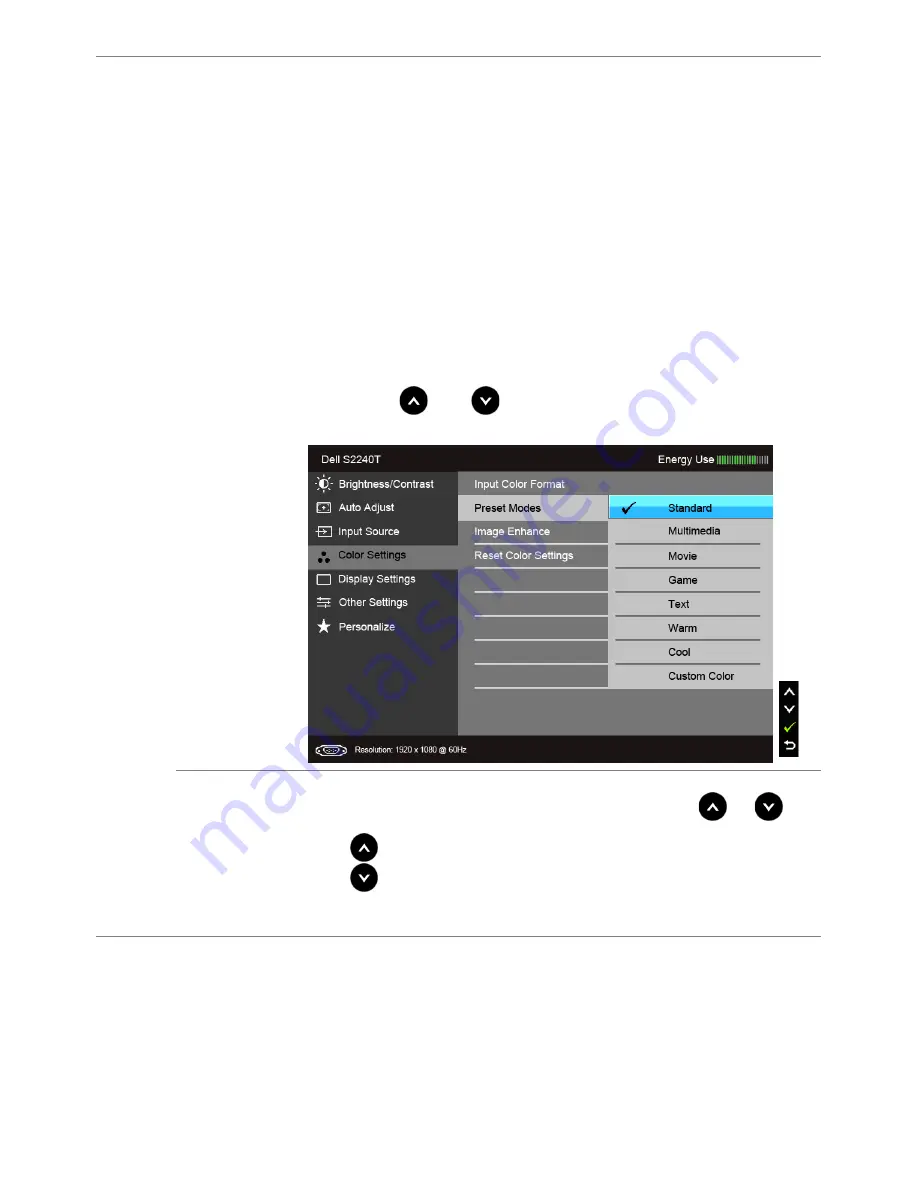
34
| Operating
the
Monitor
Preset Modes
When you select
Preset Modes
, you can choose
Standard
,
Multimedia
,
Movie, Game
,
Text
,
Warm
,
Cool
or
Custom Color
from
the list.
• Standard
: Loads the monitor's default color settings. This is the
default preset mode.
• Multimedia
: Loads color settings ideal for multimedia applications.
• Movie
: Loads color settings ideal for movies.
• Game
: Loads color settings ideal for most gaming applications.
• Text
: Loads brightness and sharpness settings ideal for viewing
texts.
• Warm
: Increase the color temperature. The screen appears warmer
with a red/yellow tint.
• Cool
: Decreases the color temperature. The screen appears cooler
with a blue tint.
• Custom Color
: Allows you to manually adjust the color settings.
Press the
and
buttons to adjust the three colors (R, G, B)
values and create your own preset color mode.
Hue
This feature can shift the color of the video image to green or purple.
This is used to adjust the desired flesh tone color. Use
or
to
adjust the hue from '0' to '100'.
Press
to increase the green shade of the video image.
Press
to increase the purple shade of the video image.
NOTE:
Hue
adjustment is available only when you select
Movie
or
Game
preset mode.
Содержание S2240T
Страница 1: ...Dell S2240T Monitor User s Guide Model S2240Tb March 2013 Rev A00 ...
Страница 20: ...20 About Your Monitor ...
Страница 26: ...26 Setting Up the Monitor ...






























