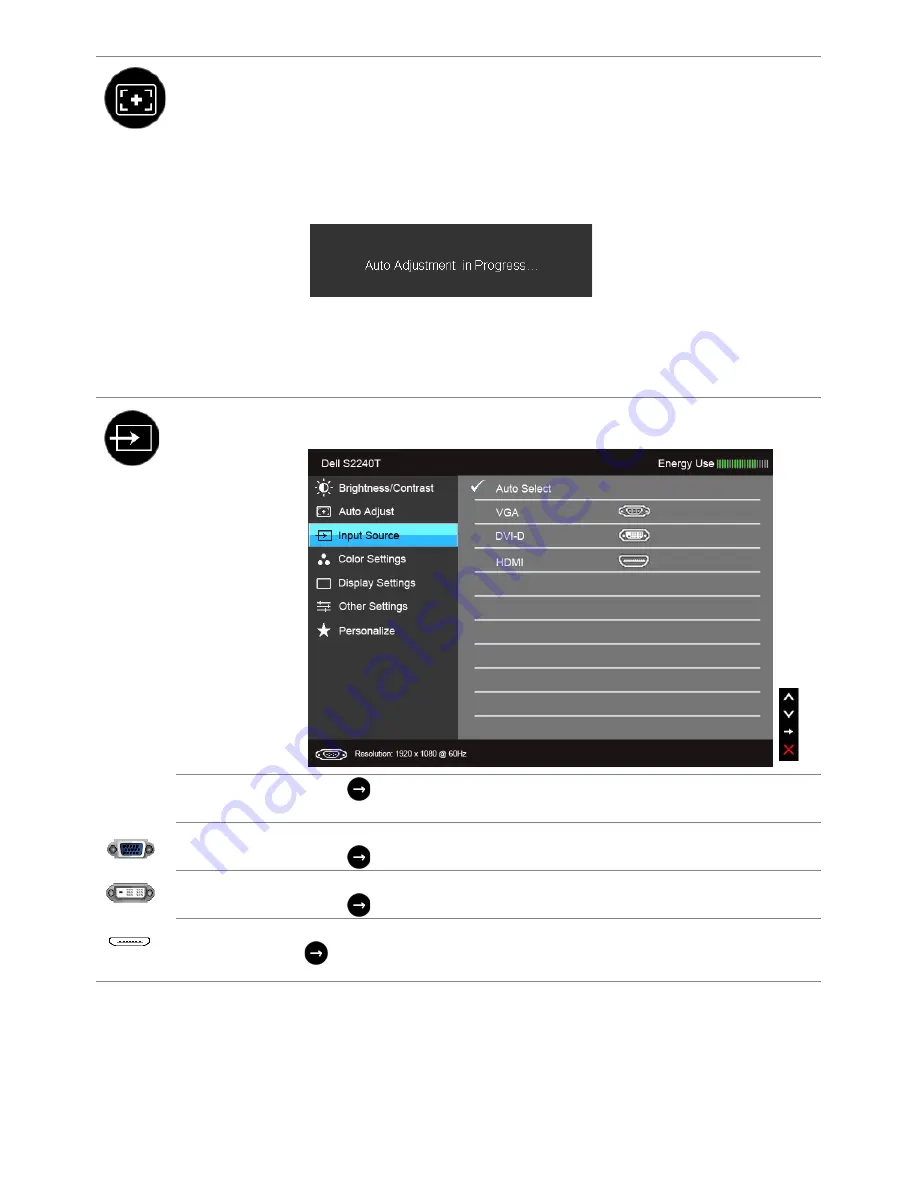
32
| Operating
the
Monitor
Auto Adjust
Even though your computer recognizes your monitor on startup, the
Auto Adjustment
function optimizes the display settings for use with
your particular setup.
Auto Adjustment
allows the monitor to self-adjust to the incoming
video signal. After using
Auto Adjustment
, you can further tune your
monitor by using the
Pixel Clock
(Coarse) and
Phase
(Fine) controls
under
Display
Settings.
NOTE:
In most cases,
Auto Adjust
produces the best image for your
configuration.
NOTE:
Auto Adjust
option is only available when you are using the
analog (VGA) connector.
Input Source
Use the
Input Source
menu to select between the different video
signals that may be connected to your monitor.
Auto Select
Press
to select
Auto Select
, the monitor scans for available input
sources.
VGA
Select the
VGA
input when you are using the analog (VGA) connector.
Press
to select the VGA input source.
DVI-D
Select the
DVI-D
input when you are using the Digital (DVI) connector.
Press
to select the DVI input source.
HDMI
Select the
HDMI
input when you are using the HDMI connector. Press
to select the HDMI input source.
Содержание S2240T
Страница 1: ...Dell S2240T Monitor User s Guide Model S2240Tb March 2013 Rev A00 ...
Страница 20: ...20 About Your Monitor ...
Страница 26: ...26 Setting Up the Monitor ...
















































