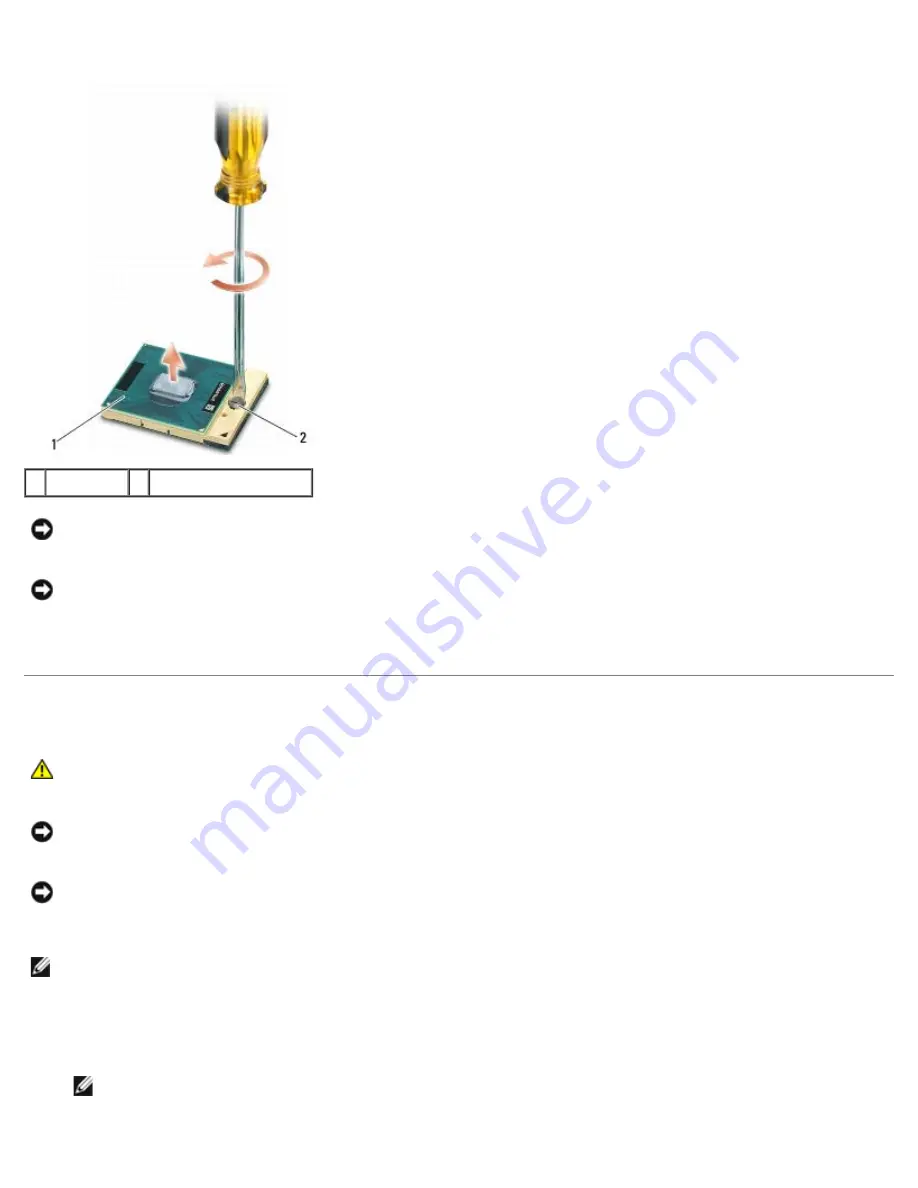
Processor Module: Dell Precision M6400 Service Manual
file:///T|/htdocs/systems/wsm6400/en/sm/cpu.htm[11/16/2012 10:27:18 AM]
until it comes to the cam stop.
1 ZIF socket 2 ZIF-socket cam screw
NOTICE:
To ensure maximum cooling for the processor, do not touch the heat transfer areas on the
processor heatsink assembly. The oils in your skin can reduce the heat transfer capability of the thermal
pads.
NOTICE:
When removing the processor module, pull the module straight up. Be careful not to bend the
pins on the processor module.
12. Lift the processor module from the ZIF socket.
Replacing the Processor Module
CAUTION:
Before working inside your computer, read the safety information that shipped with your
computer. For additional safety best practices information, see the Regulatory Compliance Homepage on
www.dell.com at: www.dell.com/regulatory_compliance.
NOTICE:
Do not touch the processor die. Press and hold the processor down on the substrate on which the
die is mounted while turning the cam screw to prevent intermittent contact between the cam screw and
processor.
NOTICE:
Ensure that the cam lock is in the fully open position before seating the processor module.
Seating the processor module properly in the ZIF socket does not require force. A processor module that is
not properly seated can result in an intermittent connection or permanent damage to the microprocessor
and ZIF socket.
NOTE:
If a new processor is installed, you will receive a new heatsink assembly, which will include an affixed thermal
pad, or you will receive a new thermal pad along with a tech sheet to illustrate proper installation.
1. Align the pin-1 corner of the processor module with the pin-1 corner of the ZIF socket, then insert the processor
module.
NOTE:
The pin-1 corner of the processor module has a triangle that aligns with the triangle on the pin-1 corner
of the ZIF socket.
















































