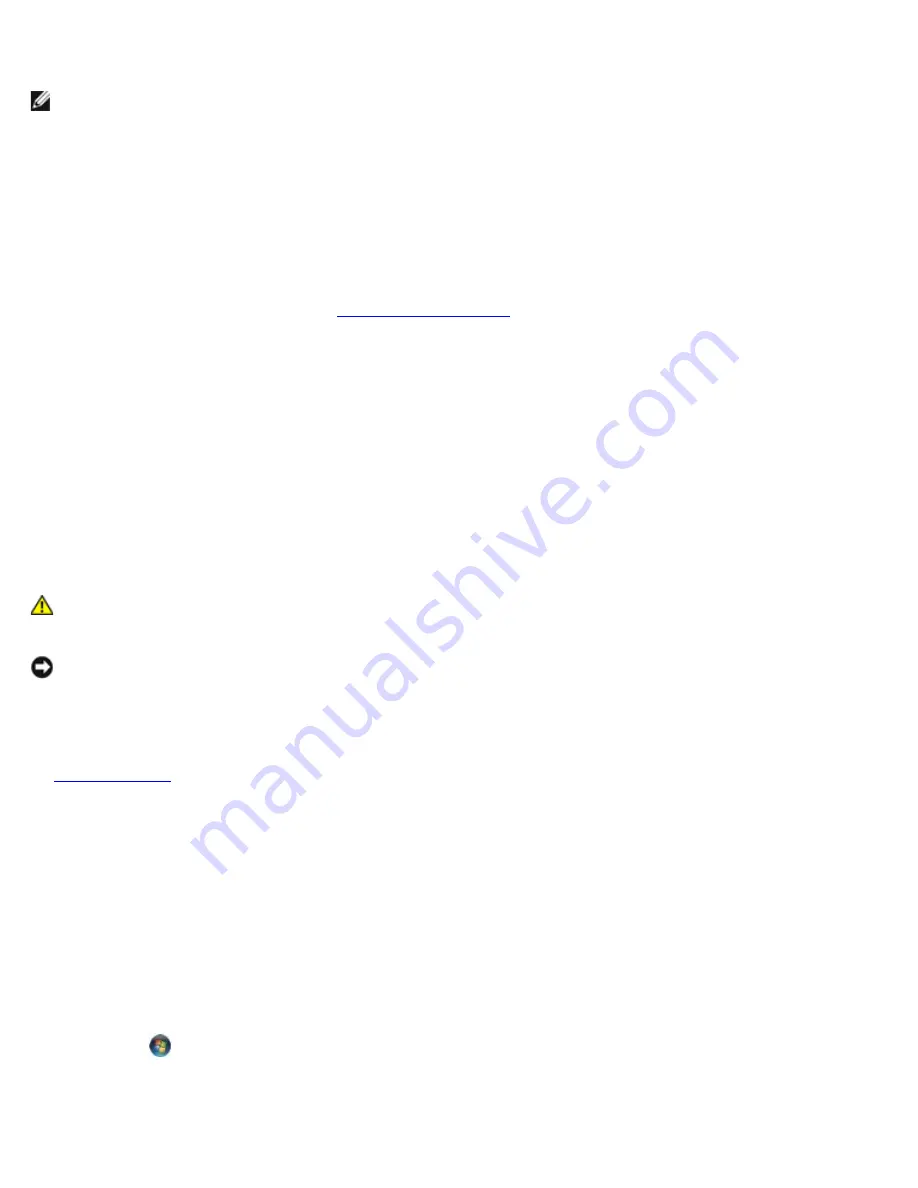
Troubleshooting: Dell Precision M6400 Service Manual
file:///T|/htdocs/systems/wsm6400/en/sm/trouble.htm[11/16/2012 10:26:15 AM]
No sound from speakers
NOTE:
The volume control in MP3 and other media players may override the Windows volume setting. Always check to
ensure that the volume on the media player(s) has not been turned down or off.
Adjust the Windows volume control —
Click or double-click the speaker icon in the lower-right corner of your screen.
Ensure that the volume is turned up and that the sound is not muted.
Disconnect headphones from the headphone connector —
Sound from the speakers is automatically disabled when
headphones are connected to the computer's front-panel headphone connector.
Eliminate possible interference —
Turn off nearby fans, fluorescent lights, or halogen lamps to check for interference.
Run the Hardware Troubleshooter —
See
Hardware Troubleshooter
.
No sound from headphones
Check the headphone cable connection —
Ensure that the headphone cable is securely inserted into the headphone
connector. See the
Setup and Quick Reference Guide
for your computer at
support.dell.com
.
Adjust the Windows volume control —
Click or double-click the speaker icon in the lower-right corner of your screen.
Ensure that the volume is turned up and that the sound is not muted.
Video and Display Problems
CAUTION:
Before working inside your computer, read the safety information that shipped with your
computer. For additional safety best practices information, see the Regulatory Compliance Homepage on
www.dell.com at: www.dell.com/regulatory_compliance.
NOTICE:
If your computer came with a PCI graphics card installed, removal of the card is not necessary
when installing additional graphics cards; however, the card is required for troubleshooting purposes. If
you remove the card, store it in a safe and secure location. For information about your graphics card, go to
support.dell.com.
Check the diagnostic lights —
See
Diagnostic Lights
.
Check the display settings —
See the
Dell™ Technology Guide
at
support.dell.com
.
Adjust the Windows display settings —
Windows XP:
1. Click
Start
®
Control Panel
®
Appearance and Themes
.
2. Click the area you want to change or click the
Display
icon.
3. Try different settings for
Color quality
and
Screen resolution
.
Windows Vista
:
1. Click
Start
®
Control Panel
®
Hardware and Sound
®
Personalization
®
Display Settings
.
2. Adjust
Resolution
and
Colors settings,
as needed.
Only part of the display is readable




























