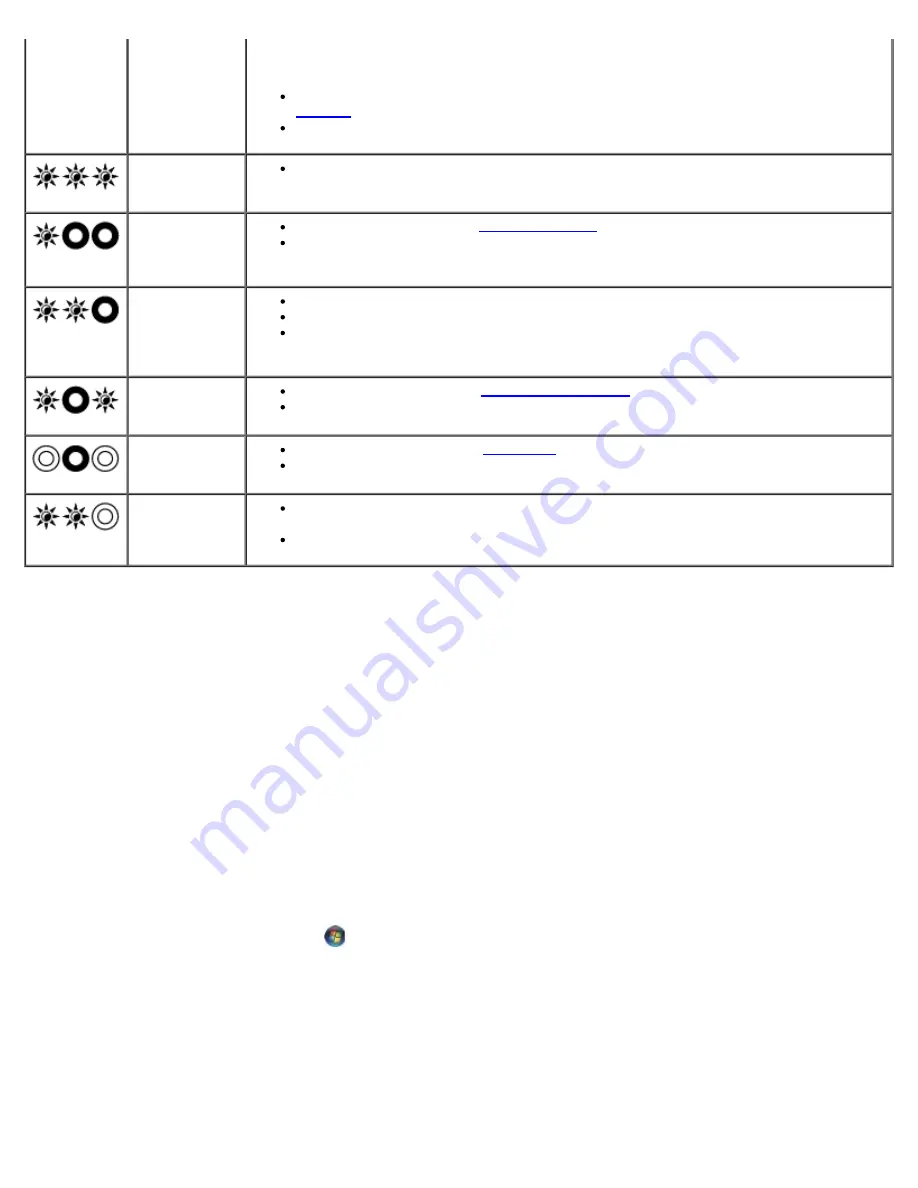
Troubleshooting: Dell Precision M6400 Service Manual
file:///T|/htdocs/systems/wsm6400/en/sm/trouble.htm[11/16/2012 10:26:15 AM]
memory is
unsupported.
restart the computer. If the computer starts normally, continue to install additional
memory modules (one at a time) until you have identified a faulty module or
reinstalled all modules without error.
If available, install working memory of the same type into your computer (see
Memory
).
If the problem persists, contact Dell Support.
System board
failure has
occurred.
Contact Dell Support.
A possible
processor
failure has
occurred.
Reseat the processor (see
Processor Module
).
If the problem persists, contact Dell Support.
A possible
graphics
card/video
failure has
occurred.
Reseat any installed graphics cards.
If available, install a working graphics card into your computer.
If the problem persists, contact Dell Support.
A possible LCD
failure has
occurred.
Reseat the LCD cable (see
Edge-to-Edge Display
).
If the problem persists, contact Dell Support.
System failed
on hard drive
initialization.
Reseat the hard drive (see
Hard Drive
).
If the problem persists, contact Dell Support.
System failed
in Option ROM
initialization.
If you have added any plug-in hardware with an option ROM, try removing or
reseating it.
If the problem persists, contact Dell Support.
Hardware Troubleshooter
If a device is either not detected during the operating system setup or is detected, but incorrectly configured, you can use the
Hardware Troubleshooter to resolve the incompatibility.
Microsoft
®
Windows
®
XP:
1. Click
Start
®
Help and Support
.
2. Type
hardware troubleshooter
in the search field and press <Enter> to start the search.
3. In the
Fix a Problem
section, click
Hardware Troubleshooter
.
4. In the
Hardware Troubleshooter
list, select the option that best describes the problem and click
Next
to follow the
remaining troubleshooting steps.
Microsoft Windows Vista
®
:
1. Click the Windows Vista start button
,
and click
Help and Support.
2. Type
hardware troubleshooter
in the search field and press <Enter> to start the search.
3. In the search results, select the option that best describes the problem and follow the remaining troubleshooting steps.
Dell Diagnostics
CAUTION:
Before working inside your computer, read the safety information that shipped with your


















