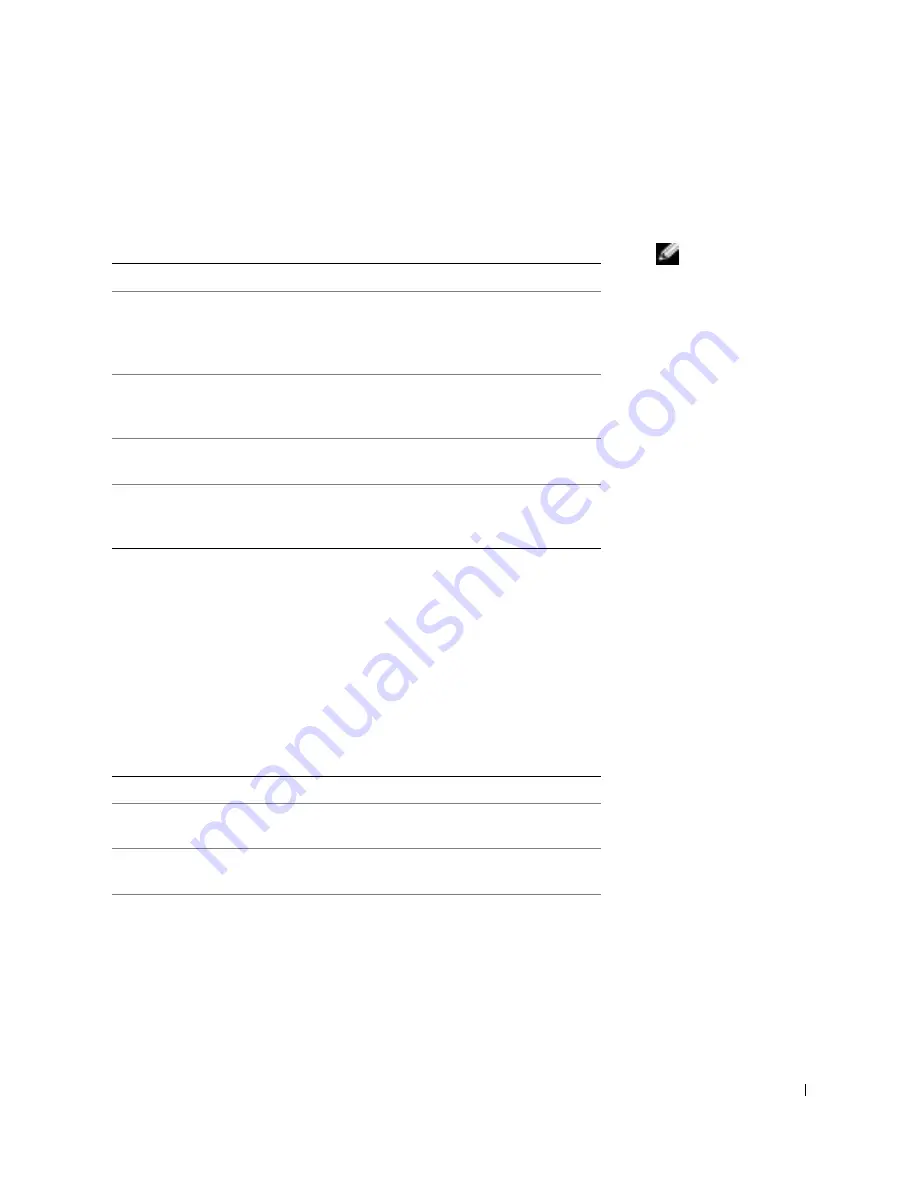
S e t u p a n d Q u i c k Re f e r e n c e G u i d e
25
Dell Diagnostics Main Menu
1
After the Dell Diagnostics loads and the
Main
Menu
screen appears,
click the button for the option you want.
NOTE:
The Service Tag
for your computer is
located at the top of each
test screen.
2
If a problem is encountered during a test, a message displaying the
error code and a description of the problem appear. Write down the
error code and problem description and follow the instructions on the
screen.
If you cannot resolve the error condition, contact Dell.
3
If you run a test from the
Custom Test
or
Symptom Tree
option, click
the applicable tab described in the following table for more
information.
Option
Function
Express
Test
Performs a quick test of devices. This test typically takes 10
to 20 minutes and requires no interaction on your part.
Run Express Test first to increase the possibility of tracing
the problem quickly.
Extended
Test
Performs a thorough check of devices. This test typically
takes an hour or more and requires you to answer questions
periodically.
Custom
Test
Tests a specific device. You can customize the tests you
want to run.
Symptom
Tree
Lists the most common symptoms encountered and allows
you to select a test based on the symptom of the problem
you are having.
Tab
Function
Results
Displays the results of the test and any error conditions
encountered.
Errors
Displays error conditions encountered, error codes, and
problem description.
Help
Describes the test and may indicate requirements for
running the test.
Содержание Precision Workstation 350
Страница 4: ...4 Contents ...
Страница 15: ...Setup and Quick Reference Guide 15 Connect the power cables and turn on the computer and monitor ...
Страница 32: ...32 Setup and Quick Reference Guide w w w d e l l c o m s u p p o r t d e l l c o m ...
Страница 36: ...36 Indhold ...
Страница 47: ...Installations og referencehåndbog 47 Tilslut netledningerne og tænd for computeren og skærmen ...
Страница 66: ...66 Installations og referencehåndbog w w w d e l l c o m s u p p o r t e u r o d e l l c o m ...
Страница 70: ...70 Innhold ...
Страница 81: ...Installasjons og hurtigreferanseveiledning 81 Sett i strømkablene og slå på datamaskinen og skjermen ...
Страница 100: ...100 Installasjons og hurtigreferanseveiledning w w w d e l l c o m s u p p o r t e u r o d e l l c o m ...
Страница 104: ...104 Innehåll ...
Страница 115: ...Handbok för inställningar och snabbreferenser 115 Ansluta strömkablarna och slå på datorn samt bildskärmen ...
Страница 133: ...164 Ó È Í Ó È Â Â Â ...
Страница 147: ...150 Ó È Í Ó È Â Â Â Â Á È ˆÁÏ ÏÈÚ Ú Ë Î ıÈ Á ÁË Ï ...
Страница 150: ...147 w w w d e l l c o m s u p p o r t e u r o d e l l c o m Ó È Í Ó È Â Â Â Î Â ÈÁ ˆ Â ÁÓ ÏÚÙ Â ÏÓ Á ÈÏ ...
Страница 151: ...146 Ó È Í Ó È Â Â Â ÌÈÏÂ Ó Â ÈÁ Ú ÁÓ Ì ÒÈË Î Ô ÂÓ Í Â Á ÚÓ ÌÈÏÂ Ó ÆÒÈË ÎÏ ...
Страница 161: ...136 Â Î Ô Ú È È È Ì ...
Страница 164: ... Â Ú Á Dell Precision 350 È Ó ÍÈ Ó Â Â Â w w w d e l l c o m s u p p o r t e u r o d e l l c o m ...






























