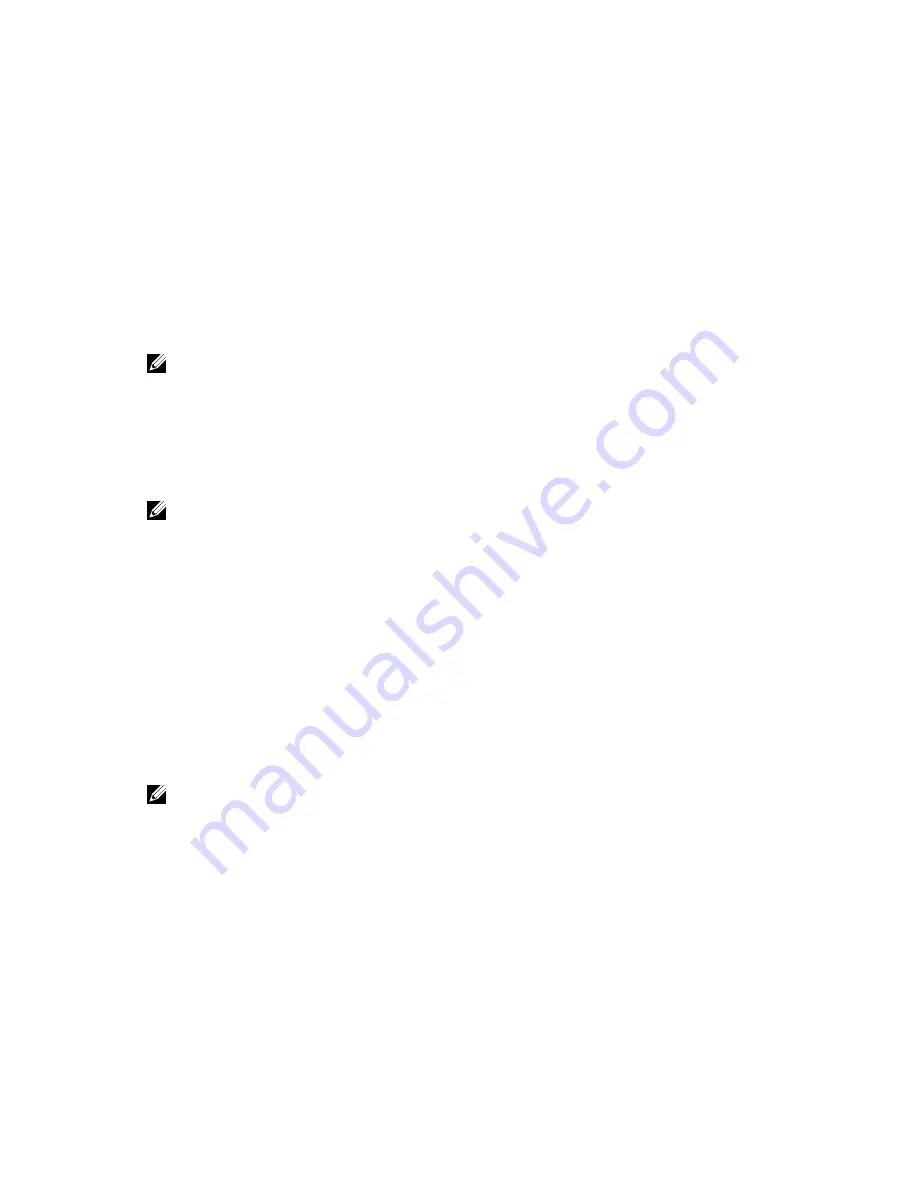
6
Troubleshooting Your Computer
You can troubleshoot your computer using indicators like Diagnostic Lights, Beep Codes, and Error
Messages during the operation of the computer.
Diagnostic LEDs
NOTE: The diagnostic LEDs only serve as an indicator of the progress through the Power-On Self
Test (POST) process. These LEDs do not indicate the problem that caused the POST routine to stop.
The diagnostic LEDs are located on the front of the chassis next to the power button. These diagnostic
LEDs are only active and visible during the POST process. Once the operating system starts to load, they
turn off and are no longer visible.
Each LED has two possible states of OFF or ON.
NOTE: The diagnostic lights will blink when the power button is amber or off, and will not blink
when it is white.
Table 14. POST Diagnostic LED Patterns
Power LED State
System State
Notes
Off
S5/S4
Normal- System is Off/Hibernate
Blinking White
S3
Normal- System is in Standby/Suspend
Blinking Amber
N/A
Abnormal- PSU cannot turn on, recommend PSU BIST.
Replace PSU.
Steady White
S0
Normal- System is on functioning
Steady Amber
N/A
Abnormal- System cannot turn on, recommend check
motherboard components or replace motherboard.
NOTE:
Amber LED blinking scheme
pattern is 2 or 3 blinks followed by a short pause then X number
of blinks up to 7. Pattern has a long pause inserted in the middle. For example 2,3 = 2 amber blinks,
short pause, 3 amber blinks followed by long pause then repeats.
Table 15. POST Diagnostic LED Patterns
Blink Patter
System State
Notes
2,1
A possible system motherboard
failure has occurred.
Recommend replace
motherboard.
2,2
A possible PSU or cabling issue
has occurred.
Run PSU BIST.
68












































