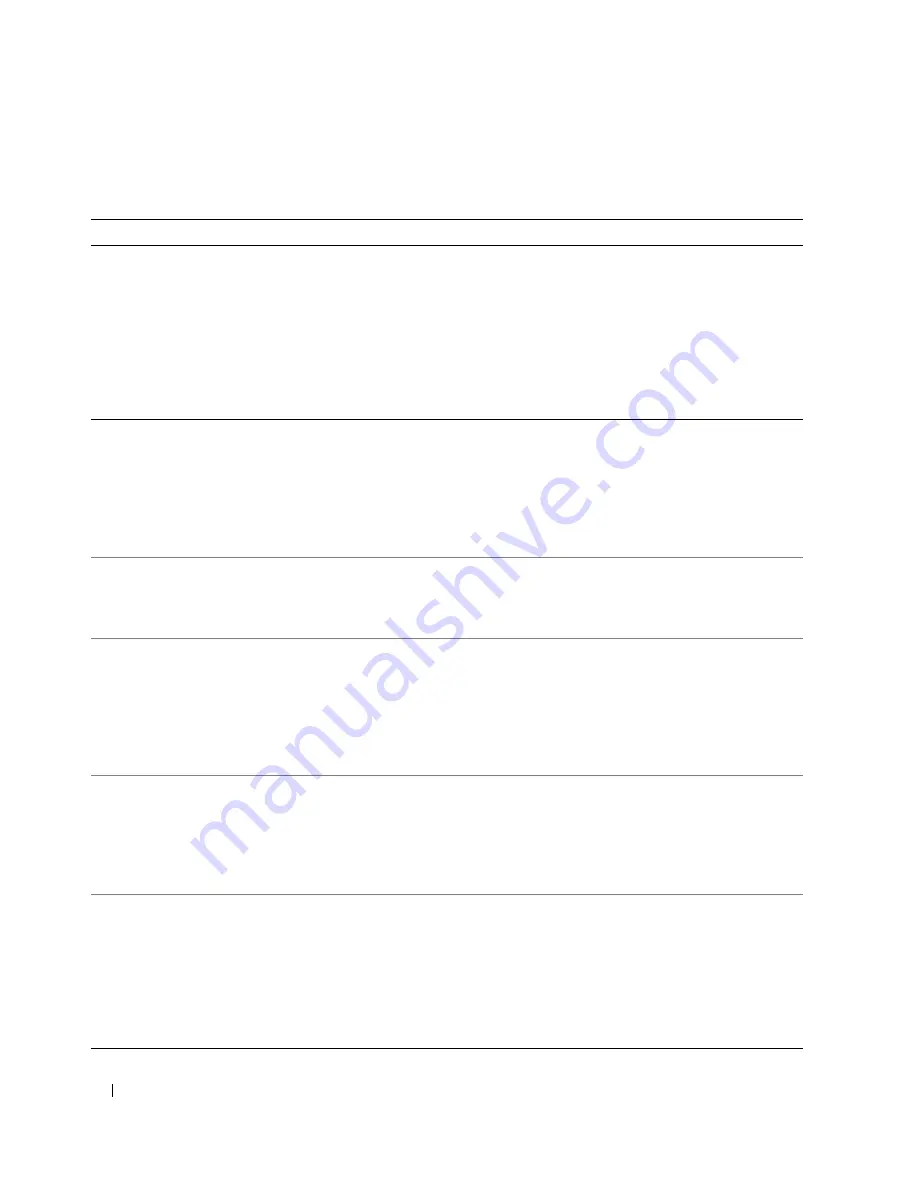
42
Quick Reference Guide
Frequently Asked Questions
How Do I...
Solution
Where to Find Additional Information
Set up my computer to use two
monitors?
If your computer has the required
graphics card to support dual-
monitor setup, then look in your
shipping box for a Y-cable. The
Y-cable has a single connector on one
end (plug this connector into the
back panel) and branches into two
connectors (plug these connectors
into the monitor cables).
See "Setting Up Your Computer"
on page 9 for information on
connecting dual monitors to your
computer.
Connect my monitor when the
monitor cable connector doesn’t
seem to fit the connector on the
back of my computer?
If your graphics card has a DVI
connector but your monitor has a
VGA connector, then you need to use
an adapter. An adapter should be
included in the shipping box.
See "Setting Up Your Computer"
on page 9 for information on
connecting monitors to your
computer. For more information,
contact Dell. For information on
contacting Dell, see your
User’s
Guide
.
Connect my speakers?
If you have a sound card installed,
connect the speakers to the
connectors on the card. See "Setting
Up Your Computer" on page 9.
See the documentation that came
with your speakers for more
information.
Find the right connectors for my
USB or IEEE 1394 devices?
Your computer has eight USB
connectors (two on the front, one
internal, and five on the back) and an
IEEE 1394 connector on the front
and on the back. For more
information on the IEEE 1394 card,
see your
User’s Guide
.
See "About Your Computer"
on page 14 for illustrations of
the front and back views of your
computer.
For help locating your
User’s Guide,
see "Finding Information" on page 5.
Locate information about the
hardware and other technical
specifications for my computer?
Your
User’s Guide
has a
specifications table that provides
more detailed information about
your computer and the hardware. To
locate your
User’s Guide,
see
"Finding Information" on page 5.
Go to the Dell Support website at
support.dell.com
and use one of the
following support tools: read white
papers on the latest technology or
communicate with other Dell users
at the Dell forum chat room.
Find documentation for my
computer?
The following documentation is
available for your computer:
• User’s Guide
• Product Information Guide
• System Information Label
To locate these documents, see
"Finding Information" on page 5.
If you lose your documentation, it is
available on the Dell Support website
at
support.dell.com
.
Содержание Precision JD964
Страница 4: ...4 Contents ...
Страница 15: ...Quick Reference Guide 15 Front View 1 2 3 5 6 8 9 10 11 12 13 4 7 ...
Страница 45: ...w w w d e l l c o m s u p p o r t d e l l c o m Dell Precision Workstation 690 快速参考指南 型号 DCD0 ...
Страница 48: ...48 目录 ...
Страница 54: ...54 快速参考指南 3 您可以采用不同方式连接显 示器 视您的图形卡而定 注 您可能需要使用附带 的适配器或电缆 才能将 显示器连接至计算机 连接显示器 ...
Страница 57: ...快速参考指南 57 4 注 如果您的计算机 已安装声卡 请将扬 声器连接至此卡 连接扬声器 5 连接电源电缆并打开 计算机和显示器 ...
Страница 64: ...64 快速参考指南 系统板组件 2 3 4 5 6 9 26 27 28 29 31 33 1 8 10 12 14 15 16 17 18 19 21 11 7 22 20 23 24 25 13 30 32 ...
Страница 85: ...w w w d e l l c o m s u p p o r t d e l l c o m Dell Precision Workstation 690 クイックリファレンスガイド モデル DCD0 ...
Страница 88: ...88 目次 ...
Страница 99: ...クイックリファレンスガイド 99 コンピュータの正面 1 2 3 5 6 8 9 10 11 12 13 4 7 ...
Страница 128: ...128 クイックリファレンスガイド ...
Страница 132: ...32 索引 132 索引 ...
















































