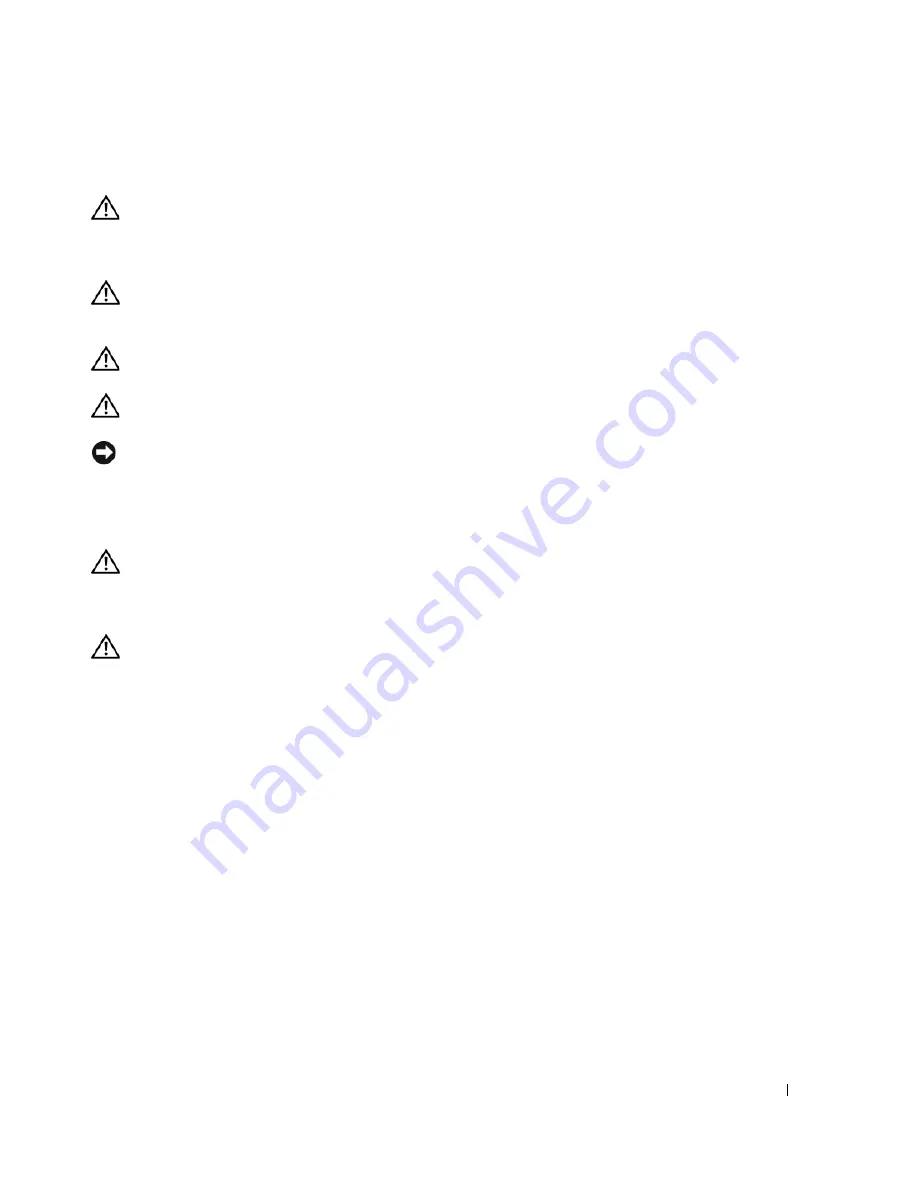
Quick Reference Guide
27
Computer Stand
CAUTION:
Your computer is heavy (it has an approximate minimum weight of 55 lbs) and can be difficult to
maneuver. Seek assistance before attempting to lift, move, or tilt it; this computer requires a two-man lift. Always
lift correctly to avoid injury; avoid bending over while lifting. See your
Product Information Guide
for other
important safety information.
CAUTION:
The computer stand should be installed at all times to ensure maximum system stability. Failure to
install the stand could result in the computer tipping over, potentially resulting in bodily injury or damage to
the computer.
CAUTION:
Before you begin any of the procedures in this section, follow the safety instructions in the
Product
Information Guide
.
CAUTION:
To guard against electrical shock, always unplug your computer from the electrical outlet before
removing the cover.
NOTICE:
To prevent static damage to components inside your computer, discharge static electricity from your
body before you touch any of your computer’s electronic components. You can do so by touching an unpainted
metal surface on the computer.
Attaching the Computer Stand
CAUTION:
Your computer is heavy (it has an approximate minimum weight of 55 lbs) and can be difficult to
maneuver. Seek assistance before attempting to lift, move, or tilt it; this computer requires a two-man lift. Always
lift correctly to avoid injury; avoid bending over while lifting. See your
Product Information Guide
for other
important safety information.
CAUTION:
The computer stand should be installed at all times to ensure maximum system stability. Failure to
install the stand could result in the computer tipping over, potentially resulting in bodily injury or damage to
the computer.
1
Follow the procedures in "Before You Begin" in the
User’s Guide
.
2
If you have installed a security cable, remove it from the security cable slot.
3
Set the stand on the ground in front of the computer, so that the front and the back of the stand touch
the ground.
If the front and the back of the stand point up toward the ceiling, the stand is upside down.
4
Ensure that the alignment guide faces the computer.
If the alignment guide points away from the computer, the stand is backwards.
Содержание Precision JD964
Страница 4: ...4 Contents ...
Страница 15: ...Quick Reference Guide 15 Front View 1 2 3 5 6 8 9 10 11 12 13 4 7 ...
Страница 45: ...w w w d e l l c o m s u p p o r t d e l l c o m Dell Precision Workstation 690 快速参考指南 型号 DCD0 ...
Страница 48: ...48 目录 ...
Страница 54: ...54 快速参考指南 3 您可以采用不同方式连接显 示器 视您的图形卡而定 注 您可能需要使用附带 的适配器或电缆 才能将 显示器连接至计算机 连接显示器 ...
Страница 57: ...快速参考指南 57 4 注 如果您的计算机 已安装声卡 请将扬 声器连接至此卡 连接扬声器 5 连接电源电缆并打开 计算机和显示器 ...
Страница 64: ...64 快速参考指南 系统板组件 2 3 4 5 6 9 26 27 28 29 31 33 1 8 10 12 14 15 16 17 18 19 21 11 7 22 20 23 24 25 13 30 32 ...
Страница 85: ...w w w d e l l c o m s u p p o r t d e l l c o m Dell Precision Workstation 690 クイックリファレンスガイド モデル DCD0 ...
Страница 88: ...88 目次 ...
Страница 99: ...クイックリファレンスガイド 99 コンピュータの正面 1 2 3 5 6 8 9 10 11 12 13 4 7 ...
Страница 128: ...128 クイックリファレンスガイド ...
Страница 132: ...32 索引 132 索引 ...
















































