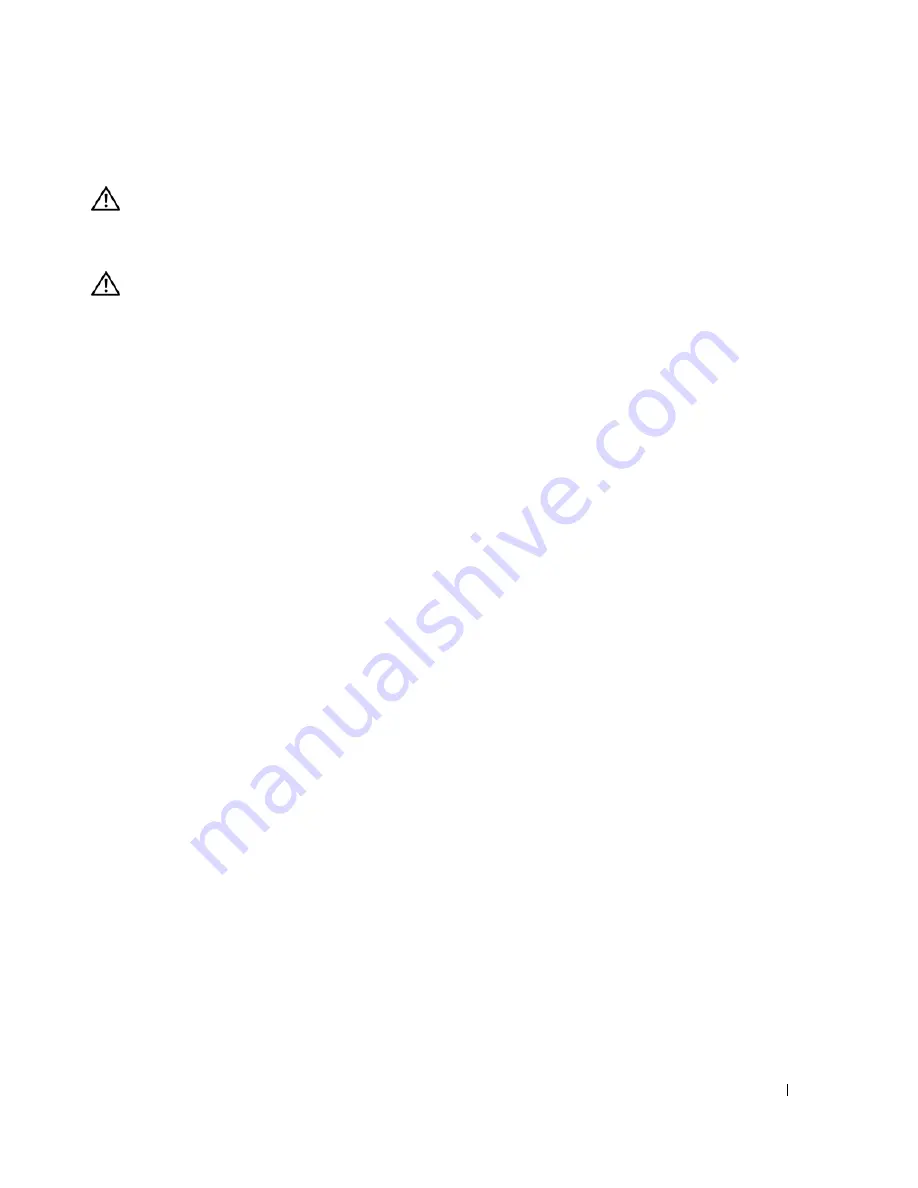
Quick Reference Guide
29
Removing the Computer Stand
CAUTION:
Your computer is heavy (it has an approximate minimum weight of 55 lbs) and can be difficult to
maneuver. Seek assistance before attempting to lift, move, or tilt it; this computer requires a two-man lift. Always
lift correctly to avoid injury; avoid bending over while lifting. See your
Product Information Guide
for other
important safety information.
CAUTION:
The computer stand should be installed at all times to ensure maximum system stability. Failure to
install the stand could result in the computer tipping over, potentially resulting in bodily injury or damage to
the computer.
1
Follow the procedures in "Before You Begin" in the
User’s Guide
.
2
Carefully, with the help of an assistant, tip the computer back at a very slight angle from the ground.
3
Pull the front of the computer stand down towards the ground, to release it from the front of the
computer.
4
Pull the computer stand toward the front of the computer until the stand is free.
Caring for Your Computer
To help maintain your computer, follow these suggestions:
•
To avoid losing or corrupting data, never turn off your computer when the hard drive light is on.
•
Schedule regular virus scans using virus software.
•
Manage hard drive space by periodically deleting unnecessary files and defragmenting the drive.
•
Back up files on a regular basis.
•
Periodically clean your monitor screen, mouse, and keyboard (see your
User’s Guide
for more
information).
Solving Problems
Troubleshooting Tips
Perform the following checks when you troubleshoot your computer:
•
If you added or removed a part before the problem started, review the installation procedures
and ensure that the part is correctly installed.
•
If a peripheral device does not work, ensure that the device is properly connected.
•
If an error message appears on the screen, write down the exact message. The message may help
technical support personnel diagnose and fix the problem(s).
•
If an error message occurs in a program, see the program’s documentation.
•
If the recommended action in the troubleshooting section is to see a section in your
User’s Guide
,
go to
support.dell.com
(on another computer if necessary) to access your
User’s Guide.
Содержание Precision JD964
Страница 4: ...4 Contents ...
Страница 15: ...Quick Reference Guide 15 Front View 1 2 3 5 6 8 9 10 11 12 13 4 7 ...
Страница 45: ...w w w d e l l c o m s u p p o r t d e l l c o m Dell Precision Workstation 690 快速参考指南 型号 DCD0 ...
Страница 48: ...48 目录 ...
Страница 54: ...54 快速参考指南 3 您可以采用不同方式连接显 示器 视您的图形卡而定 注 您可能需要使用附带 的适配器或电缆 才能将 显示器连接至计算机 连接显示器 ...
Страница 57: ...快速参考指南 57 4 注 如果您的计算机 已安装声卡 请将扬 声器连接至此卡 连接扬声器 5 连接电源电缆并打开 计算机和显示器 ...
Страница 64: ...64 快速参考指南 系统板组件 2 3 4 5 6 9 26 27 28 29 31 33 1 8 10 12 14 15 16 17 18 19 21 11 7 22 20 23 24 25 13 30 32 ...
Страница 85: ...w w w d e l l c o m s u p p o r t d e l l c o m Dell Precision Workstation 690 クイックリファレンスガイド モデル DCD0 ...
Страница 88: ...88 目次 ...
Страница 99: ...クイックリファレンスガイド 99 コンピュータの正面 1 2 3 5 6 8 9 10 11 12 13 4 7 ...
Страница 128: ...128 クイックリファレンスガイド ...
Страница 132: ...32 索引 132 索引 ...
















































