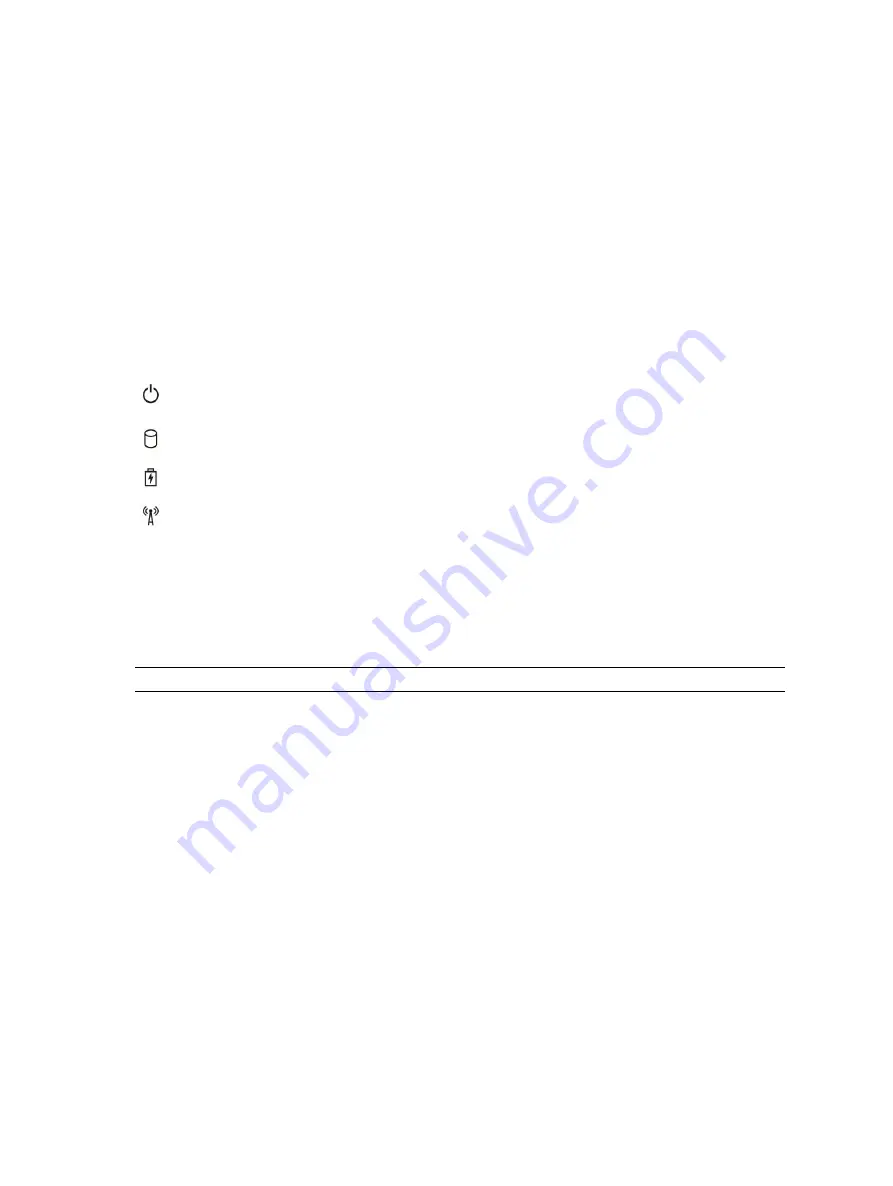
5
Troubleshooting your computer
You can troubleshoot your computer using indicators like diagnostic lights, beep codes, and error
messages during the operation of the computer.
Device status lights
Table 14. Device status lights
Turns on when you turn on the computer and blinks when the computer is in a power
management mode.
Turns on when the computer reads or writes data.
Turns on steadily or blinks to indicate battery charge status.
Turns on when wireless networking is enabled.
The device status LEDs are usually located either on the top or left side of the keyboard. They are used to
display the storage, battery and wireless devices connectivity and activity. Apart from that they can be
useful as a diagnostic tool when there's a possible failure to the system.
The following table lists how to read the LED codes when possible errors occur.
Table 15. LED lights
Storage LED
Power LED
Wireless LED
Fault Description
Blinking
Solid
Solid
A possible processor failure has occurred.
Solid
Blinking
Solid
The memory modules are detected but has
encountered an error.
Blinking
Blinking
Blinking
A system board failure has occurred.
Blinking
Blinking
Solid
A possible graphics card/video failure has occurred.
Blinking
Blinking
Off
System failed on hard drive initialization OR System
failed in Option ROM initialization.
Blinking
Off
Blinking
The USB controller encountered a problem during
initialization.
Solid
Blinking
Blinking
No memory modules are installed/detected.
Blinking
Solid
Blinking
The display encountered a problem during
initialization.
53










































