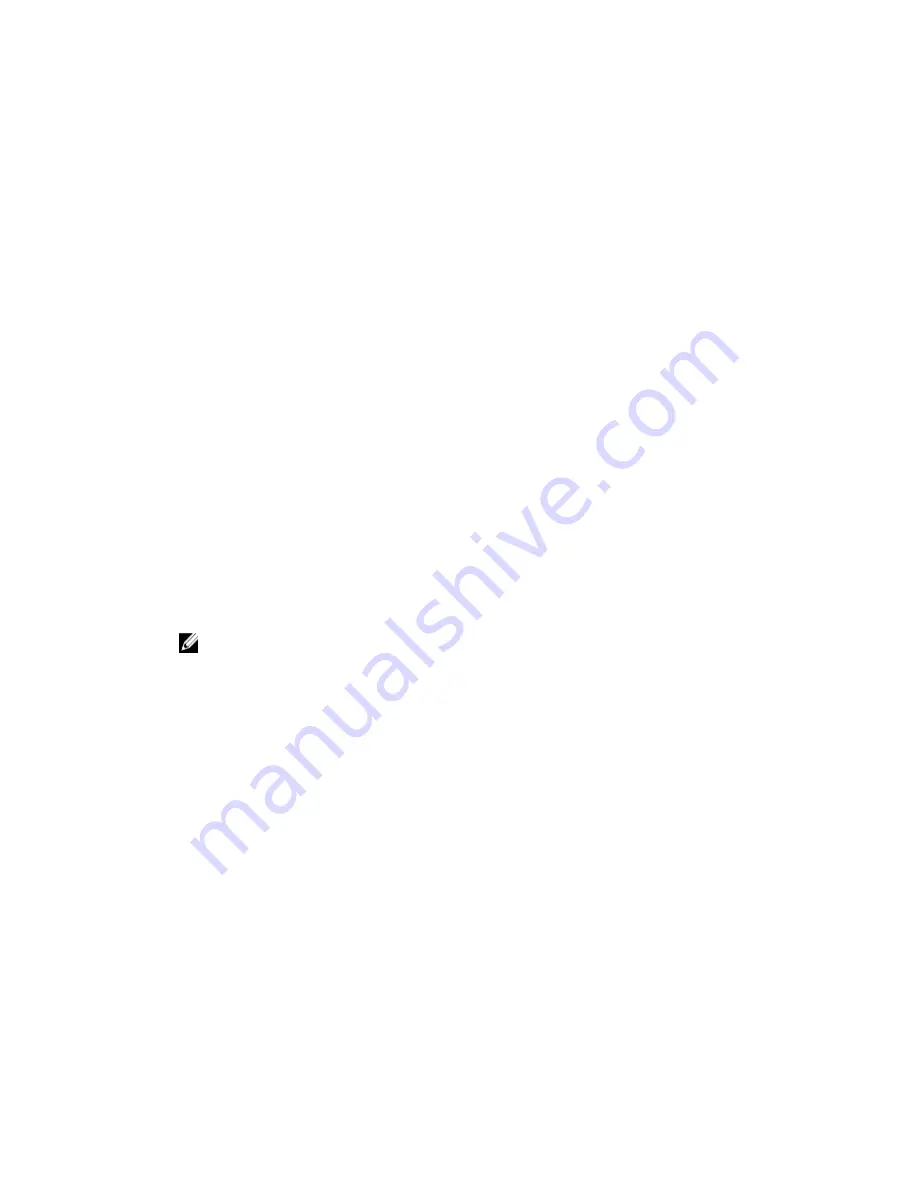
monitor is installed automatically with the MD storage management software. When an event occurs,
alert notifications in the form of emails and SNMP trap messages are sent to the destination addresses
that are specified in the
Configure Alerts
dialog. For more information about how to specify the
destination addresses, refer to the
Configuring the Email and SNMP Alert Notification Settings
online help
topic in the Enterprise Management Window (EMW).
When the persistent monitor starts for the first time, a properties file is created in the directory where the
MD storage management software files are located. The properties file can be configured to enable or
disable local logging in the Windows and UNIX operating systems. By default, local logging is enabled in
the properties file.
When local logging is enabled in the Windows operating system, the persistent monitor logs the event
information in the
Windows Event Log
file. When local logging is enabled in the UNIX operating system,
the persistent monitor logs the event information in the
syslog
file. The properties file can also be
configured to enable or disable remote
syslog
notification. You must restart the persistent monitor
service after configuring the properties file for the changes to take effect.
You can configure the MD storage management software to notify only the event levels that you specify.
For example, you can configure alert notifications only for Critical and Warning events.
1.
Open the
Configure Alerts
dialog by performing one of these actions:
a) Select a storage array in the
Devices
tab in the EMW.
b) Select
Edit
→
Configure Alerts.
The
Configure Alerts
dialog is displayed. Go to step 3.
c) Select
Configure Alerts
in the
Setup
tab in the EMW. Go to step 2.
2.
Select the
All storage arrays
radio button, and click
OK
.
The
Configure Alerts
dialog is displayed.
3.
Select the
Filtering
tab.
4.
Select the check boxes next to the event levels for which the MD storage management software
must send alert notifications.
NOTE: The configuration to send alert notifications for only certain event levels applies to all of
the managed storage arrays in the MD storage management software.
5.
Click
OK
.
Configuring Alert Notifications
You can use the
Configure Alerts
dialog box to set up an email alert notification in the event of an error
on the network. Alert emails are sent to the specified global mail server and sender email addresses in the
event of an error on the selected hosts of storage arrays. You can choose to be alerted to all problems or
individual problems.
1.
Open the
Configure Alerts
dialog box by performing one of these actions:
a) Select a storage array in the
Devices
tab, and then select
Edit
→
Configure Alerts.
The
Configure Alerts
dialog box appears. Go to step 4.
b) On the
Setup
tab, select
Edit
→
Configure Alerts.
Go to step 2.
2.
Select one of the following radio buttons to specify an alert level:
a) All storage arrays – To send an alert email about events on all storage arrays. Click
OK
.
The
Configure Alerts
dialog box appears. Go to step 4.
b) An individual storage array – To send an alert email about events that occur on only a specified
storage array. Click
OK
.
The
Select Storage Array
dialog box appears. Go to step 3.
48
Содержание PowerVault
Страница 1: ...Dell PowerVault Modular Disk Storage Arrays CLI Guide ...
Страница 26: ...26 ...
Страница 50: ...50 ...
Страница 76: ...76 ...
Страница 86: ...86 ...
Страница 96: ...96 ...
Страница 110: ...110 ...
Страница 122: ...122 ...
Страница 132: ...132 ...
Страница 388: ...388 ...
Страница 392: ...392 ...






























