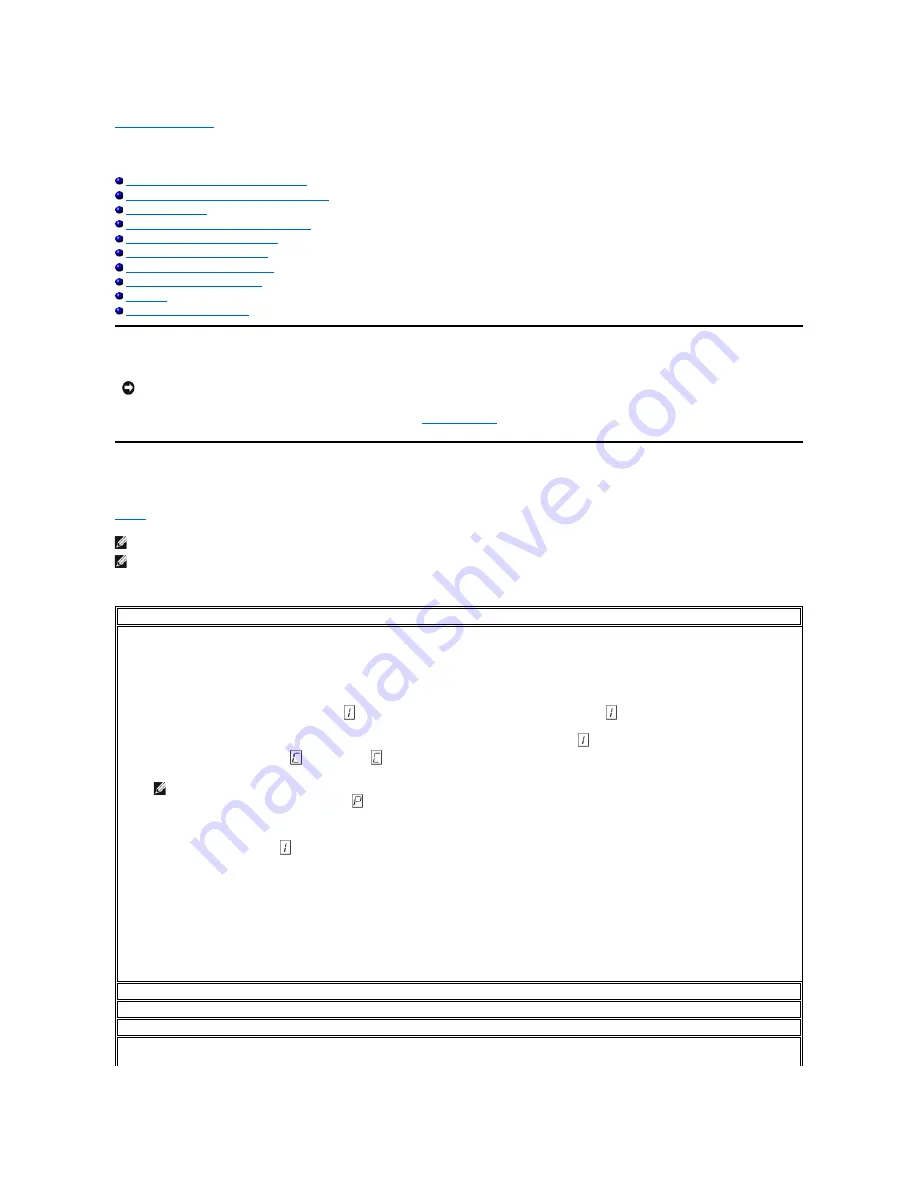
Back to Contents Page
Troubleshooting: Dell™ PowerVault™ LTO4
-120 Tape Drive User's Guide
Obtaining Drivers and Firmware Upgrades
Selecting a Diagnostic or Maintenance Function
General Guidelines
Methods of Receiving Errors and Messages
Descriptions and Corrective Actions
Fixing SAS Connectivity Problems
Resolving Media-Related Problems
Removing an Internal SAS Drive
TapeAlert
Recovering a Tape Cartridge
Obtaining Drivers and Firmware Upgrades
Periodically check for updated levels of firmware by visiting the Web at
support.dell.com
.
Selecting a Diagnostic or Maintenance Function
The tape drive can run diagnostics, test write and read functions, test a suspect tape cartridge, and perform other diagnostic and maintenance functions. The
drive must be in maintenance mode to perform these functions. To place the drive in maintenance mode and select a diagnostic or maintenance function, see
Table 1
.
Table 3.
Diagnostic and Maintenance Function Codes and Descriptions
NOTICE: When updating firmware, do not power off the tape drive until the update is complete, or the firmware may be lost.
NOTE: The host interface on this tape drive is Serial Attached SCSI (SAS). This interface presents SCSI protocol to the tape drive. In this User's Guide,
references to SCSI relate to SCSI protocol, not the serial interface that it is transmitted over.
NOTE: Maintenance functions cannot be performed concurrently with read or write operations. While in maintenance mode, the tape drive does not
accept SCSI commands from the system. Close all tape drive applications before entering maintenance mode.
Function Code 1
—
Run Tape Drive Diagnostics
Causes the tape drive to run self tests.
Attention:
Insert only a scratch data cartridge for this test. Data on the cartridge will be overwritten.
1.
Ensure that there is no cartridge in the drive.
2.
Press the eject button three times within an interval of 2 seconds. The status light becomes solid amber, which means that the drive is in
maintenance mode.
3.
Press the eject button once per second until
appears in the single-character display. If you cycle past
, continue to press the eject button until
it redisplays.
4.
To select the function, press and hold the eject button for 3 seconds. After you select the function,
flashes, the drive runs diagnostics for
approximately 90 seconds, then
flashes. When
flashes, the drive is waiting for a cartridge.
5.
Within 60 seconds, insert a scratch data cartridge that is not write-protected.
After you insert the cartridge,
flashes and the test begins.
¡
If the diagnostic completes successfully, it begins again and runs for a maximum of ten times. Each loop takes approximately 20 minutes to run.
After the tenth loop, the diagnostic stops and automatically exits maintenance mode.
¡
If the diagnostic fails, the status light flashes amber and an error code displays. Once the cartridge is manually ejected and removed, the tape
drive exits maintenance mode.
¡
To halt the diagnostic at the end of the current 20-minute test loop, press the eject button once. The drive acknowledges the request by
slowing the length of time that the currently displayed character flashes on the single-character display (from twice per second to once per
second). The diagnostic continues to the end of its loop and then stops. The tape drive rewinds, unloads the cartridge, and exits maintenance
mode.
¡
To halt the diagnostic immediately and terminate the test that is running, press the eject button twice. The tape rewinds, unloads the
cartridge, and exits maintenance mode.
NOTE: If you wait longer than 60 seconds to load a cartridge, the drive will automatically exit maintenance mode. If you insert a write-protected
cartridge, the tape drive will display a
and retain the cartridge until it is manually ejected. Once the cartridge is ejected and removed, the tape
drive will exit maintenance mode.
Function Code 2
—
RESERVED (Service Function)
Function Code 3
—
RESERVED (Service Function)
Function Code 4
—
Force a Dump of Vital Data to Tape Drive Memory
Causes the tape drive to perform a collection (or
dump
) of vital technical data and save it to drive memory. (A drive dump is also known as a save of the
firmware trace.)
Содержание PowerVault LTO4-120
Страница 22: ......
Страница 27: ...Back to Contents Page ...













































