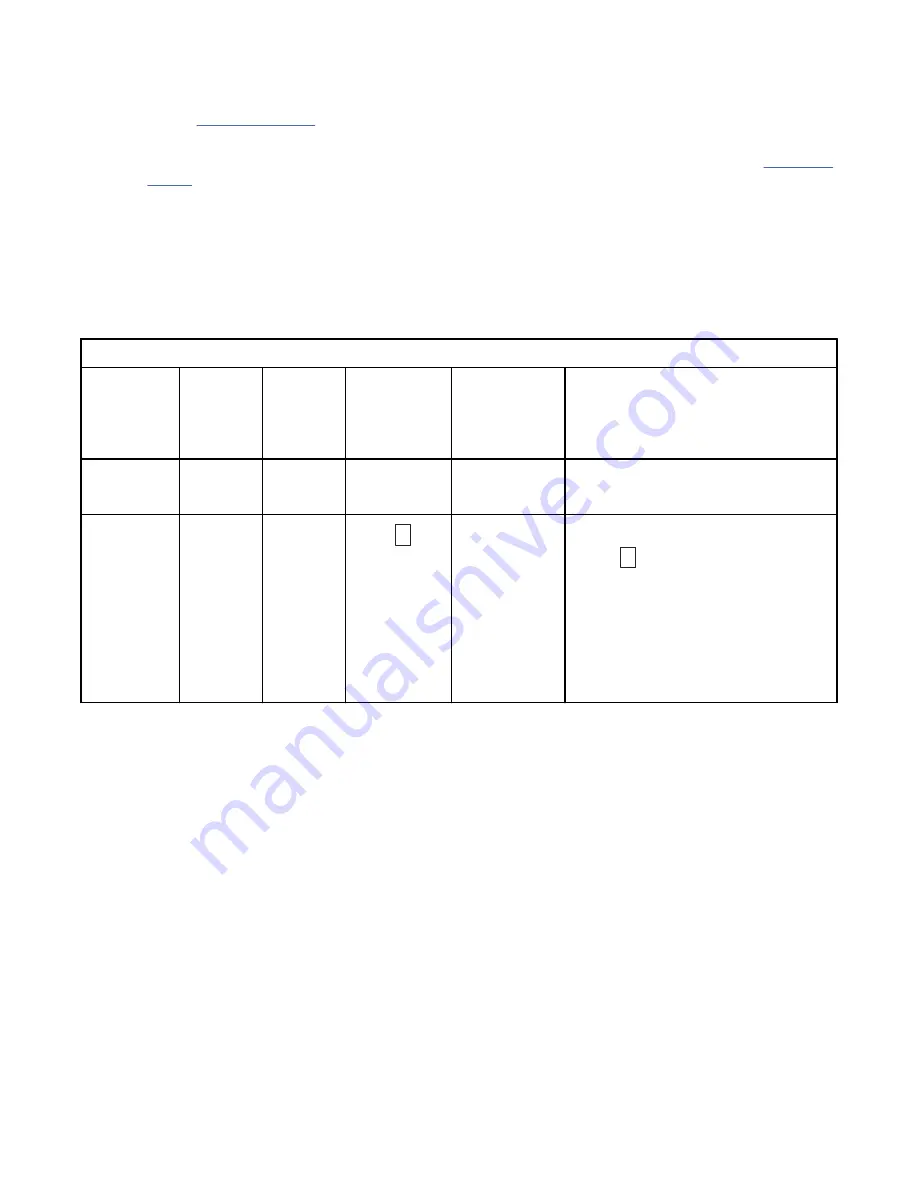
2. Ready/Activity LED The front panel of your Dell PowerVault LTO tape drive has a green Ready/Activity
LED providing information about the state of the tape drive. The LED can be solid on or flashing when
lit. See Table 4 on page 8 for more descriptions.
3. Fault LED The front panel of your Dell PowerVault LTO tape drive has an amber fault LED indicating the
drive has encountered an error, is not in a normal operational status, or needs cleaning. See Table 4 on
page 8 for more detailed description.
4. Single-character display (SCD) This LED presents a single-character code for diagnostic/maintenance
functions, error conditions, and informational messages.
5. Single dot This single-character display is blank during normal operation. When a single dot
illuminates and flashes on the display, the drive created a dump of vital technical data to drive
memory.
6. Encryption status LED This white LED indicates all data (except for the label information) on the
cartridge is encrypted. (LTO Ultrium 5 and above cartridges only.)
Table 4. SCD, Ready/Activity LED, and Fault LED descriptions
Condition of
green
Ready/
Activity LED
Condition
of amber
Fault LED
Condition
of white
encryptio
n LED
Condition of
the SCD
Panel
Condition of
the SCD Dot
Meaning of LEDs and SCD Panel and
SCD Dot
Off
Off
Off
Off
Off
The tape drive has no power or is
powered off.
On Solid
Off
Off
Off or
C
Off
The tape drive is powered on or (if
a solid
C
displays in the single
character display) needs cleaning.
Note: If a cartridge is loaded, the
white Encryption status light is on
when all the data on the cartridge is
encrypted (excluding the label). LTO
Ultrium 5 and above cartridges only.
8 Dell PowerVault LTO Tape Drive: User's Guide















































