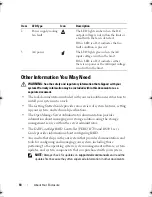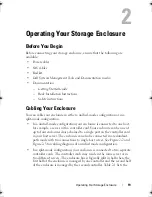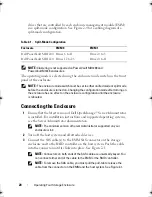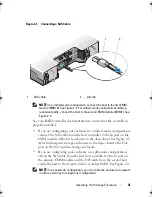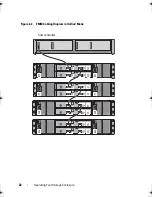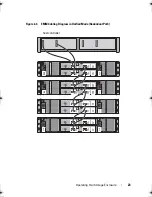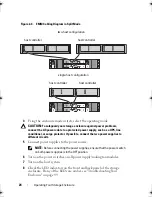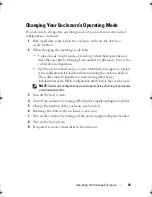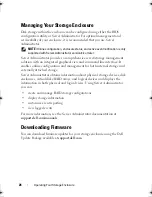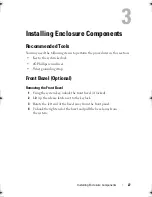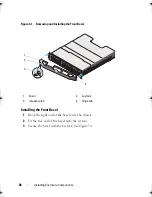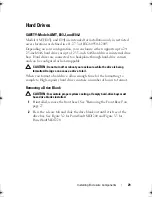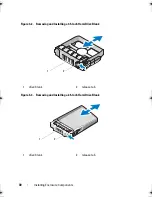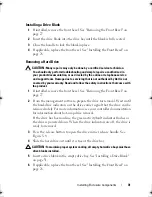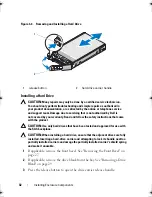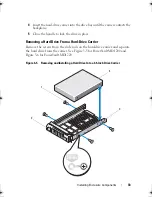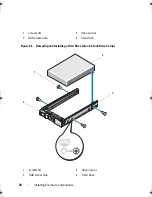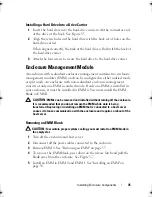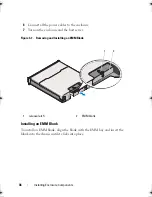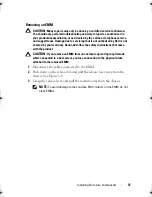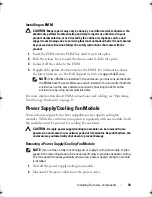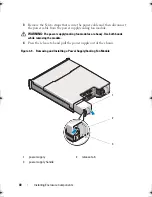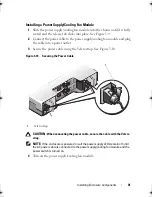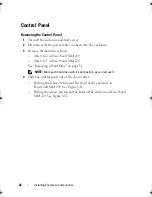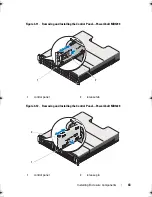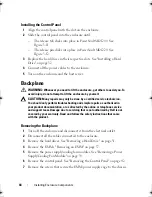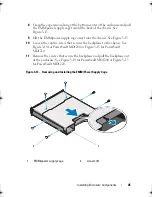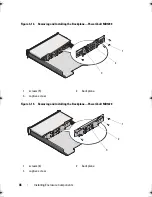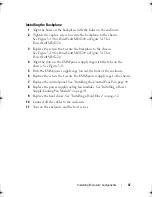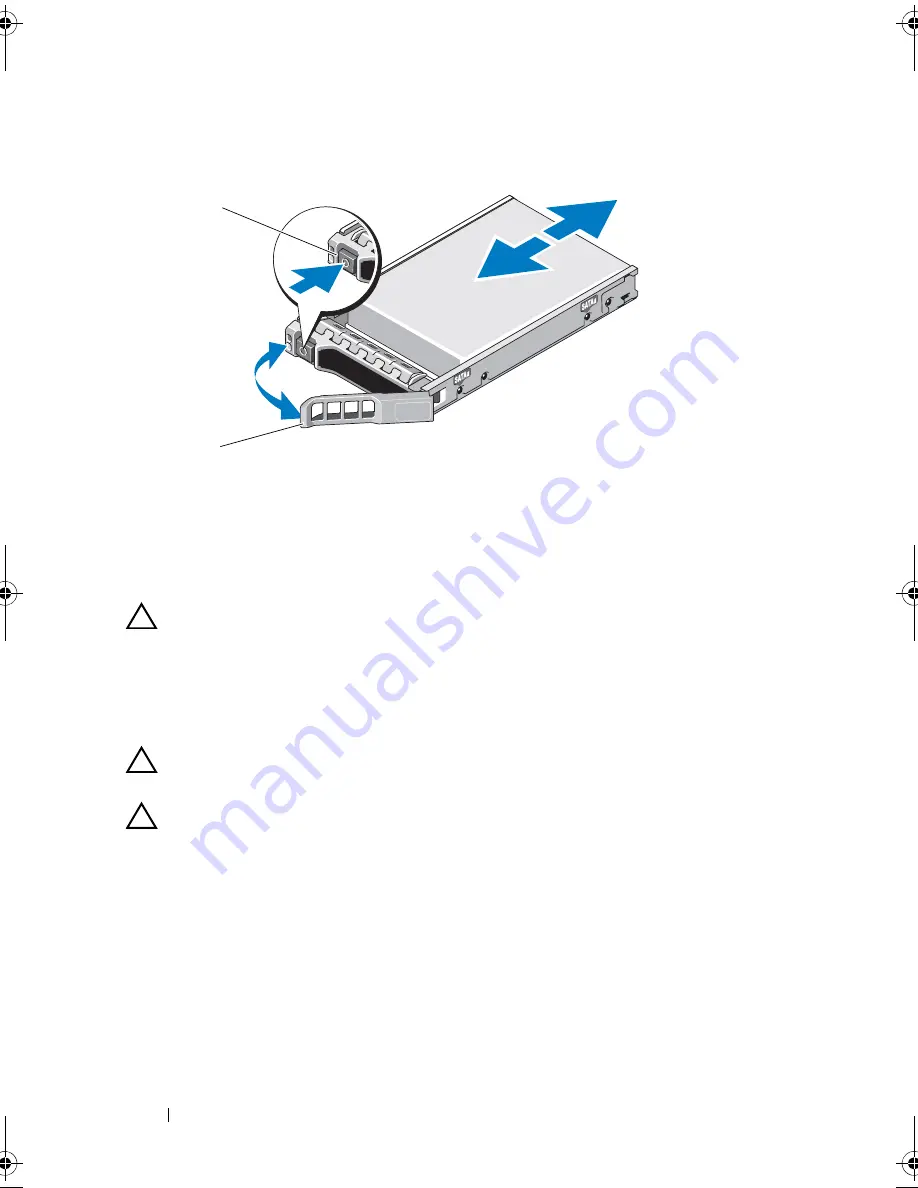
32
Installing Enclosure Components
Figure 3-4.
Removing and Installing a Hard Drive
Installing a Hard Drive
CAUTION:
Many repairs may only be done by a certified service technician.
You should only perform troubleshooting and simple repairs as authorized in
your product documentation, or as directed by the online or telephone service
and support team. Damage due to servicing that is not authorized by Dell is
not covered by your warranty. Read and follow the safety instructions that came
with the product.
CAUTION:
Use only hard drives that have been tested and approved for use with
the SAS backplane.
CAUTION:
When installing a hard drive, ensure that the adjacent drives are fully
installed. Inserting a hard-drive carrier and attempting to lock its handle next to a
partially installed carrier can damage the partially installed carrier's shield spring
and make it unusable.
1
If applicable, remove the front bezel
. See
"Removing the Front Bezel" on
page 27.
2
If applicable, remove the drive blank from the bay. See "Removing a Drive
Blank" on page 29.
3
Press the release button to open the drive carrier release handle
.
1
release button
2
hard-drive carrier handle
1
2
book.book Page 32 Monday, December 7, 2009 4:51 PM
Содержание PowerVault E03J Series
Страница 6: ...6 Contents ...
Страница 22: ...22 Operating Your Storage Enclosure Figure 2 2 EMM Cabling Diagram in Unified Mode host controller ...
Страница 48: ...48 Installing Enclosure Components ...
Страница 56: ...56 Troubleshooting Your Enclosure ...
Страница 58: ...58 Getting Help ...
Страница 68: ...68 Glossary ...