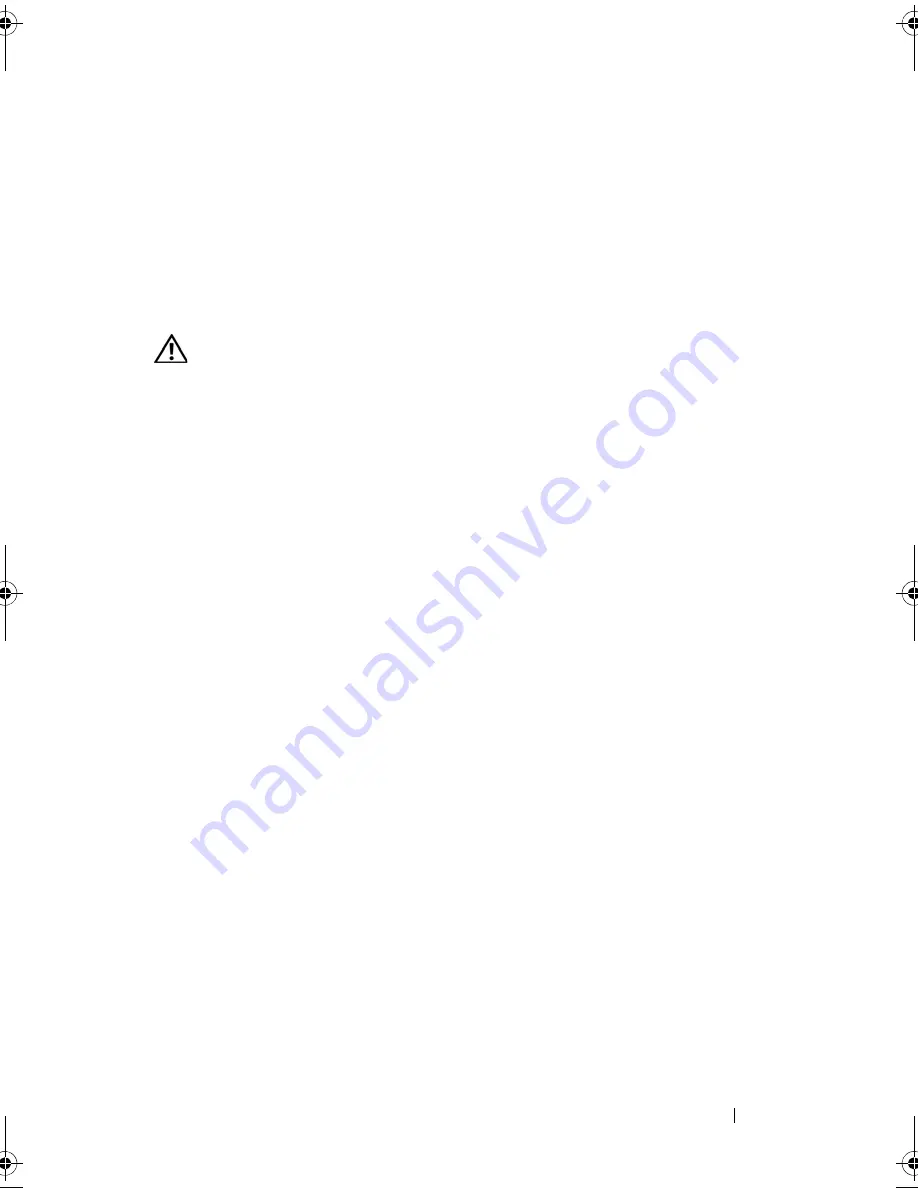
Troubleshooting Your System
137
Troubleshooting a Wet System
Problem
•
Liquid spilled on the system.
•
Excessive humidity.
Action
CAUTION:
Many repairs may only be done by a certified service technician. You
should only perform troubleshooting and simple repairs as authorized in your
product documentation, or as directed by the online or telephone service and
support team. Damage due to servicing that is not authorized by Dell is not covered
by your warranty. Read and follow the safety instructions that came with the
product.
1
Turn off the system and attached peripherals, and disconnect the system
from the electrical outlet.
2
Open the system. See "Opening and Closing the System" on page 66.
3
Remove all expansion cards installed in the system. See "Removing an
Expansion Card" on page 90.
4
Let the system dry thoroughly for at least 24 hours.
5
Close the system. See "Opening and Closing the System" on page 66.
6
Reconnect the system to the electrical outlet, and turn on the system and
attached peripherals.
If the system does not start properly, see "Getting Help" on page 167.
7
If the system starts properly, shut down the system and reinstall all of the
expansion cards that you removed. See "Installing an Expansion Card" on
page 88.
8
Run the appropriate online diagnostic test. See "Using Server
Administrator Diagnostics" on page 153.
If the tests fail, see "Getting Help" on page 167.
Book.book Page 137 Monday, September 14, 2009 12:57 PM
Содержание PowerVault DL2000
Страница 1: ...Dell PowerVault DL2000 Hardware Owner s Manual ...
Страница 10: ...10 Contents Glossary 169 Index 181 ...
Страница 62: ...62 Using the System Setup Program ...
Страница 128: ...128 Installing System Components ...
Страница 166: ...166 Jumpers and Connectors ...
Страница 168: ...168 Getting Help ...
Страница 180: ...180 Glossary ...
Страница 188: ...188 Index ...
















































