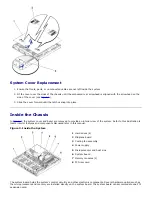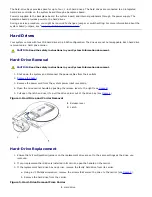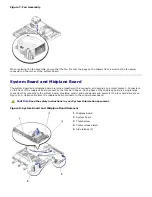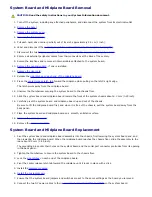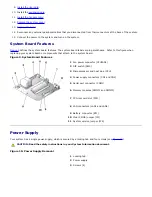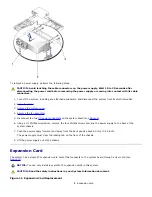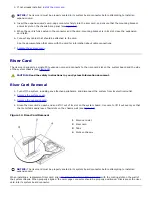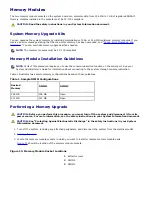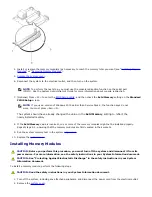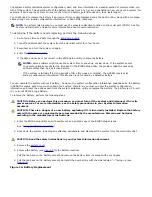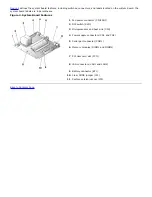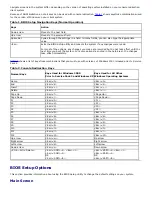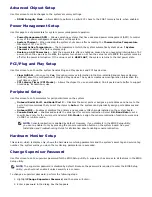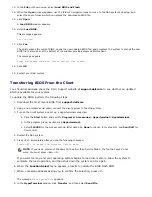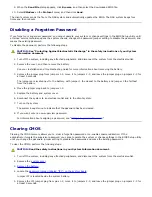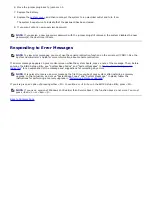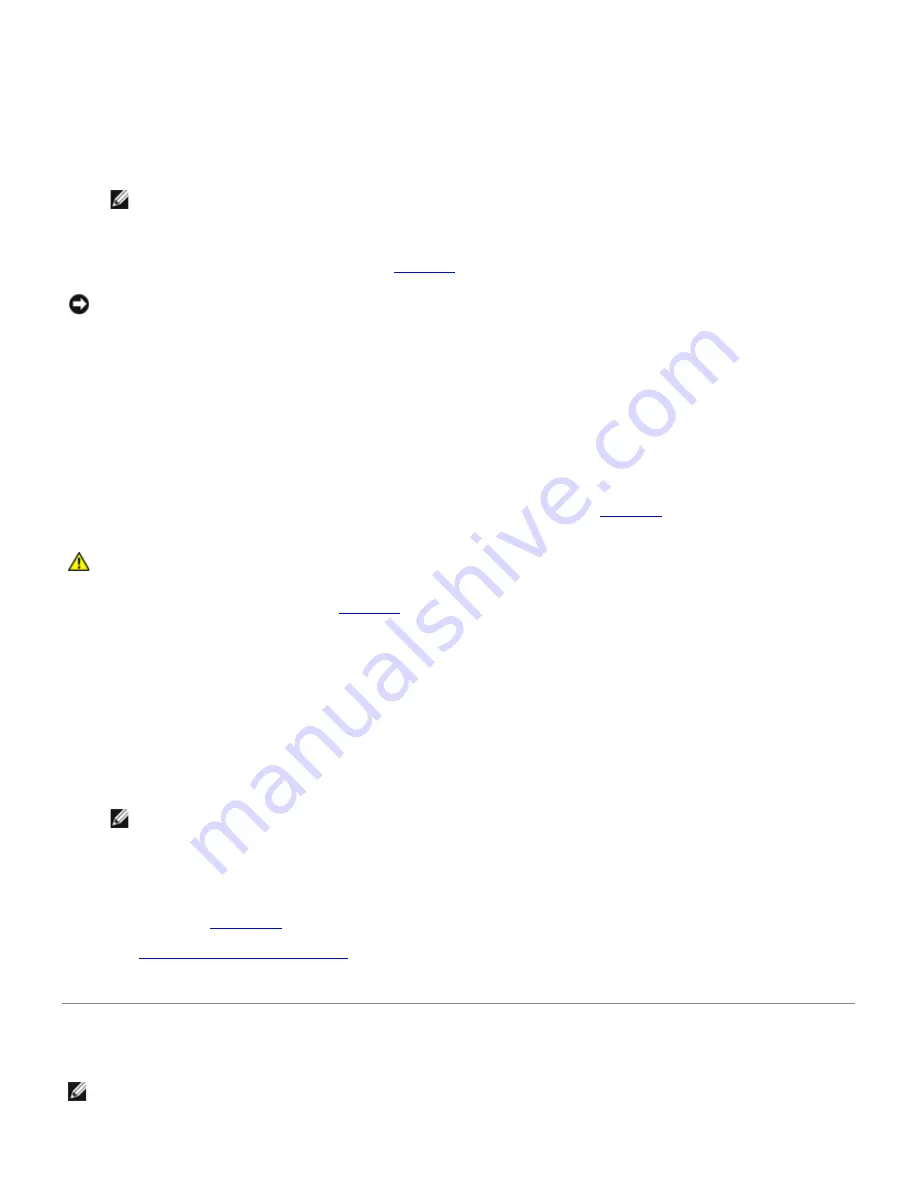
8. Unpack the new microprocessor.
If any of the pins on the microprocessor appear bent, contact technical support.
9. Identify the pin-1 corner of the microprocessor by locating the tiny gold triangle that extends from one corner of
the large central rectangular area.
The gold triangle points toward pin 1, which is also uniquely identified by a square pad.
NOTE:
Identifying the pin-1 corner is critical to positioning the microprocessor correctly.
10. Align the pin-1 corner of the microprocessor with the pin-1 corner of the microprocessor socket.
11. Install the microprocessor in the socket (see
Figure 15
).
NOTICE:
Positioning the microprocessor incorrectly can permanently damage the microprocessor and the system
when you turn on the system. When placing the microprocessor in the socket, be sure that all of the pins on the
microprocessor enter the corresponding holes. Be careful not to bend the pins.
If the release lever on the microprocessor socket is not positioned all the way up, move it to that position.
With the pin-1 corners of the microprocessor and socket aligned, set the microprocessor lightly in the socket
and make sure all pins are matched with the correct holes in the socket. Because the system uses a ZIF
microprocessor socket, do not use force, which could bend the pins if the microprocessor is misaligned. When
the microprocessor is positioned correctly, it drops down into the socket with minimal pressure.
When the microprocessor is fully seated in the socket, rotate the socket release lever back down until it
snaps into place, securing the microprocessor.
12. Place the heat sink you removed in step 5 on top of the microprocessor (see
Figure 15
).
CAUTION:
Ensure that the thermal pad on the underside of the heat sink is not damaged during
handling.
13. Orient the securing clip as shown in
Figure 15
.
14. Hook the end of the clip without the heat-sink latch to the tab on the edge of the socket.
15. Push down and pivot the heat-sink latch until the hole on the clip latches onto the ZIF socket tab.
Make sure that the latches engage.
16. Replace the system cover.
17. Reconnect the system and peripherals to the power source, and then turn on the system.
NOTE:
To perform the next step, you must use the console redirection function on the serial port
(COM1). See the
System Administrator's Guide
for more information about console redirection.
From console redirection, check to see that the presence of the new processor is listed during the POST. As
the system boots, it detects the presence of the new processor and automatically changes the system
configuration information in the BIOS Setup utility.
18. Run the system
diagnostics
to verify that the new microprocessor operates correctly.
See "
Running the System Diagnostics
" for information about running the system diagnostics and troubleshooting
any problems that might occur.
Battery
NOTE:
Parts of this procedure require you to use the console redirection function on the serial port (COM1). See
your
System Administrator's Guide
for information about connecting to the system through console redirection.
Содержание PowerVault 715N
Страница 10: ...Back to Contents Page ...