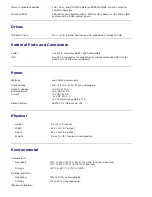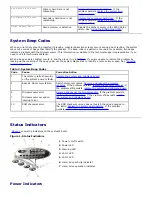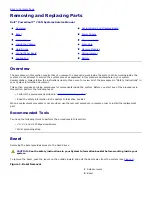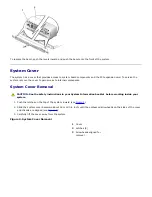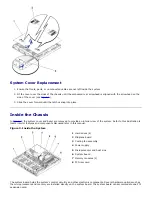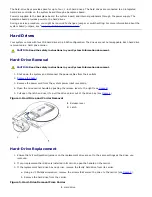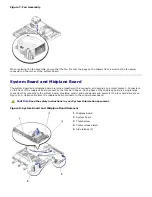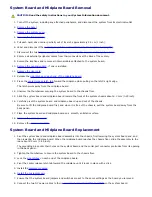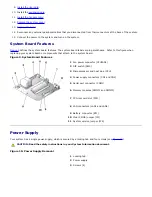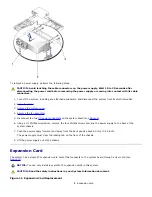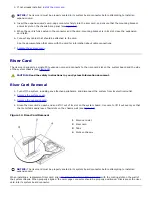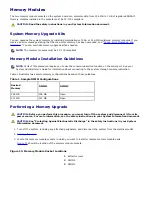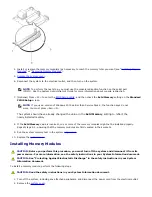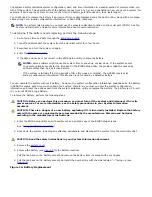2
Power connector
3
Interface cable
4
Hard-drive carrier
5
Screws (4)
4. Insert the replacement hard drive into the carrier and install the screws you removed in step 2a to secure the drive.
NOTICE:
Ensure that the hard drive's power cables do not extend beyond the outside (left) edge of the carrier,
which might cause damage to the wires.
5. Open the handle on the carrier and install the replacement hard drive and carrier into its slot in the drive bay (see
Figure 4
).
6. Close the handle until it engages the front panel, locking the drive in place.
7.
Replace the bezel
.
8. Run the
system diagnostics
to test and prepare the new drive.
9. Follow the appropriate procedure for restoring your data and adding mirrors in the section, "Managing Hard Drives"
in the
System Administrator's Guide
.
Control Panel Board
In
Figure 6
, the control panel is shown removed from the system chassis.
Figure 6. Control Panel Removal
1
6-32 x 0.25-inch Phillips screw (3)
2
Midplane connector (JP5)
3
Ribbon cable connector
4
Control panel board
Содержание PowerVault 715N
Страница 10: ...Back to Contents Page ...