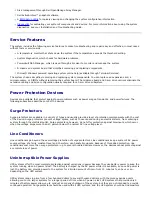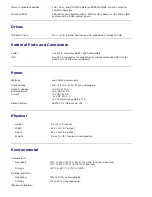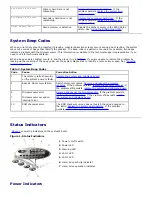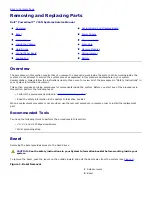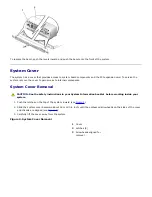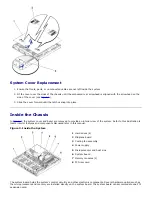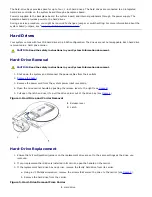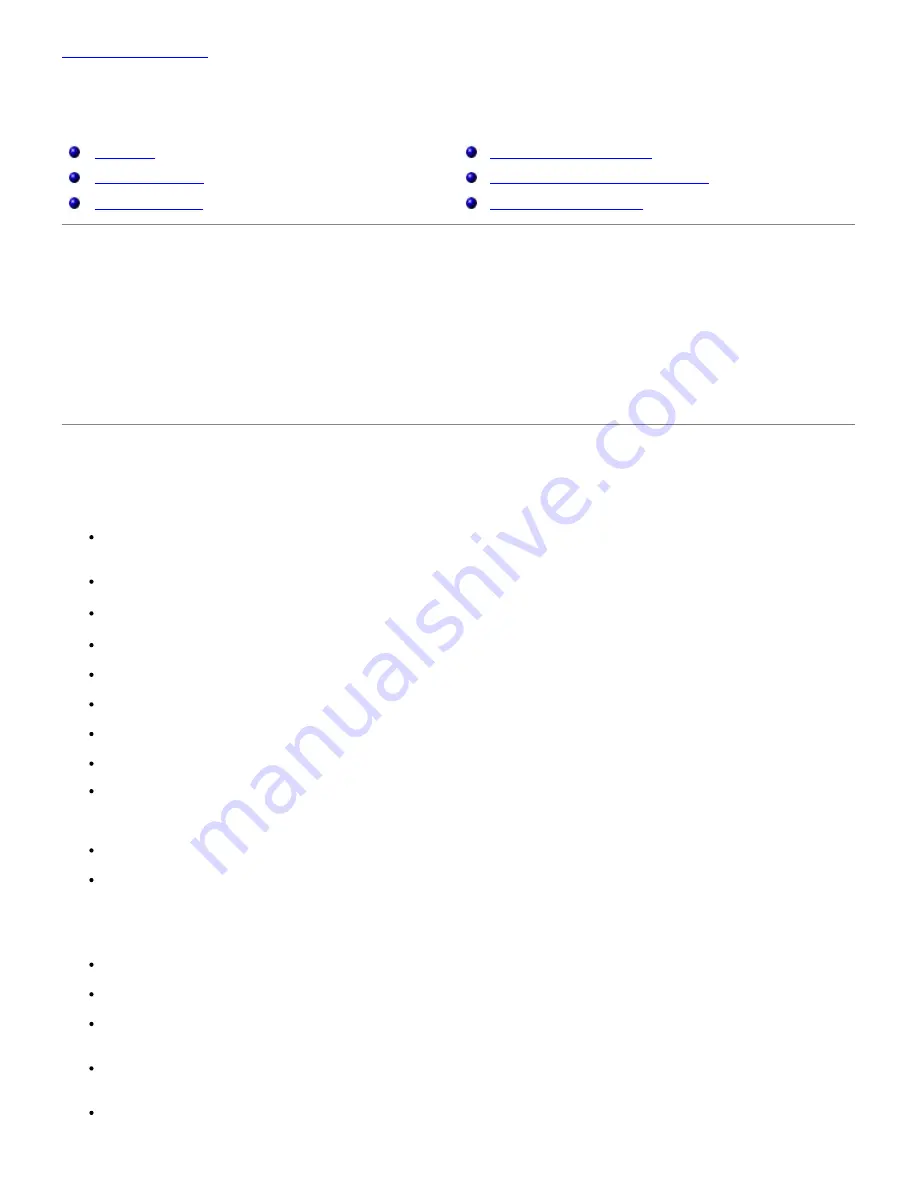
Back to Contents Page
System Overview
Dell™ PowerVault™ 715N Systems Service Manual
Overview
Power Protection Devices
System Features
Other Documents You Might Need
Service Features
Technical Specifications
Overview
Your network attached storage (NAS) appliance enables you to easily add storage to a workgroup, small office,
or small business network and offload the file management responsibilities from the server. The NAS appliance
is a "headless" device, which means it has no keyboard, mouse, or monitor, but can be managed through the
network or by using console redirection through a serial connection. The system offers the data security
capabilities of general-purpose servers.
This document provides basic information about the system features, service features, and specifications.
System Features
The system offers the following major features:
An Intel® Celeron
™
microprocessor with an internal bus speed of at least 850 MHz or an Intel Pentium® III
microprocessor with an internal bus speed of at least 1 GHz
1-U chassis
Two DIMM slots
Four IDE hard drives connected to four IDE master channels in a software RAID configuration
162-W power supply
System cooling fan and two power-supply cooling fans
Serial port used for console redirection
One 32-bit, 33-MHz low-profile PCI slot
A minimum of 256 MB (for early systems with a SN1A system board) or 384 MB (for later systems with a SN1B
system board) of SDRAM system memory, upgradable by installing registered PC-133 SDRAM memory modules in
the two memory module sockets
A flash BIOS that can be upgraded through console redirection
Two integrated Intel 82559 10/100+ NICs with RJ-45 Ethernet connectors
The following software is included in the system:
Microsoft® Windows® Powered operating system with Service Pack 2.
Microsoft Server Appliance (SA) kit.
Services for UNIX®, Novell® NetWare®, and Macintosh (integrated into the Microsoft Windows Powered operating
system).
Protocol support for TCP/IP, DHCP (client support), DNS (client support), NIS (client support), IPX, CIFS, NFS, and
IPV6.
First Time Configuration support through DHCP, Dell OpenManage™ Kick-Start, or RAS serial connection (setup
through serial connection in non-DHCP environments).
Содержание PowerVault 715N
Страница 10: ...Back to Contents Page ...