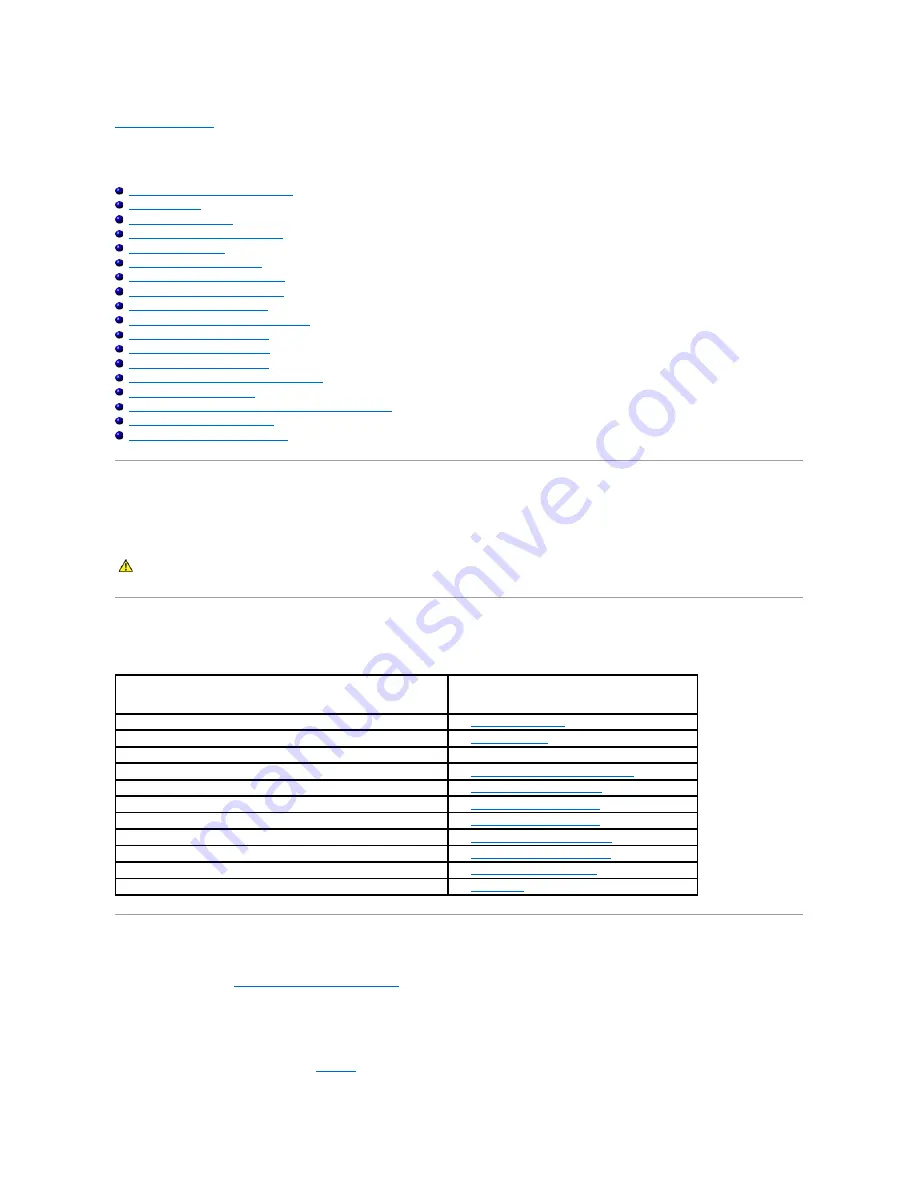
Troubleshooting Your System
Dell™ PowerVault™ 500 Systems Hardware Owner's Manual
Troubleshooting Basic I/O Functions
Troubleshooting a Damaged System
Troubleshooting the System Battery
Troubleshooting Power Supplies
Troubleshooting System Cooling Problems
Troubleshooting a Diskette Drive
Troubleshooting an Optical Drive
Troubleshooting an External SCSI Tape Drive
Troubleshooting a SAS or SAS RAID Controller Daughter Card
Troubleshooting Expansion Cards
Troubleshooting the Microprocessors
Safety First
—
For You and Your System
To perform certain procedures in this document, you must remove the system cover and work inside the system. While working inside the system, do not
attempt to service the system except as explained in this guide and elsewhere in your system documentation.
Start-Up Routine
Look and listen during the system's start-
up routine for the indications described in Table 1
-1.
Checking the Equipment
This section provides troubleshooting procedures for external devices attached to the system, such as the monitor, keyboard, or mouse. Before you perform
any of the procedures, see
Troubleshooting External Connections
Troubleshooting IRQ Assignment Conflicts
Most PCI devices can share an IRQ with another device, but they cannot use an IRQ simultaneously. To avoid this type of conflict, see the documentation for
each PCI device for specific IRQ requirements.
lists the IRQ assignments.
CAUTION:
Only trained service technicians are authorized to remove the system cover and access any of the components inside the system.
Before performing any procedure, see your
Product Information Guide
for complete information about safety precautions, working inside the
computer and protecting against electrostatic discharge.
Look/listen for:
Action
A status or error message displayed on the front-panel LCD.
See
An error message displayed on the monitor.
See
.
Alert messages from the systems management software.
See the systems management software documentation.
The monitor's power indicator.
See
Troubleshooting the Video Subsystem
The keyboard indicators.
See
The USB diskette drive activity indicator.
See
The USB CD drive activity indicator.
See
The diskette drive activity indicator.
See
Troubleshooting a Diskette Drive
The CD drive activity indicator.
See
Troubleshooting an Optical Drive
.
The hard-drive activity indicator.
See
An unfamiliar constant scraping or grinding sound when you access a drive. See
.





























