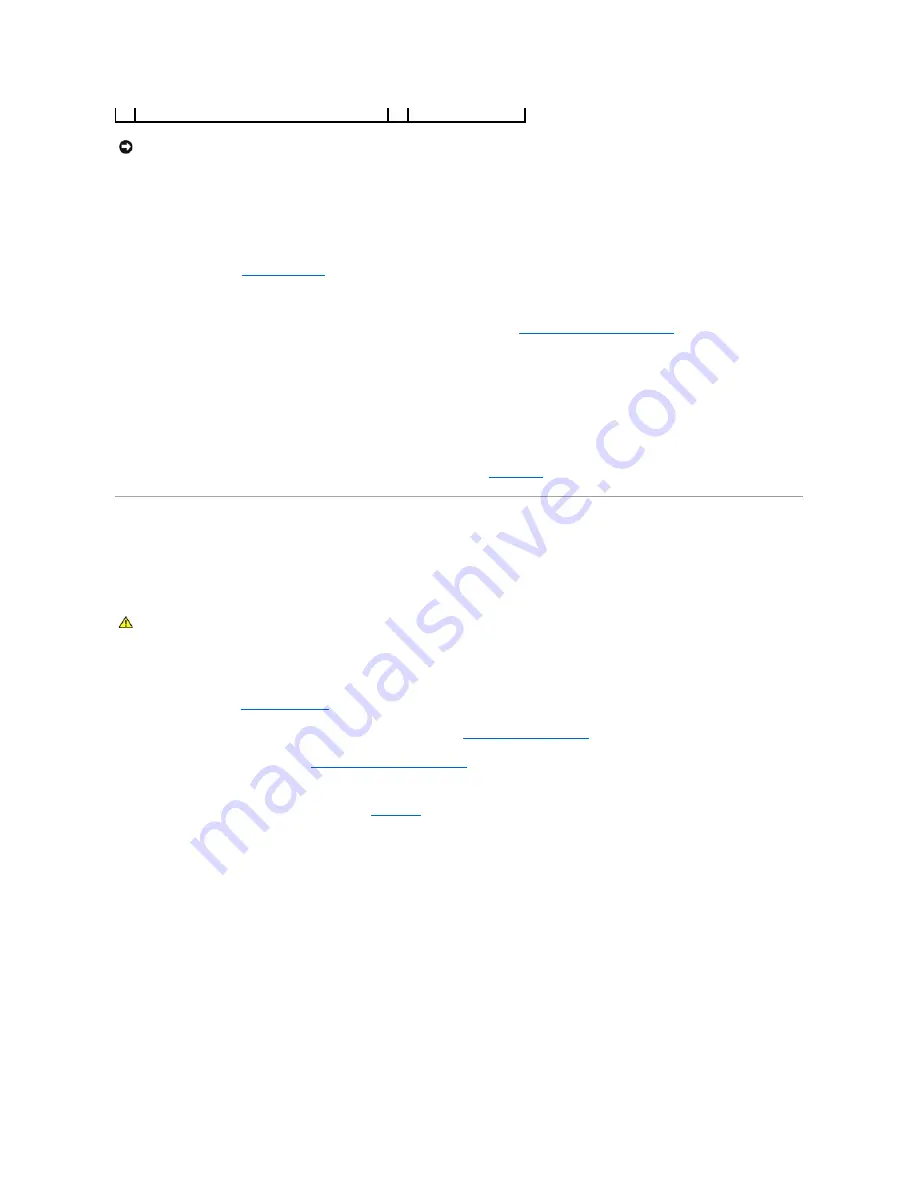
5.
Install the new system battery.
a.
Support the battery connector by pressing down firmly on the positive side of the connector.
b.
Hold the battery with the "+" facing up, and slide it under the securing tabs at the positive side of the connector.
c.
Press the battery straight down into the connector until it snaps into place.
6.
Close the system. See
7.
Reconnect the system to its electrical outlet and turn the system on, including any attached peripherals.
8.
Enter the System Setup program to confirm that the battery is operating properly. See
Entering the System Setup Program
9.
Enter the correct time and date in the System Setup program's
Time
and
Date
fields.
10.
Exit the System Setup program.
11.
To test the newly installed battery, turn off the system and disconnect it from the electrical outlet for at least an hour.
12.
After an hour, reconnect the system to its electrical outlet and turn it on.
13.
Enter the System Setup program and if the time and date are still incorrect, see
for instructions on obtaining technical assistance.
Expansion-Card Riser Boards
Removing the Left Expansion-Card Riser Board
1.
Turn off the system and attached peripherals, and disconnect the system from the electrical outlet.
2.
Open the system. See
3.
Remove any expansion cards from the left riser expansion-card slots. See
.
4.
Remove the expansion-card cage. See
Removing the Expansion-Card Cage
5.
Remove the expansion-card riser board:
a.
Pull the expansion-card riser release pin. See
b.
While pulling the release pin, slide the riser board away from the expansion card openings.
c.
Lift the riser board from the six securing tabs.
Figure 3-30. Replacing the Left Riser Board
3
negative side of battery connector
NOTICE:
To avoid damage to the battery connector, you must firmly support the connector while installing or removing a battery.
CAUTION:
Only trained service technicians are authorized to remove the system cover and access any of the components inside the system. See
your
Product Information Guide
for complete information about safety precautions, working inside the computer, and protecting against
electrostatic discharge.






























