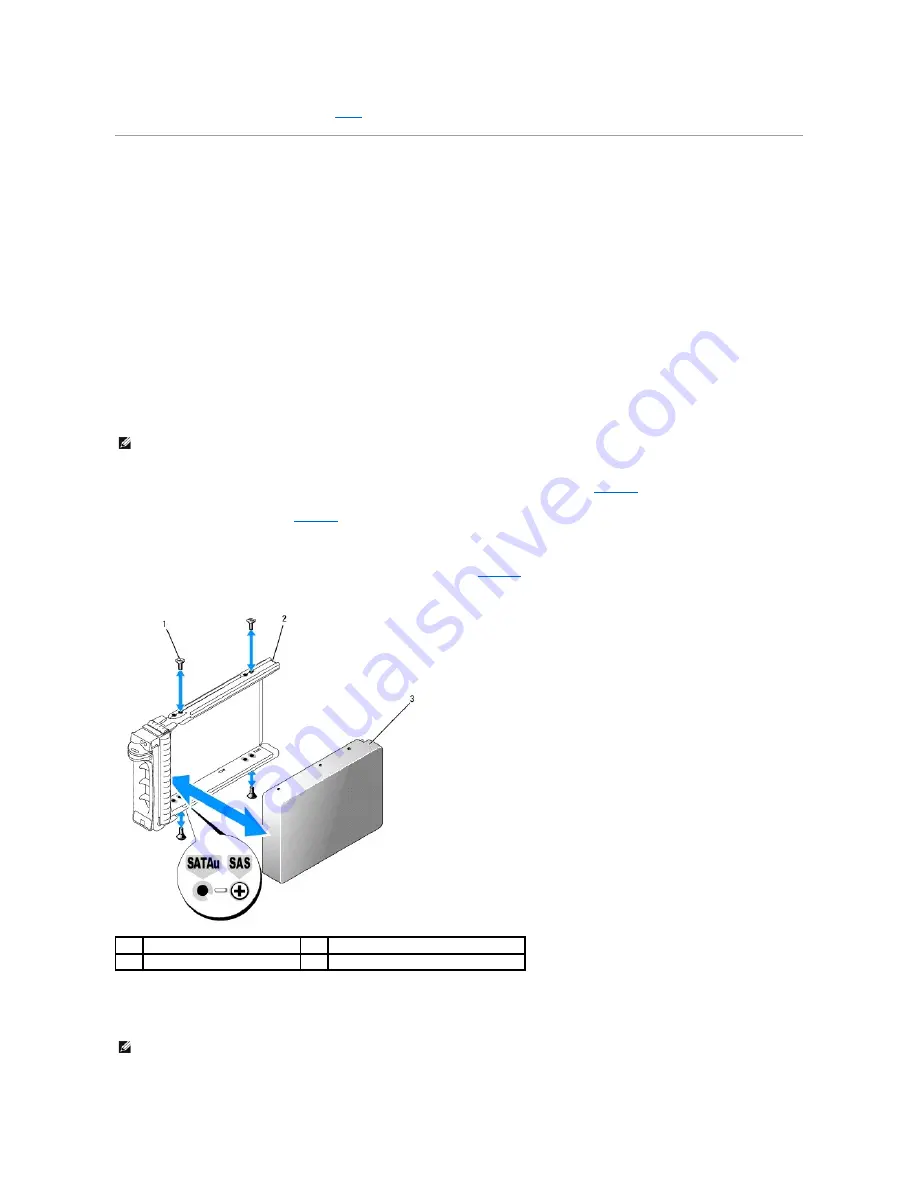
4.
Replace the front bezel, if it was removed in
.
Replacing a Hard-Drive Carrier
Removing a Hard Drive From a Hard-Drive Carrier
1.
If you are removing a SATA hard drive from a SATAu drive carrier, remove the interposer card:
a.
Viewing the hard drive carrier from the rear, locate the release lever on the left end of the interposer card.
b.
Push the lever away from the carrier rail to release the left end of the card.
c.
Rotate the left end away from the hard drive to release the connector.
d.
Pull the right end of the interposer card clear of the slots in the carrier rail.
2.
Remove the four screws from the slide rails on the hard-drive carrier and separate the hard drive from the carrier.
Installing a SAS Hard Drive Into a SATAu Drive Carrier
1.
Insert the SAS hard drive into the hard-drive carrier with the connector end of the drive at the rear. See
2.
Viewing the assembly as shown in
When aligned correctly, the rear of the hard drive will be flush with the rear of the hard-drive carrier.
3.
Attach the four screws to secure the hard drive to the hard-drive carrier. See
.
Figure 3-5. Installing a SAS Hard Drive Into a SATAu Drive Carrier
Installing a SATA Hard Drive Into a SATA Drive Carrier
NOTE:
SAS hard drives must be installed only in SATAu drive carriers. The SATAu drive carrier is labeled "SATAu" and also has marks indicating the SAS
and SATA mounting screws.
1
screws (4)
2
SATAu drive carrier
3
SAS hard drive
NOTE:
SATA hard drives that connect directly to the SAS backplane must be installed in SATA drive carriers (labeled "SATA"). Only SATA hard drives with
interposer cards can be installed in SATAu drive carriers.






























