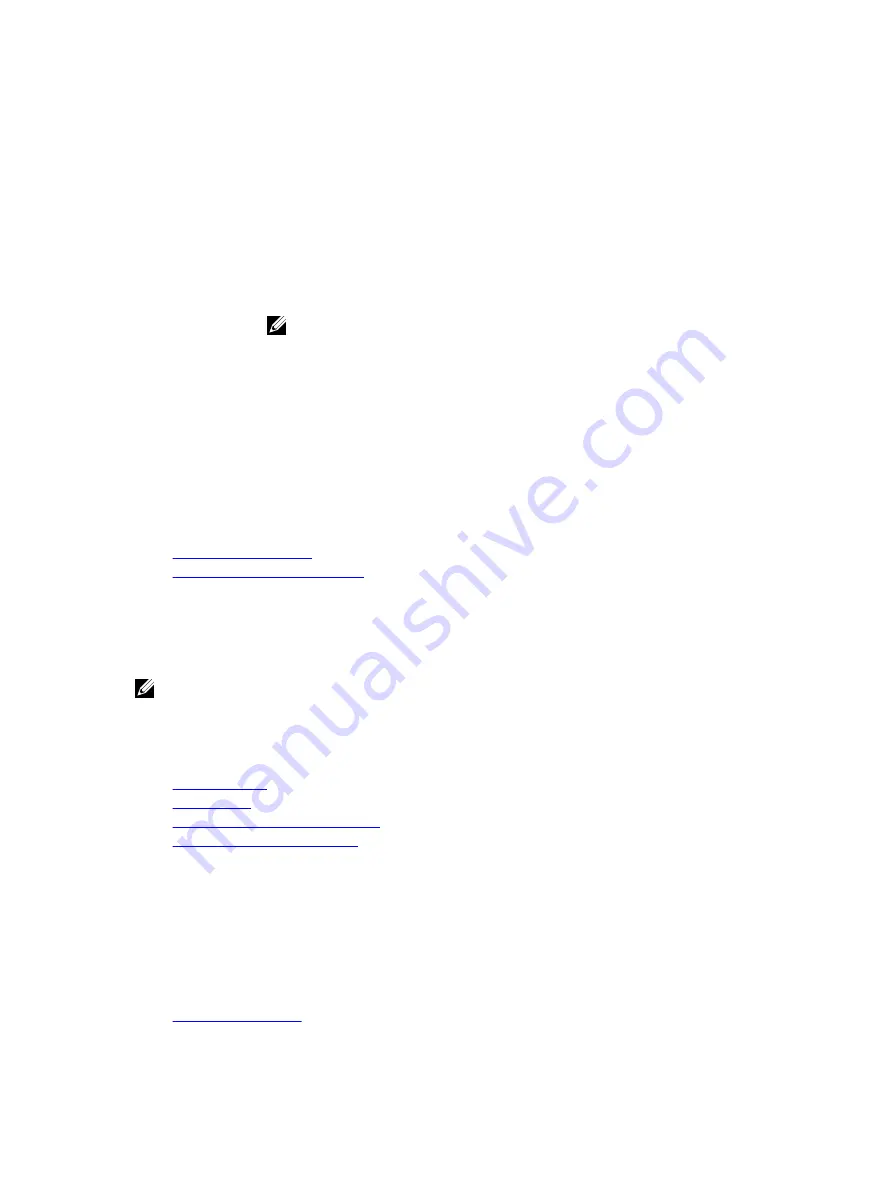
Option
Description
F1/F2 Prompt on
Error
Enables or disables the F1/F2 prompt on error. This option is set to
Enabled
by
default. The F1/F2 prompt also includes keyboard errors.
Load Legacy
Video Option
ROM
Enables you to determine whether the system BIOS loads the legacy video (INT
10H) option ROM from the video controller. Selecting
Enabled
in the operating
system does not support UEFI video output standards. This field is available only for
UEFI boot mode. You cannot set the option to
Enabled
if
UEFI Secure Boot
mode
is enabled.
In-System
Characterization
Enables or disables
In-System Characterization
. This option is set to
Disabled
by
default. The two other options are
Enabled
and
Enabled - No Reboot
.
NOTE: The default setting for
In-System Characterization
is subject to change
in future BIOS releases.
When enabled, In-System Characterization (ISC) executes during POST upon
detecting relevant change(s) in system configuration to optimize system power and
performance. ISC takes about 20 seconds to execute, and system reset is needed
for ISC results to be applied. The
Enabled - No Reboot
option executes ISC and
continues without applying ISC results until the next time system reset occurs. The
Enabled
option executes ISC and forces an immediate system reset so that ISC
results can be applied. It takes the system longer to be ready due to the forced
system reset. When disabled, ISC does not execute.
Related Links
Miscellaneous Settings
Viewing Miscellaneous Settings
iDRAC Settings utility
The iDRAC settings utility is an interface to set up and configure the iDRAC parameters by using UEFI. You
can enable or disable various iDRAC parameters by using the iDRAC settings utility.
NOTE: Accessing some of the features on the iDRAC settings utility needs the iDRAC Enterprise
License upgrade.
For more information about using iDRAC, see
Dell Integrated Dell Remote Access Controller User's Guide
at
Dell.com/idracmanuals
.
Related Links
Device Settings
System BIOS
Entering the iDRAC Settings utility
Changing the thermal settings
Entering the iDRAC Settings utility
1.
Turn on or restart the managed system.
2.
Press F2 during Power-on Self-test (POST).
3.
On the
System Setup Main Menu
page, click
iDRAC Settings
.
The
iDRAC Settings
screen is displayed.
Related Links
70
















































